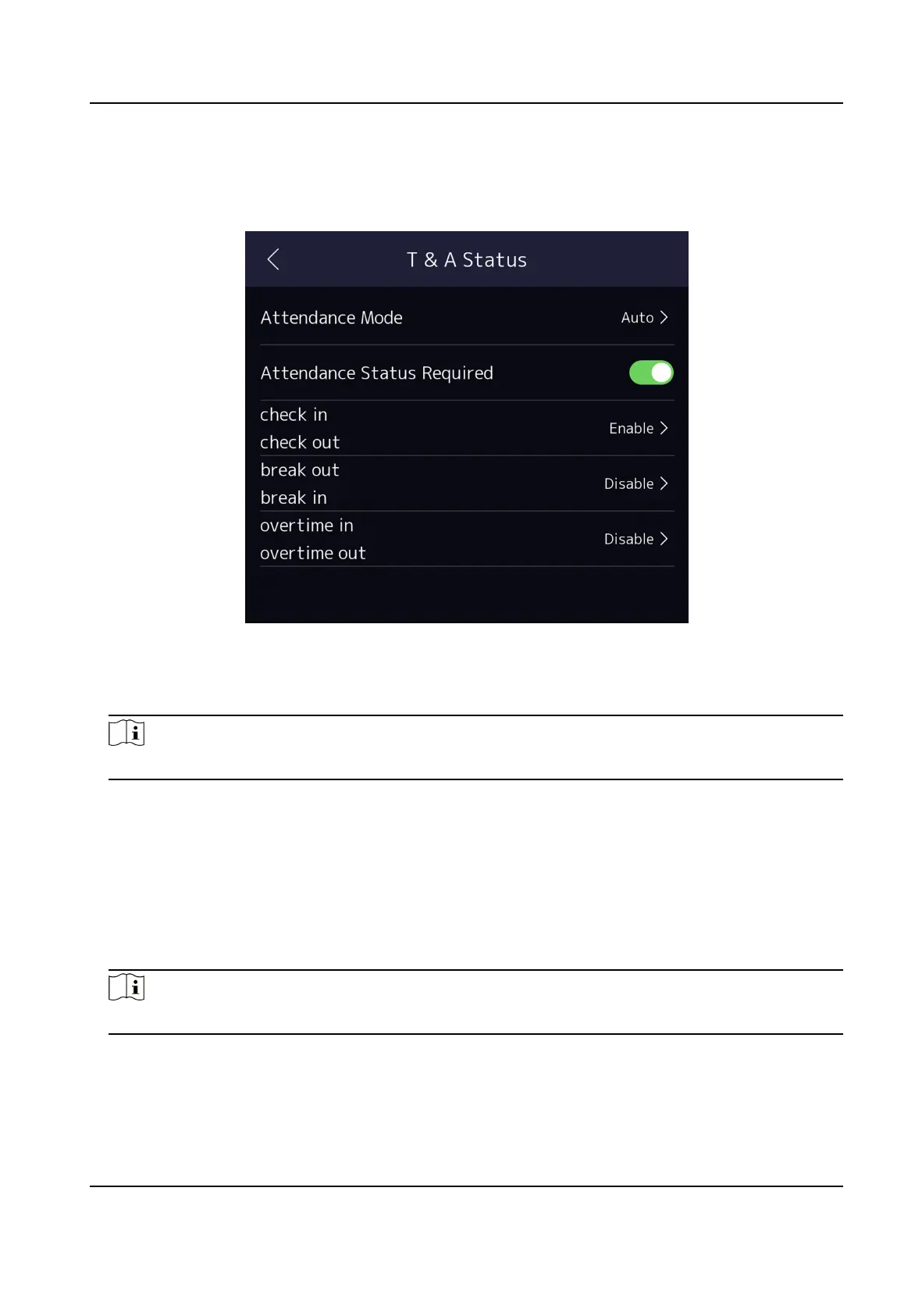Steps
1.
Tap T&A Status to enter the T&A Status page.
2.
Set the Aendance Mode as Auto.
Figure 7-16 Auto Aendance Mode
3.
Enable the Aendance Status funcon.
4.
Enable a group of aendance status.
Note
The Aendance Property will not be changed.
5.
Oponal: Select an status and change its name if required.
The name will be displayed on the T & A Status page and the
authencaon result page.
6.
Set the status' schedule.
1) Tap
Aendance Schedule.
2) Select Monday, Tuesday, Wednesday, Thursday, Friday, Saturday, or Sunday.
3) Set the selected
aendance status's start me of the day.
4) Tap Conrm.
5) Repeat step 1 to 4 according to your actual needs.
Note
The aendance status will be valid within the congured schedule.
Result
When you
authencate on the inial page, the authencaon will be marked as the congured
aendance
status according to the congured schedule.
Face Recognion Terminal User Manual
66
