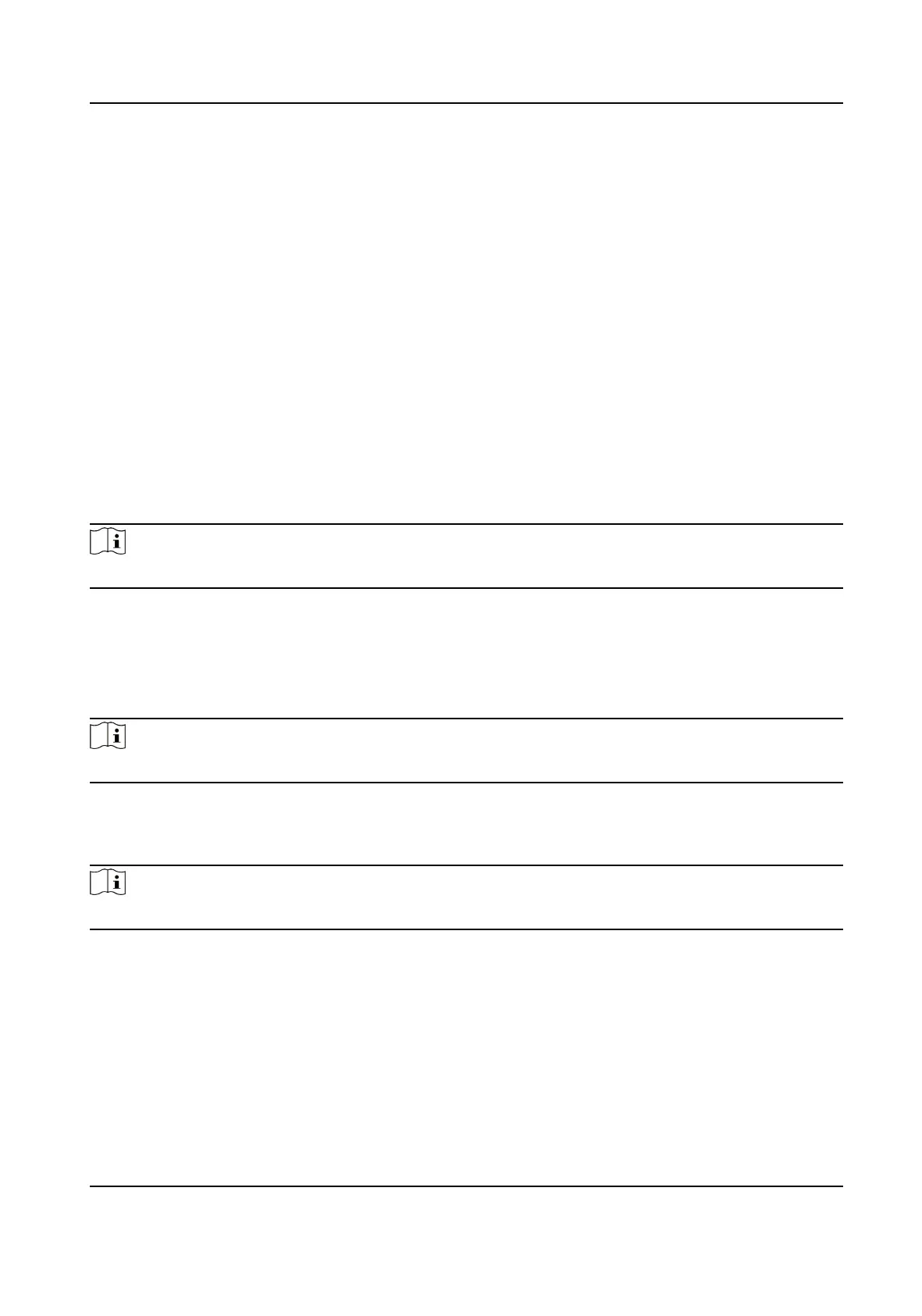Add Basic Informaon
Click Person Management → Add to enter the Add Person page.
Add the person's basic informaon, including the employee ID, the person's name, the gender,
person type.
If you select Visitor as the person type, you can set the visit
mes.
Click Save to save the sengs.
Set Permission Time
Click Person Management → Add to enter the Add Person page.
Enable Long-Term
Eecve User, or set Validity Period and the person can only has the permission
within the congured me period according to your actual needs.
Click Save to save the
sengs.
Add Face Picture
Click Person Management → Add to enter the Add Person page.
Click + on the right to upload a face picture from the local PC.
Note
The picture format should be JPG or JPEG or PNG, and the size should be less than 200 K.
Click Save to save the sengs.
Add Card
Click Person Management → Add to enter the Add Person page.
Click Add Card, enter the Card No. and select the Property, and click OK to add the card.
Note
Up to 50 cards can be added.
Click Save to save the sengs.
Add Fingerprint
Note
Only devices supporng the ngerprint funcon can add the ngerprint.
Click Person Management → Add to enter the Add Person page.
Click Add Fingerprint, and press your nger on the ngerprint module of the device to add your
ngerprint.
Click Save to save the sengs.
Set Room No.
Click Person Management → Add to enter the Add Person page.
Enter the Floor No. and Room No..
Face Recognion Terminal User Manual
82
