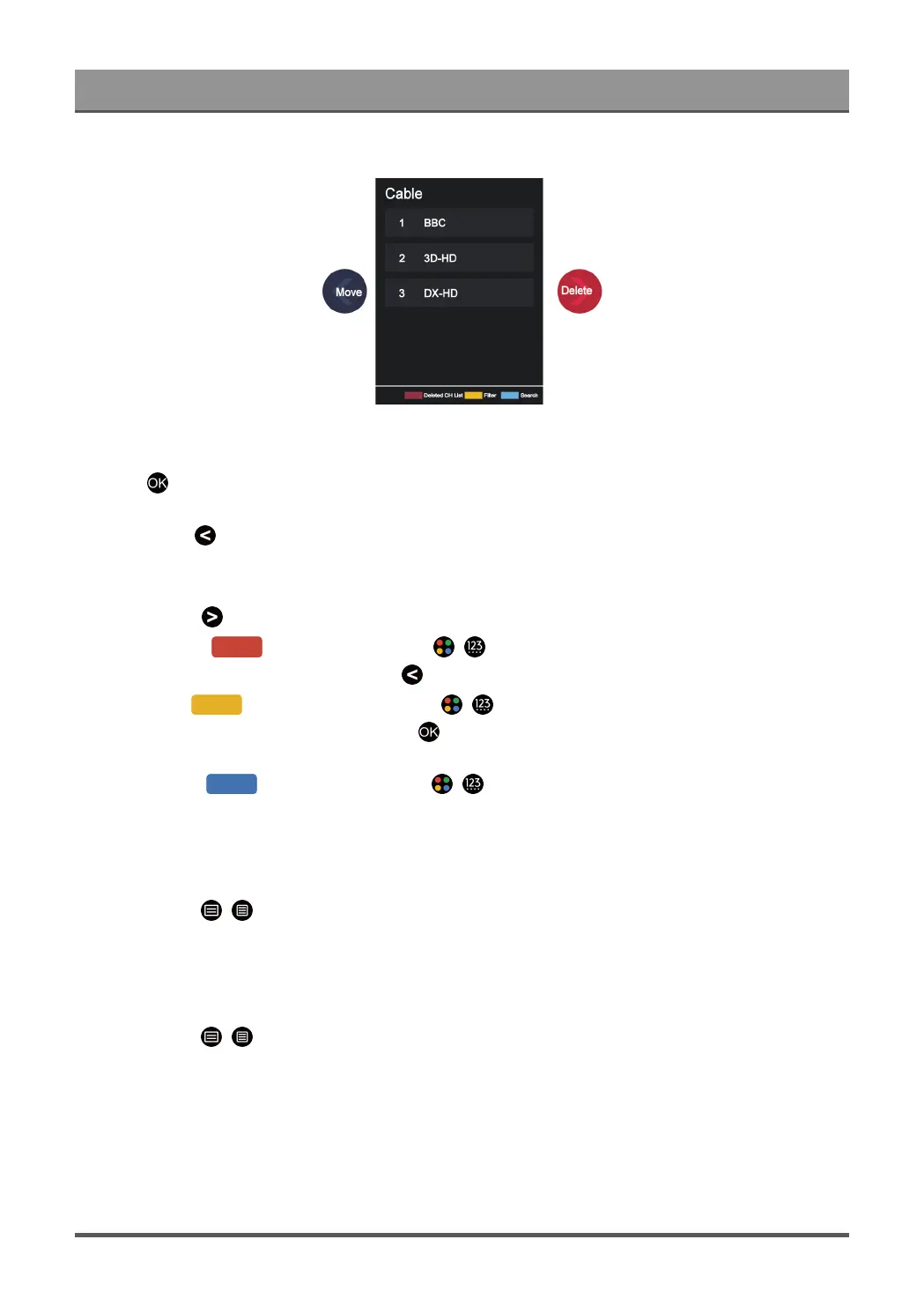Enjoy Live TV
Manage the channels
•
Press button on the selected channel, then a checkbox will appear. You can select multiple channels
at the same time to move or delete.
•
Move: Press button to move the selected channel.
Moving the channels could be restricted by the operator. If you want to be able to move channels, it is not
recommended to choose an operator during channel scan, and LCN should be set to Off.
•
Delete: Press button to delete the selected channel.
•
Restore: Press [RED] button, or press / button to display the colour menu and select RED
to enter the list of deleted channels. Press button to restore the deleted channel.
•
Filter: Press [YELLOW] button or press / button to display the colour menu and select
YELLOW, the filter screen will pop up. Press button to select options, the channel list can then be
updated.
•
Search: Press [BLUE] button or press / button to display the colour menu and select BLUE
to search for a channel.
Export the channel list to USB
The current channel list can be exported to a USB storage device.
In Live TV, press / button on your remote control and select Settings > Channel > Channel Edit >
Export to USB.
Import the channel list from USB
Previously exported channel lists can be imported via a USB storage device.
In Live TV, press / button on your remote control and select Settings > Channel > Channel Edit >
Import from USB.
Edit Favourite Channel List
Before you can edit the favourite list, Channel Scan must be completed first.
Add a channel to a favourite list
You can add channels from various reception types to the favourite list.
17