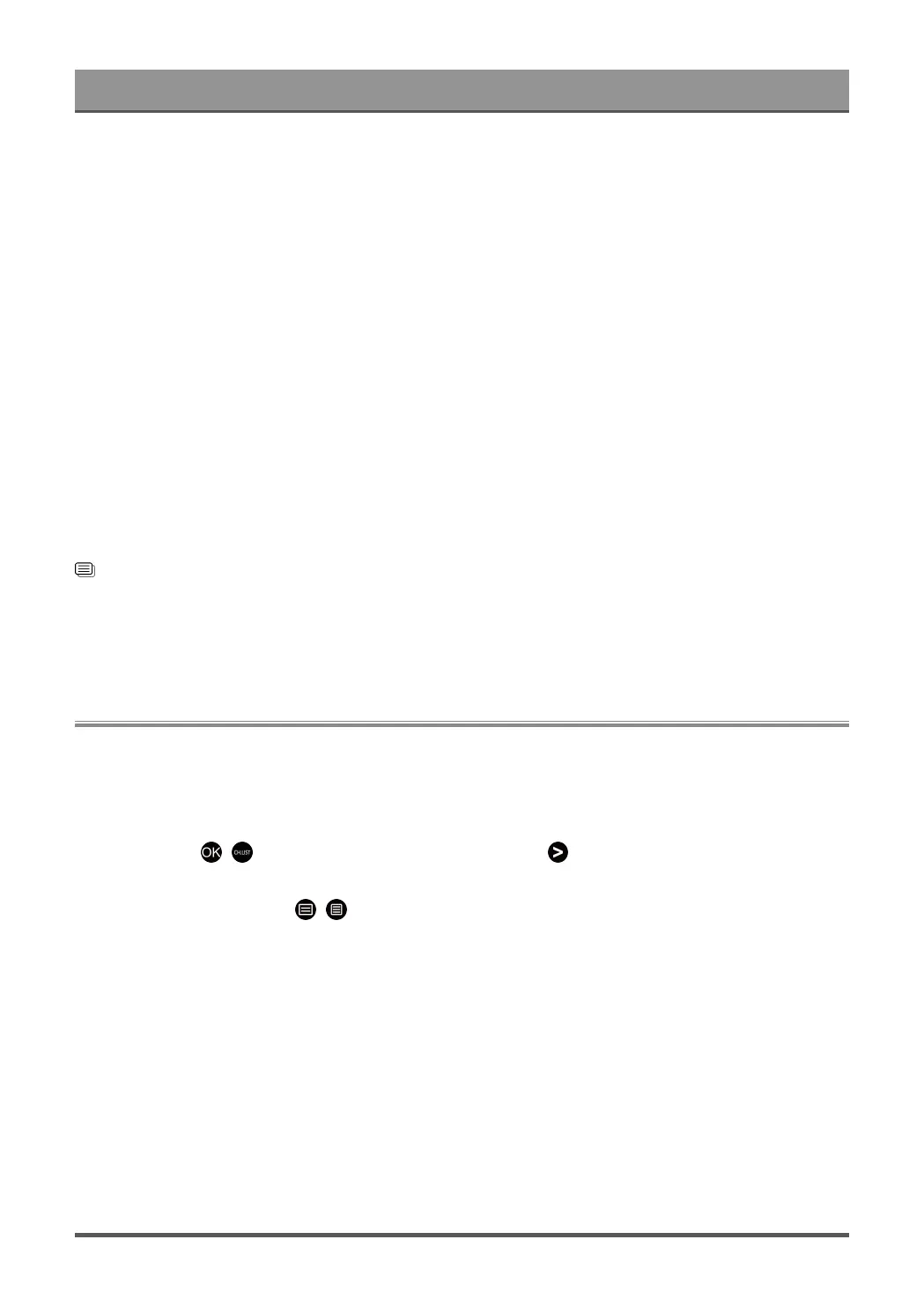Enjoy Live TV
• HbbTV
Enable or disable HbbTV functionality for the current channel (only available for digital channels).
• Subtitle
Turn on Subtitle function or select subtitle option for digital broadcast content.
• Recording List
Quick access to Recording List.
• E-Manual
Enter Enjoy Live TV chapter to learn more about how to set up Live TV features.
• Audio Only
When you select this option, the screen will not display the picture. You can only listen to the audio.
Press any button except the power button, volume buttons and mute button to restore the picture.
• Settings
Set up picture, sound, channel, network, accessibility, system and support.
Note:
• The menus displayed vary depending on models/countries/regions.
Related information
Programme Guide (EPG) on page 19
Programme Recording (PVR) on page 20
HbbTV on page 25
Subtitle Setup on page 66
Channel Edit
Manually edit the channel list or favourite channel list to your preference.
Edit Channel List
Before you can edit the channel list, Channel Scan must be completed first.
In Live TV, press / button on your remote control and press button to select a Live TV channel
category such as Antenna or Cable, then use D-pad to select Edit.
Alternatively, in Live TV, press / button, select Settings > Channel > Channel Edit, and select a Live
TV channel category such as Antenna or Cable.
16