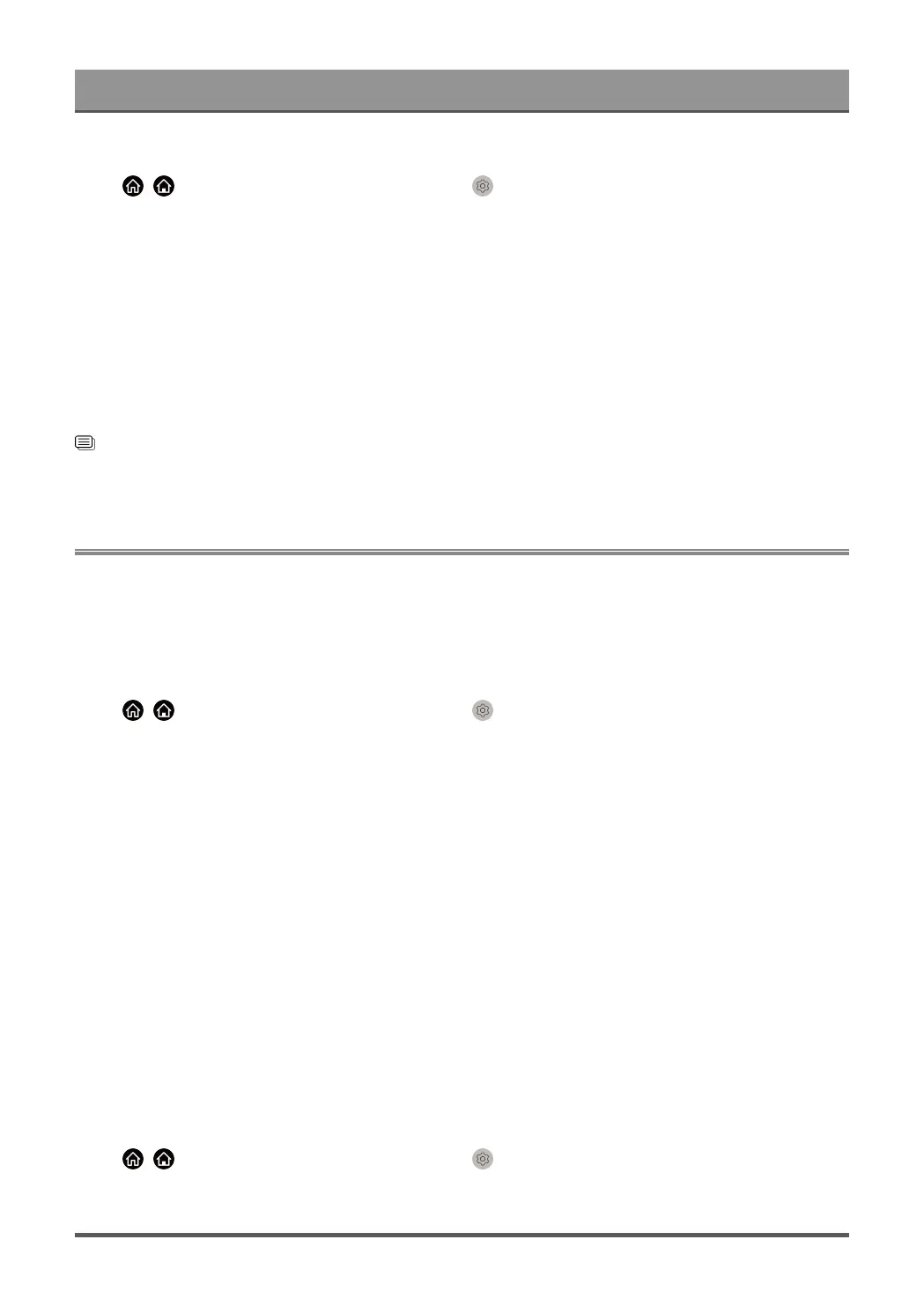Settings Overview
Wake on Wireless Network
Press / button on your remote control and select Settings > Connection > Network > Wake on
Wireless Network.
With a wireless network connection and enabling Wake on Wireless Network, you can switch on the TV
from standby and push content to be viewed on the TV with a mobile device App supporting the screencast
function.
Note:
• To use this function, make sure your TV and mobile device are connected to the same network
environment.
• Enabling this function may result in higher energy consumption.
• This function may not be applicable in some models/countries/regions.
Related information
Connect to a Wired (Ethernet) Network on page 6
Connect to a Wireless Network on page 7
General
You can set up system settings.
Note:
• The menus displayed vary depending on models/countries/regions.
Set Time
Press / button on your remote control and select Settings > System > Time.
Set the current time based on your location.
• Time Format
Set the time display to be 12 or 24-hour format.
• Date/Time
Set the Date and Time. You can set the date and time to automatically sync with Internet/broadcast or
manually setup by yourself.
This function may not be applicable in some models/countries/regions.
• Time Zone
Select your time zone.
This function may not be applicable in some models/countries/regions.
• Daylight Saving
Select whether to apply Daylight Saving Time to the TV.
This function may not be applicable in some models/countries/regions.
Use Timer
Press / button on your remote control and select Settings > System > Timer Settings.
Adjust the timer settings to suit your preference.
56