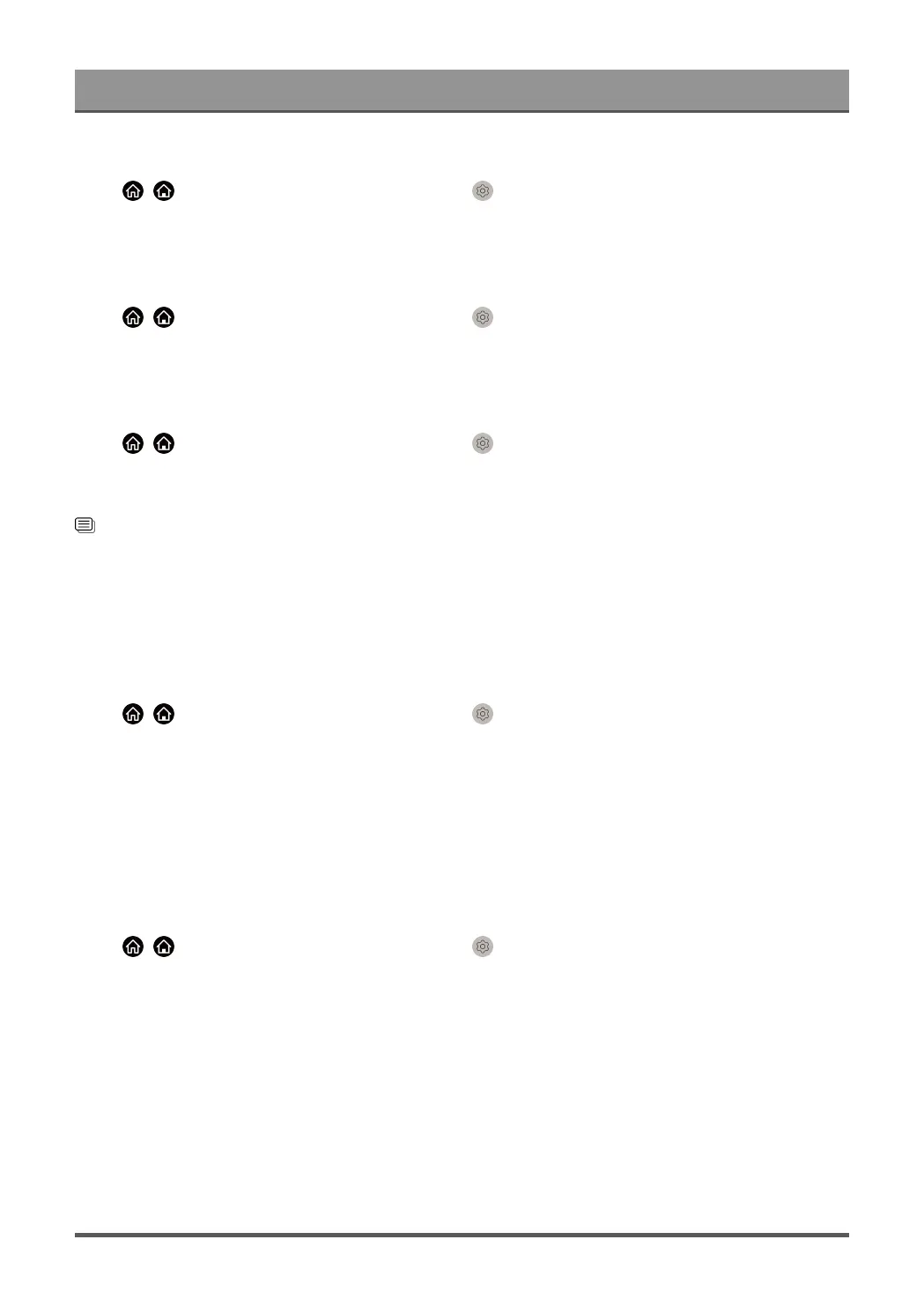Settings Overview
Check the Internet Connection Status
Press / button on your remote control and select Settings > Connection > Network > Internet
Connection.
Test the current network connection status and view the current network information.
Connection Test
Press / button on your remote control and select Settings > Connection > Network > Internet
Connection > Connection Test.
Start a network connection test.
Network Information
Press / button on your remote control and select Settings > Connection > Network > Internet
Connection > Network Information.
You can select IPv4 or IPv6 in IP Version to view more detailed information about your network connection.
Related information
My TV cannot connect to the network. on page 69
Connect to a Wired (Ethernet) Network on page 6
Connect to a Wireless Network on page 7
Turn on the TV through the Internet
Wake on Cast
Press / button on your remote control and select Settings > Connection > Network > Wake on
Cast.
You can enable or disable Wake on Cast function which is able to remotely wake up the TV through external
devices.
Note:
• This function may not be applicable in some models/countries/regions.
• Enabling this function may result in higher energy consumption.
Wake on LAN
Press / button on your remote control and select Settings > Connection > Network > Wake on
LAN.
With a wired Ethernet connection and enabling Wake on LAN, you can switch on the TV from standby and
push content to be viewed on the TV with a mobile device App supporting the screencast function.
Note:
• To use this function, make sure your TV and mobile device are connected to the same network
environment.
• Enabling this function may result in higher energy consumption.
• This function may not be applicable in some models/countries/regions.
55