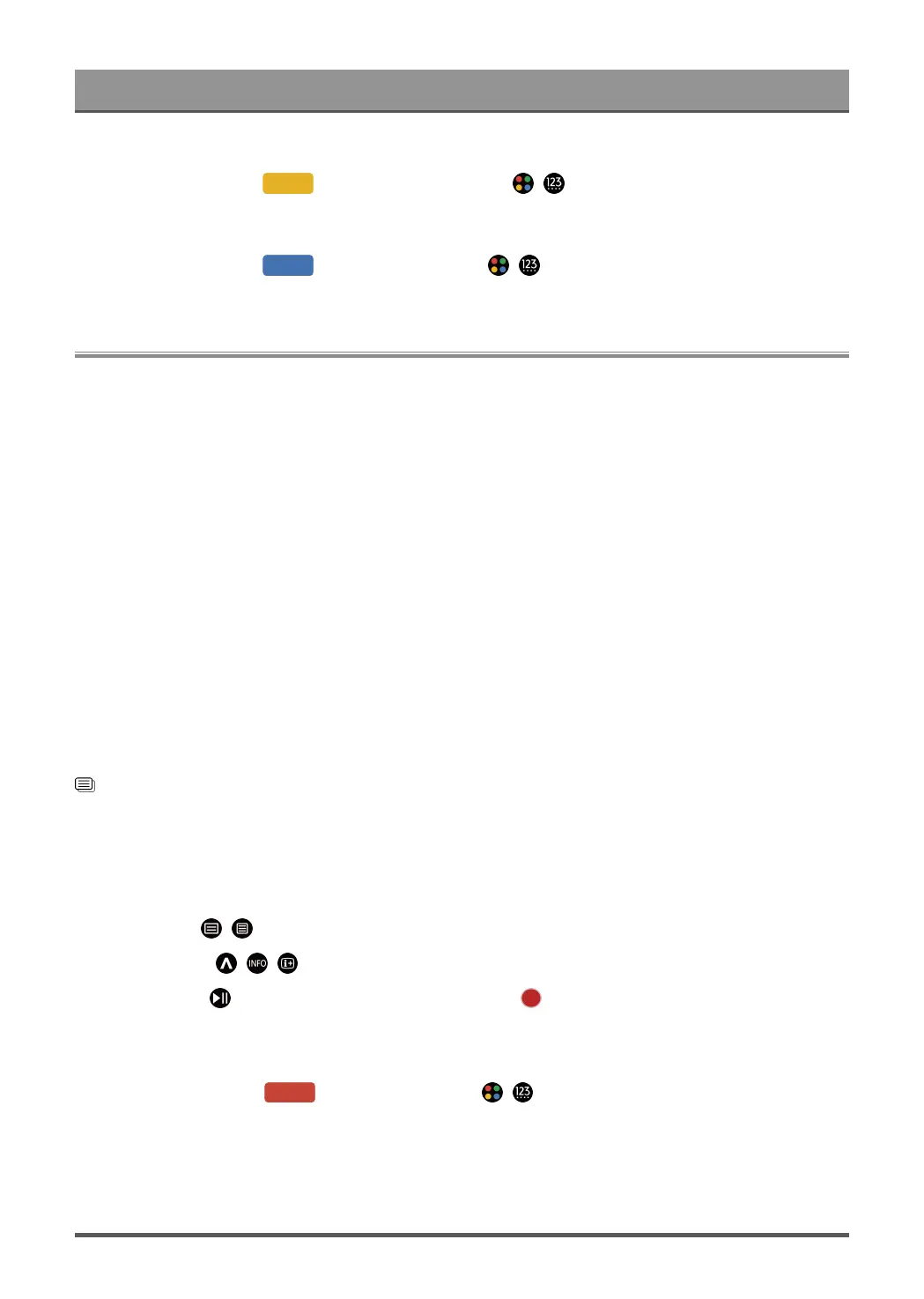Enjoy Live TV
• 24h−
In Guide (EPG), press [YELLOW] button or press / button to display the colour menu and
select YELLOW to select programmes of the previous day.
• 24h+
In Guide (EPG), press [BLUE] button or press / button to display the colour menu and
select BLUE to select programmes of the next day.
Programme Recording (PVR)
The PVR function allows you to easily record digital television content for later viewing.
Read before Recording Programmes
• To use PVR, you must connect a storage device for recording. PVR will not function if a data storage
device has not been connected.
• The format of the storage device can be NTFS or FAT32. The storage space of your device should be no
less than 2GB (for 15 minutes high-definition video). It is strongly recommended to use a USB mobile hard
disk drive instead of a USB flash drive as the storage device.
• If the transfer rate of your hard disk is too slow, a pop-up notice will be displayed. In this case, you will
need to use another disk with higher speed.
• PVR is only available for digital channels and does not support analogue channels.
• Some broadcasters may restrict the recording of programmes.
• If a recording is made from a locked channel, the system PIN will need to be input to playback the
recorded content.
• Some channel-related configuration may conflict with background recording. In this case, a reminder
window will pop up.
• The PVR function may not be applicable in some models/countries/regions.
Related information
Connecting USB Devices on page 41
Recording
Schedule Recording
In Live TV, press / button and select PVR.
Alternatively, press / / button to load the info bar, and select a programme and choose PVR.
If your remote has button, press it and use D-pad to select to set up PVR.
You can select recording mode from time, manual stop and programme.
When you select time, you can set the booking time and period.
In Guide (EPG), press the [RED] button or press / button to display the colour menu, select
RED to view the scheduled recording. In the schedule recording list, you can readjust the reservation
information that has been set.
20