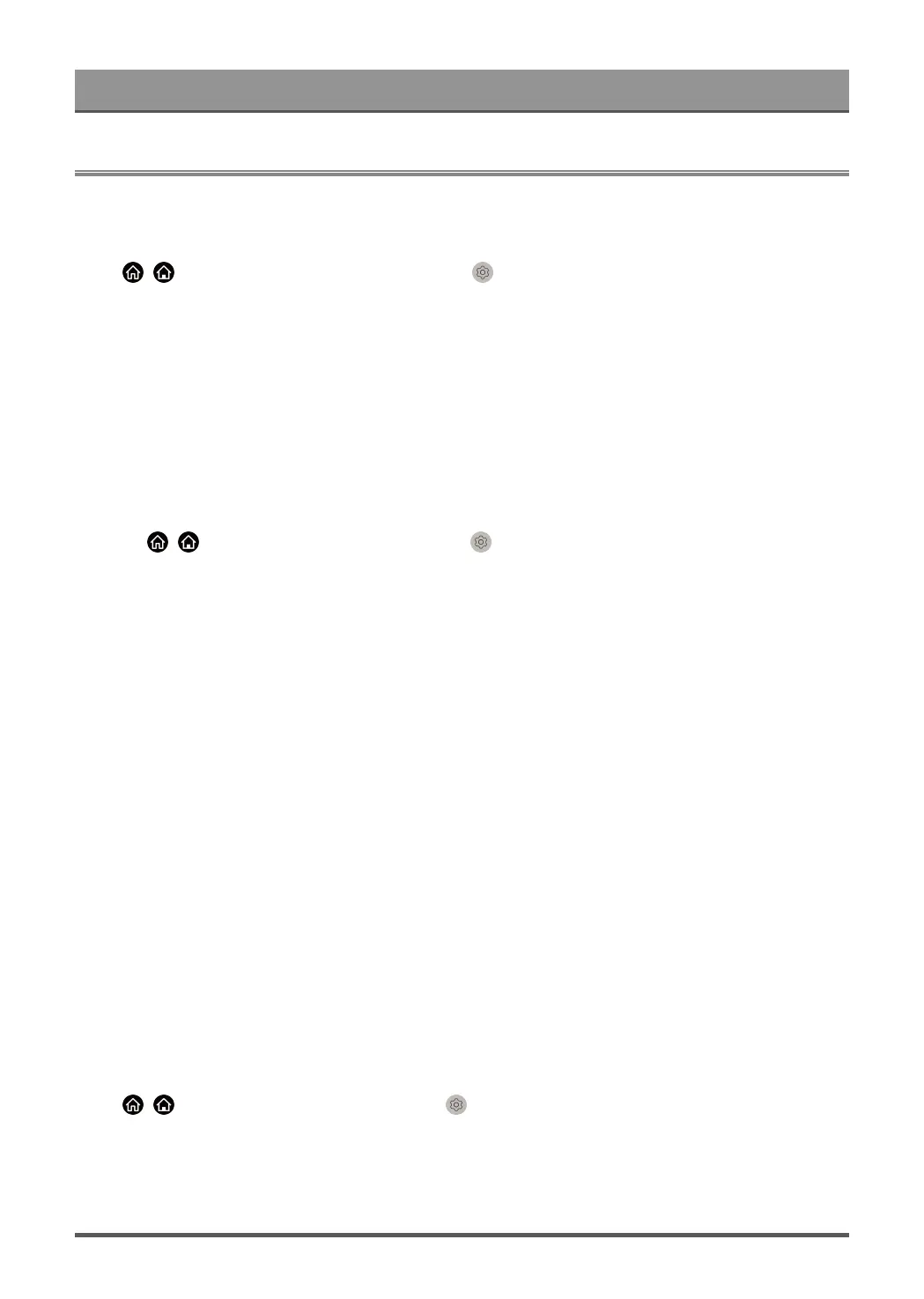Settings Overview
Picture
Adjust picture mode, picture size and other advanced picture settings.
Choose a Picture Mode
Press / button on your remote control and select Settings > Picture > Picture Mode.
Select a pre-set picture mode to best suit the content you are viewing.
Note:
• Options may differ depending on your model/country/region and the content you are watching. Please refer
to the specific product.
When you use a normal signal
• Standard
Use Standard mode for watching normal content, such as News, Drama or Documentaries.
• FILMMAKER
Press / button on your remote control, select Settings > Picture > Intelligent Mode Settings >
Content Type Auto Detection and turn it on. When filmmaker signal is detected, picture mode will turn to
FILMMAKER automatically.
This function is only applicable in the HDMI input source.
• Cinema Day
Use Cinema Day for watching movies in a bright environment.
• Cinema Night
Use Cinema Night for watching movies in a dark environment.
• Dynamic
Use Dynamic mode for content that requires vivid picture quality.
• Sports
Optimised picture for watching sports.
• PC
Use the TV as a PC or mobile device monitor to enjoy a better watching experience.
Before using PC function, please refer to Connecting to External Devices > Connecting a PC or mobile
device in this manual.
Note:
• This function may not be applicable in some models/countries/regions.
Low Blue Light
Low Blue Light menu on your TV is designed to reduce the level of blue light to protect your eyes.
Press / button on your remote control, select Settings > Picture > Picture Mode Settings >
Expert Settings > Colour > Low Blue Light.
To reduce eye strain and protect eyes when you watch TV for a period of time, you are recommended to:
• Take regular and frequent breaks, avoid watching TV for periods of more than one hour. Watching TV for
long periods of time may cause eye fatigue.
46