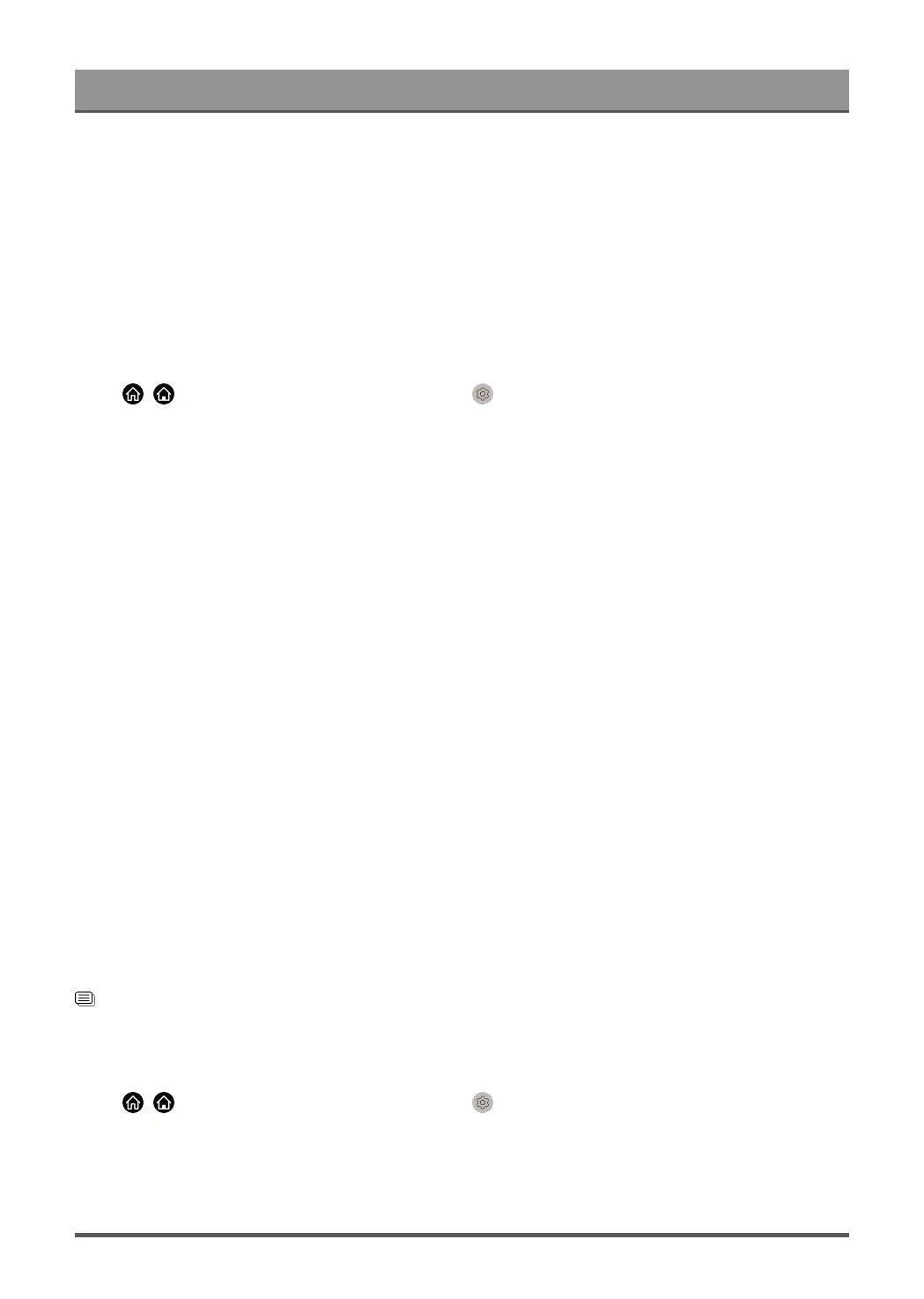Settings Overview
• Look away from the TV screen and focus on distant objects during viewing breaks for at least 10 minutes.
• Relax yourself during viewing breaks by doing eye exercises or outdoor activities.
• The best recommended viewing distance is 3 times the vertical height of the TV screen.
Regular breaks and exercises are extremely helpful in relieving eye strain and fatigue.
Note:
• This feature may not be applicable in some models/countries/regions. Low blue light certification may vary
by model.
Advanced Picture Settings Setup
Press / button on your remote control and select Settings > Picture > Picture Mode Settings.
Adjust display settings for each Picture Mode. You can personalise the picture quality by adjusting the
following settings. Options may not be applicable depending on your model/country/region and the picture
mode you selected.
• Apply Picture Settings
Apply current picture mode settings to all the input sources or just the current source.
• Backlight
Set the overall brightness of the screen.
Note:
• The function name may vary depending on the model type.
• Brightness
Adjust the Brightness level to generate lighter or darker images.
• Contrast
Adjust the Contrast level to increase or decrease how bright images appear.
• Colour Saturation
Adjust the colour intensity of the picture for a more vibrant image.
• Sharpness
Adjust how sharp or soft the edges of images appear.
• Expert Settings
Adjust advanced picture settings based on your viewing preference.
• Reset Current Mode
Restore all the picture settings in the current picture mode to the factory default values.
Related information
Picture Issues on page 74
Expert Settings Setup
Press / button on your remote control and select Settings > Picture > Picture Mode Settings >
Expert Settings.
Adjust the colour space and Gamma to best suit the content you are viewing.
Options may not be applicable depending on your model/country/region and the picture mode you selected.
47