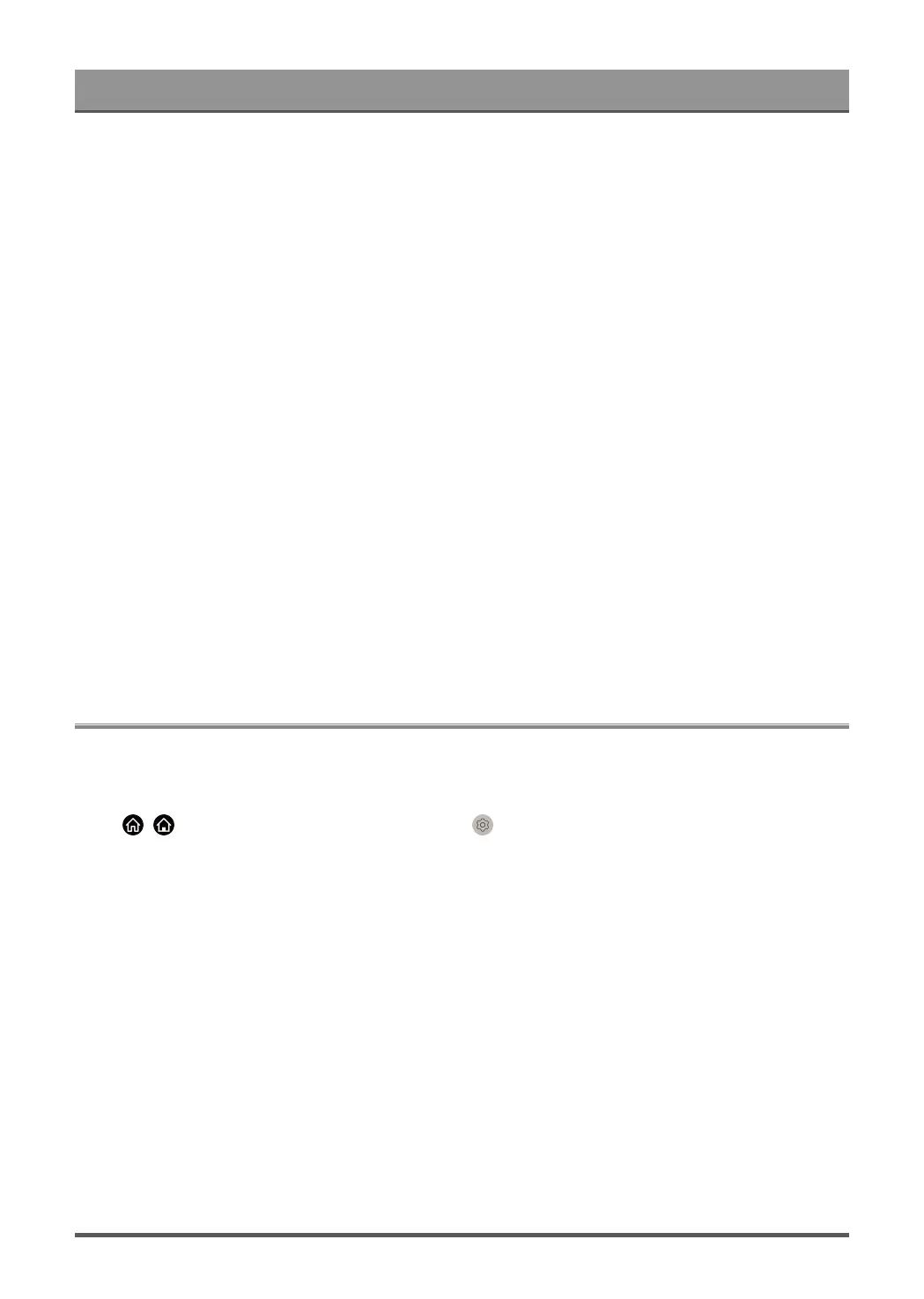Settings Overview
Adjust the Aspect Ratio to stretch or zoom the picture.
• Auto
Automatically switch Aspect Ratio between 16:9 and 4:3 based on the signal information.
• 16:9
Best suited for 16:9 Widescreen content. This will also stretch 4:3 content to Widescreen.
• 4:3
Best suited for 4:3 content.
• 21:9
Best suited for 21:9 content, generally used in game scenarios.
• Movie Zoom
Fill the entire screen by zooming in to remove horizontal black bars from the top and bottom of the picture.
• Dot to Dot
Displays the native signal without any scaling.
Note:
• The options above may not be applicable in some input sources/models/countries/regions.
• Using special functions to change the size of the displayed image (e.g. changing the height/width ratio) for
the purpose of public display or commercial gain, may infringe on copyright laws.
• If the aspect ratio of the selected format is different from the TV transmission or video content, it can distort
the picture.
• When connecting a PC to the TV via HDMI input, fast moving images may become distorted.
Sound
Adjust sound mode and other advanced sound settings.
Choose a Sound Mode
Press / button on your remote control and select Settings > Sound > Sound Mode.
Select a pre-set sound mode to suit the content you are listening to.
• Standard
In Standard mode, the TV delivers a flat frequency response, which preserves the natural characteristics of
the original sound.
• Theatre
Theatre mode increases the surround sound effect and provides a more prominent bass response.
• Music
In Music mode, low and high frequencies are emphasised to enhance musical instrument reproduction.
• Speech
In Speech mode, low and high frequencies are attenuated to improve the reproduction and clarity of the
human voice.
• Late Night
In Late Night mode, the TV will improve the reproduction and clarity of the human voice with a low volume
level.
50