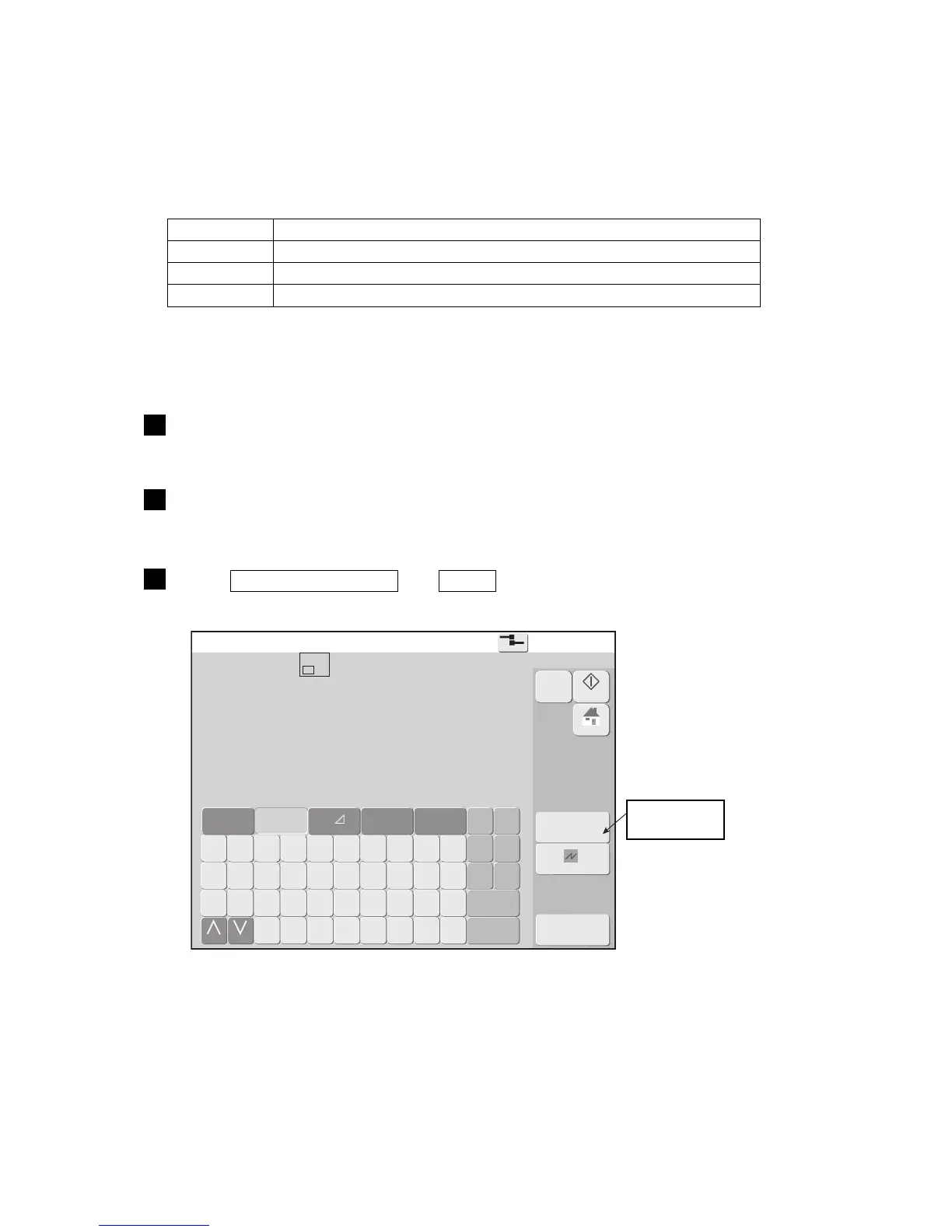7-25 ●Creating a user pattern
Create user pattern
2015.07.0712:45
Com=0
[Stop ]
Pattern [ ]
Dot matrix 5x8
Select
bitmapdata
OK
Q W E R T Y U I O P
A S D F G H J K L
Z X C V B N
Space
etc. ▽
123‥
Sign
★◎ ‥
Logo
Change Change
ABC…
M
Manual
Startup
HOME
Cancel
M
7.3.5 Selecting a bitmap file(BMP)
(1) Functions
●The bitmap file stored in the USB memory is called up as a user pattern.
●This can be called up by the select bitmap data screen and pattern paste screen of the free size pattern being
edited.
●Use the following conditions to create the bitmap file.
●1 pixel in the bitmap corresponds to 1 dot in the user pattern.
(2) Operation
Conditions of bit map file
Item Essential conditions
Size Width 1-320 pixels x Height 1-32 pixels
Color Monochrome (Monochrome bitmap)
File name ********.bmp (********must be within 8 digit alphanumeric or less)
1
Create a "BITMAP" folder directory under USB memory, then copy the bitmap file
created earlier.
2
Insert the USB memory in the IJP.
3
Press Create user pattern and Select next in the auxiliary function menu.
The select screen is displayed.
Select bitmap
data