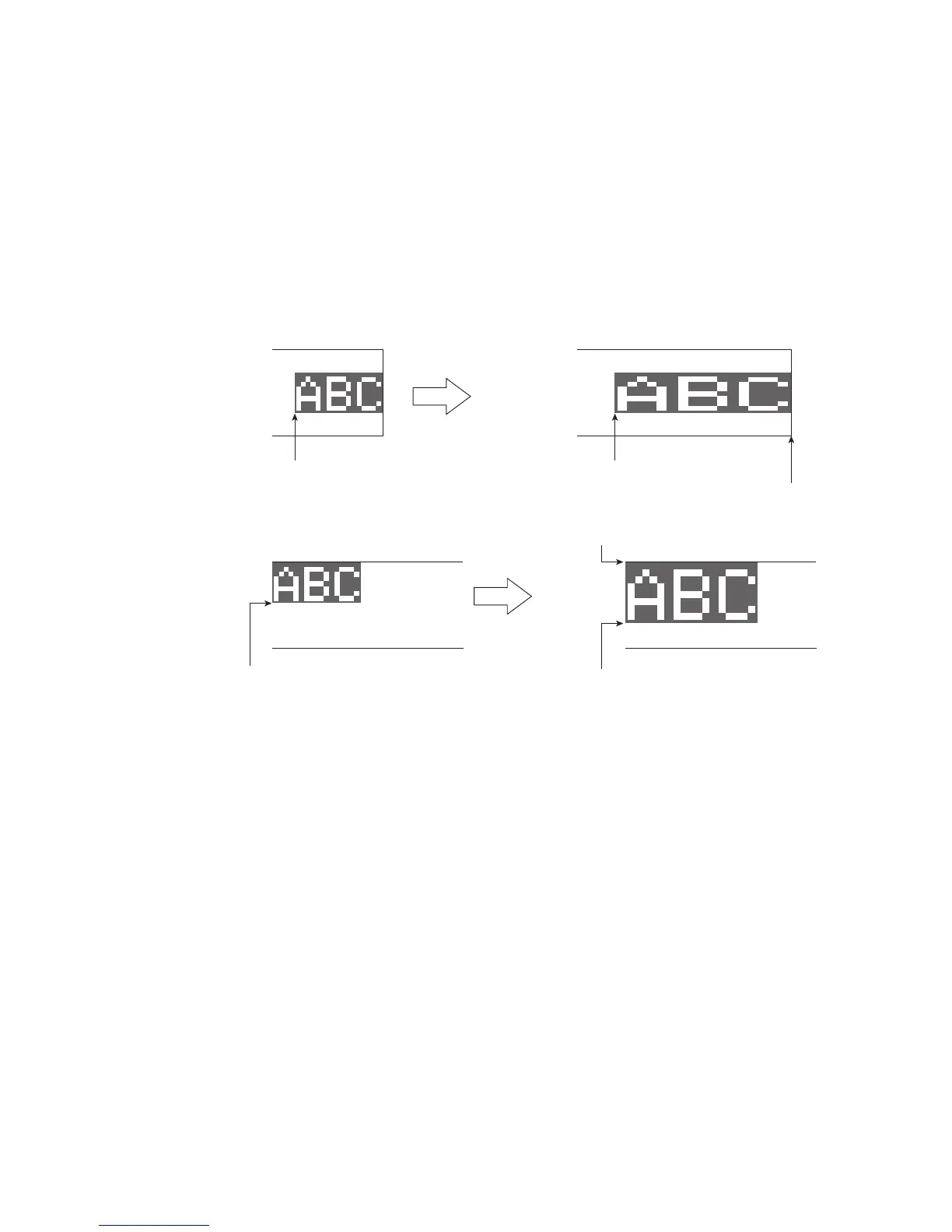●Set the print format (Free layout; RX2-S only) 4-30
4.8.4 Set dot matrix, inter-character space, and other parameters
● Set the dot matrix, inter-character space, bold font, and bar code.
● The methods of setting is the same as fixed layout. See “4.7.4 Set dot matrix, inter-character space,
and other parameters” for details.
● The bottom-left coordinate of the selected print item is first fixed and adjust as follows:.
When changing the dot matrix, inter-character space, etc…, the top-right coordinate of the print
item can be over the limit of coordinate.
Should the top-right of the print item go beyond the limit of horizontal (X) coordinate, it will be
automatically adjusted to horizontal (X) coordinate =31999.
Should the top-right of the print item go beyond limit of vertical (Y) coordinate, it will be
automatically adjusted to vertical (Y) coordinate = 29 (3 lines upgrade) or 31 (4 lines or 5 lines
upgrade).
Char. size : 12x16
Bold font : x 1
Char. size : 12x16
Bold font : x 2
Horizontal (X) coordinate = 31961 Horizontal (X) coordinate = 31922
Horizontal (X) coordinate = 31999
Char. size :
12x16
Char. size :
18x24
Vertical (Y) coordinate=31
Vertical (Y) coordinate=8
Vertical (Y) coordinate=16