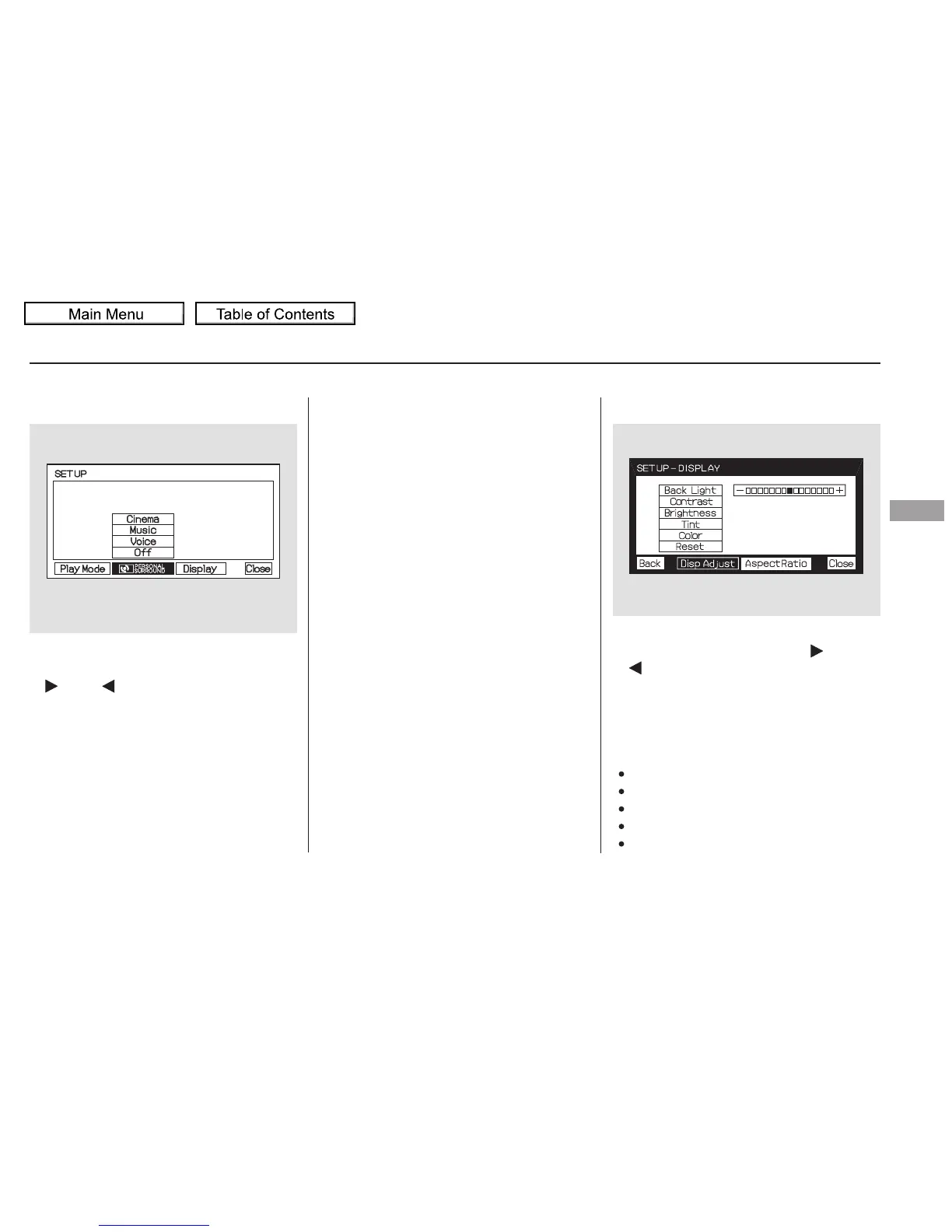▼▲
When you select ‘‘PERSONAL
SURROUND’’ by pressing the
or button, the personal
surround setup menu is displayed
above the ‘‘PERSONAL
SURROUND’’ icon. You can adjust these display
settings:
Back Light
Contrast
Brightness
Tint
Color
To adjust the display, select
‘‘Display’’ by pressing the or
button, and enter your
selection by pressing the ENT
button. The display changes as
shown above.
Selecting one of the sound effects,
Cinema,Music,orVoice,fromthe
personal surround menu allows you
to change the sound in your
headphones to match the disc you
are playing.
Select ‘‘Cinema,’’ ‘‘Music,’’ or ‘‘Voice’’
by pressing the or button, and
enter your selection by pressing the
ENT button. The ‘‘PERSONAL
SURROUND’’ logo is displayed in
the upper right corner of the screen.
If you select ‘‘Off,’’ the logo
disappears, and there will be no
special sound effect.
CONTINUED
Personal Surround Display
Rear Entertainment System
Features
299
09/04/10 16:39:13 31SHJ650 0304
