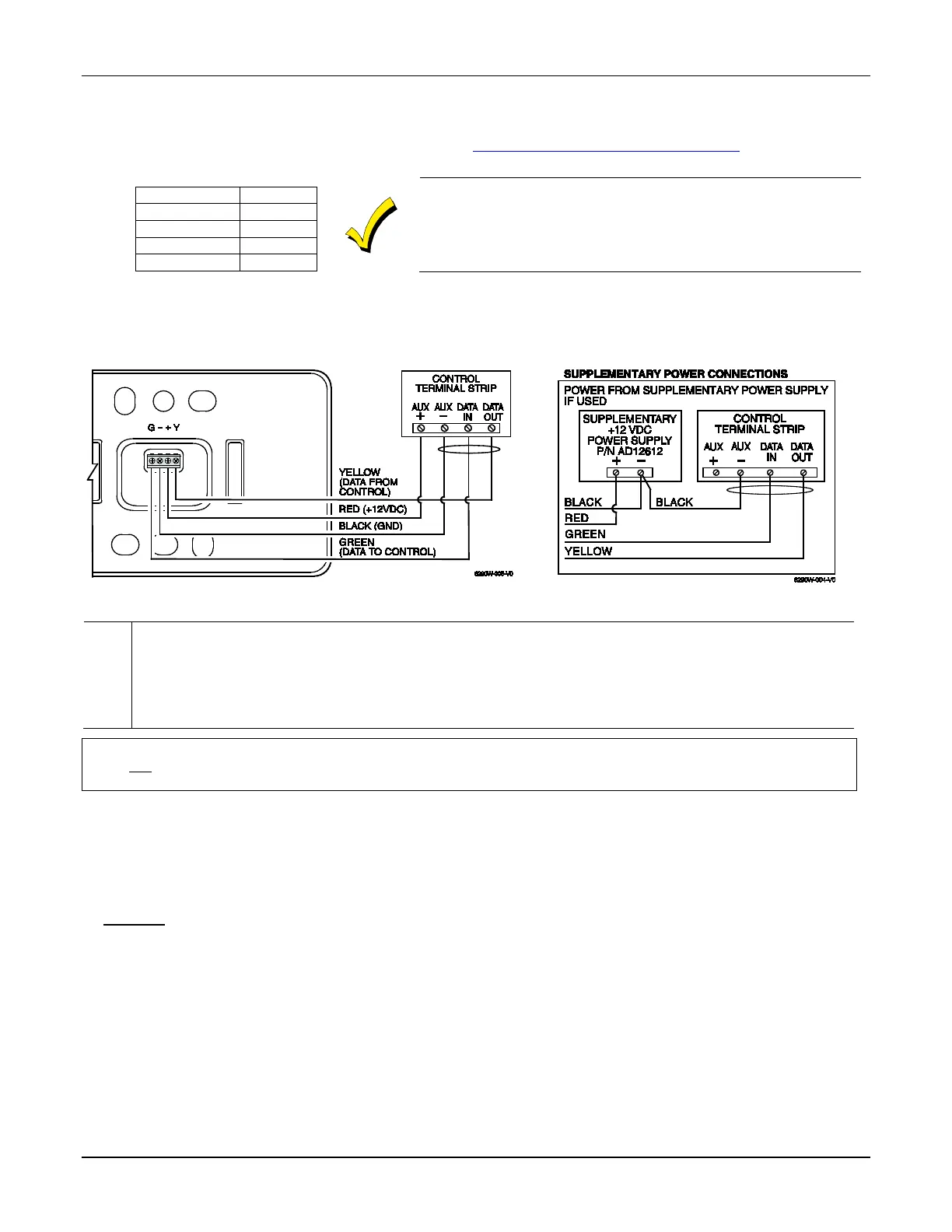TUXEDOW INSTALLATION AND SETUP GUIDE
4
WIRING
ECP Wire Limitations
Connect keypads and other addressable devices as shown in “Supplementary Power Supply Connections” section. The table
below establishes ECP device wire gauge and maximum wire length:
TUXEDOW draws up to 270mA at 12VDC. If you power TUXEDOW
from your panel’s Aux Power output, check your panel’s Installation
and Setup Guide and verify that this device and others do not
exceed your panel's Aux Power output capability. If it does, a
supplementary power supply is needed.
NOTE: If more than one TUXEDOW is wired to one run, then the maximum lengths must be divided by the number of
keypads on the run. (e.g., the maximum length is 75 feet if two TUXEDOWs are wired on a #22-gauge run).
Supplementary Power Supply Connections
NOTE: Unshielded 4-conductor cable is recommended for the power/data wire.
U
L
Use a UL Listed, battery-backed supply for UL installations. The battery supplies power to these keypads in
case of AC power loss. The battery-backed power supply should have enough power to supply the keypads
with the UL required minimum standby power time.
IMPORTANT: Touchscreens powered from supplies that do not have a backup battery do not function if AC
power is lost. Make sure to power at least one Touchscreen in each partition from the control’s auxiliary power
output or UL Listed battery backed up power supply.
IMPORTANT: When the Touchscreen is powered from an auxiliary power supply, always apply power to the control
panel first and then the Touchscreen. Failure to observe this sequence results in improper operation of the Touchscreen
and may result in an ECP Error indication.
NOTE: Supplementary external power supply must be Listed to UL 603 for UL installations, CAN/ULC-S318 for cUL
installations, and capable of providing the required backup power.
Connect the wires to the Touchscreen terminal block as shown.
• Connect the Touchscreen in parallel with touchscreens and other peripheral devices using the touchscreen data (ECP)
bus.
• DO NOT use several hardwired motion detectors in high traffic locations.
• UL Notes: For residential burglar alarm applications, the entry delay time shall not exceed 15 seconds, therefore use is
restricted to compatible listed control panels capable of being programmed for this time parameter.
Connect only keypads to: Aux. + / Aux. - and Data input / Data output.
Resetting the Touchscreen
To reset the Touchscreen, touch and hold the side Power button for 3 seconds and then touch the “Touch here to Reset”
message on the screen to start the reset function. The Touchscreen can also be reset by touching and holding the reset button
for approximately 15 seconds until the touchscreen resets automatically.
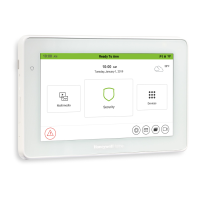