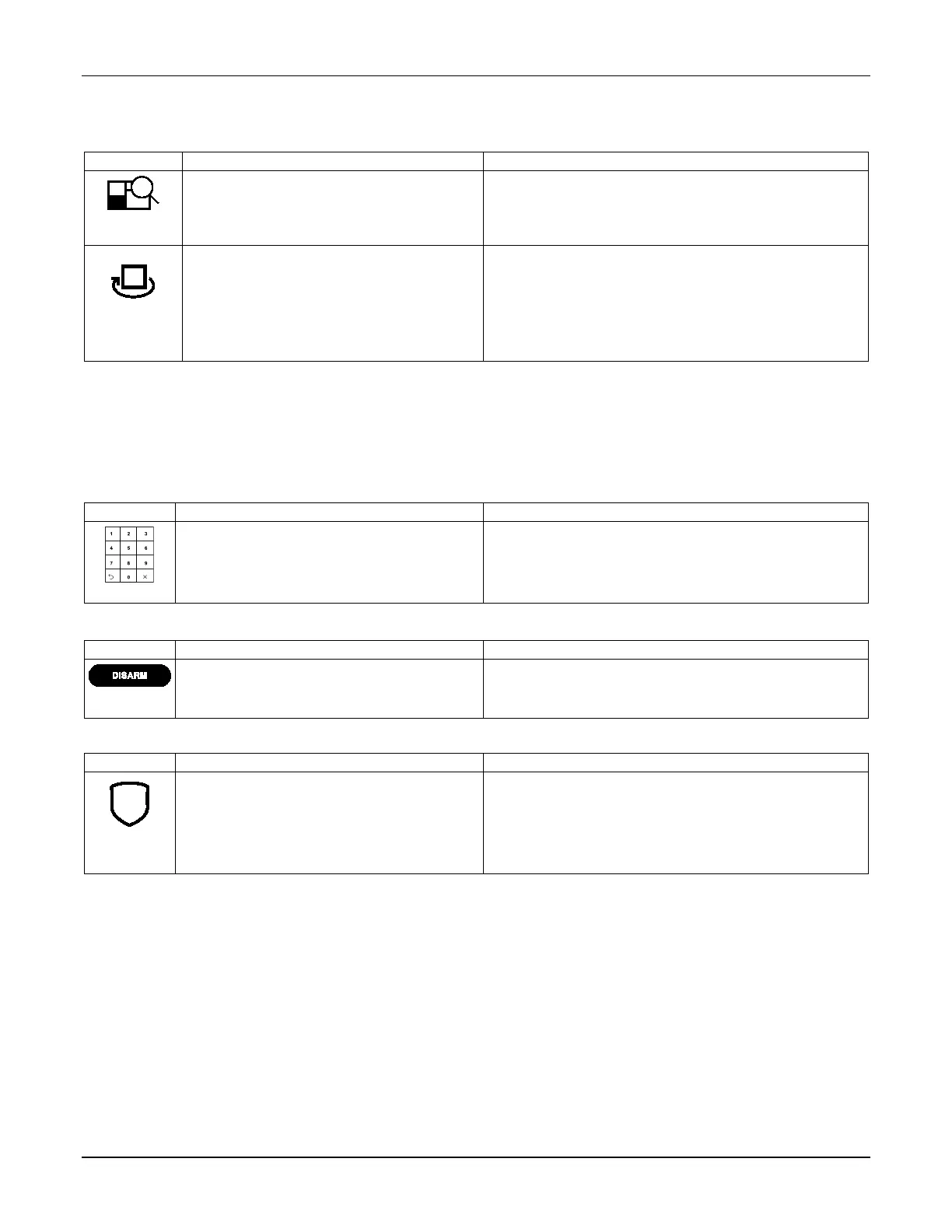TUXEDOW INSTALLATION AND SETUP GUIDE
14
How to Clear Bypassed Zones
A bypassed zone is automatically unbypassed when you disarm the system (unless this feature is disabled in the control). If a
zone is bypassed, you can remove the bypass as follows:
1. Touch the SHOW ZONES icon. While the touchscreen is requesting and receiving the zone
data from the control panel, the screen displays "Please
Wait!". Then the zones, along with their current status, are
displayed.
2. Touch the CLEAR BYPASSES icon.
3. Enter your 4-digit user code. The "More
Choices" screen is displayed showing the
system as Ready to Arm.
NOTE: If the system is armed and you unbypass a zone, it
disarms the system. If zones are still faulted (not
ready) the system will indicate the status as “Not
Ready Fault”.
How to Disarm the System
The system may be disarmed using either of two methods. One method is employed when someone enters the premises and
the other is when someone has been in the premises with the system armed (i.e., Stay and Night arming modes).
To disarm the system when entering the premises:
The touchscreen automatically displays the Entry Delay Active screen when someone enters the premise through an
Entry/Exit door.
1. Enter your 4-digit user code.
The partition is disarmed and the "Arming" screen is
displayed showing the system as Ready to Arm.
NOTE: If a time window has been defined for when a
certain user may disarm the system, the system does not
disarm if it is outside that time window.
To disarm the system when already in the premises:
1. Touch the Disarm button.
2. Enter your 4-digit user code.
To disarm Multi-Partitions do the following:
1. Touch the Security icon.
2. Touch the Arm Multi-Partition icon.
3. Touch the Disarm icon.
4. Enter your 4-digit user code.
5. Highlight the partition(s) to disarm and touch
OK, or touch ALL to disarm all partitions.
All selected partitions should be disarmed, user can enter
multi-partition list to check the status of partitions.
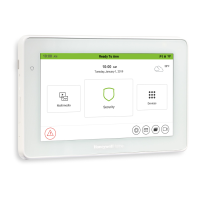