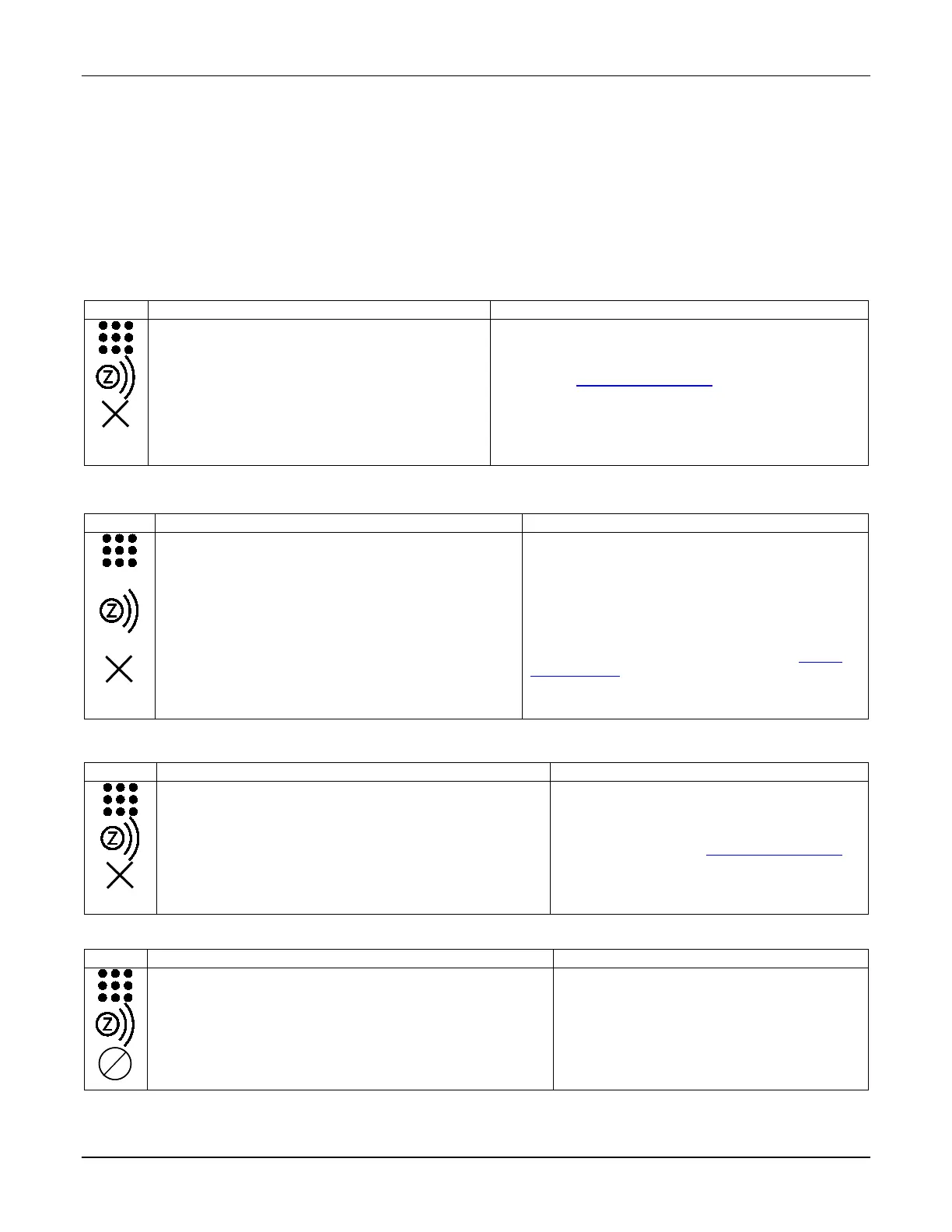TUXEDOW INSTALLATION AND SETUP GUIDE
34
Removing a Thermostat and/or Account Association
To remove a Wi-Fi thermostat from the TUXEDOW keypad, you must remove it from the total connect comfort account.
Once it synchronizes the thermostat will no longer appear.
To remove account association, touch Devices > Thermostats (displays Wi-Fi thermostat management page) > Account >
remove the username and password > Save.
NOTE: Pressing Save removes the current association and all Wi-Fi thermostats included automatically. The keypad
displays, “Account Association Removed.”
Exclude Z-Wave Devices
Exclude a Light, Switch or Outlet Module
To exclude a light, switch or outlet module from the Z-Wave network, do the following:
1. At the TUXEDOW Home screen:
a) Touch the Devices and Setup icons to
display the “Z-Wave Device Management”
screen.
b) Highlight the device to remove and touch the
Remove Device icon.
2. At the device module:
a) Touch the Function Key to remove the
• Remove Device -clears the node from the keypad and resets
device to the default setting.
• If the device is not removed, or to remove a defective device,
refer to the Z-Wave Troubleshooting section.
Exclude a Resideo Thermostat
To exclude a Resideo Thermostat from the Z-Wave network, do the following:
1. At the TUXEDOW Home screen:
a) Touch the Devices and Setup icons to display the
“Z-Wave Device Management” screen.
b) Highlight the thermostat and touch the Remove
Device icon.
2. At the thermostat:
a) Follow the instructions in the thermostat
Installation Guide under “Installer setup” to
“Remove a Z-Wave Network Connection”.
b) Once the exclusion process is complete, touch
Done; the thermostat is removed.
IMPORTANT: Resideo is not responsible for property
damages due to improper setting of the thermostat modes.
Remove Device -clears the node from the keypad and
resets device to the default setting.
Note: To remove a defective device, refer to the Z-Wave
Troubleshooting section.
Exclude a Door Lock
To exclude a door lock module from the Z-Wave network, do the following:
1. At the TUXEDOW Home screen, touch the Devices and
Setup icons. The “Z-Wave Device Management” screen
is displayed.
2. Highlight the device to remove and touch the Remove
Device icon.
3. On the door lock touch the Function Key to remove the
device from the keypad.
Remove Device -clears the node from the keypad and
resets device to the default setting.
Notes:
• If the device is not removed, or to remove a
defective device, refer to Z-Wave Troubleshooting.
• When excluding the door lock, the user code
associated with the door lock will remain in the
system. If needed refer to the panel Installation
Instructions on how to remove this user code.
Abort a Z-Wave Action
1. At the TUXEDOW Home screen:
a) Touch the Devices and Setup icons to display the “Z-
Wave Device Management” screen.
b) Select the device name from the list and touch the
ABORT OPERATION icon to abort that process.
If inadvertently a wrong selection was made, (add,
delete, or remove failed device) user can touch the
ABORT OPERATION icon to abort the process.
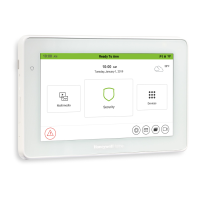