TUXEDOW INSTALLATION AND SETUP GUIDE
8
NOTES:
1. The TUXEDOW ECP address (1-30) is defaulted to one; the RIS Automation address (1-30) is defaulted to 25. The ECP
& RIS addresses can also be set later using the ECP Address menu from the CS Setup menu.
2. If “ECP Error” is displayed, there is an ECP address issue, there is a wiring issue, or Primary RIS is enabled and it is
conflicting with Total Connects RIS feature. “ECP Error” can be present because of the following:
a. Incorrect or conflicting ECP address
b. Device programming on the panel has not been configured
c. Incorrect wiring, wiring issues preventing data voltage getting to the keypad, refer to the Wiring section for more
information.
d. If using an auxiliary power supply, you must have a common ground from negative on the power supply to the negative
on the control panel. Failure to do so will result with “ECP Error.”
3. The default installer code is “4140.” This code is valid from Commercial control panels or if the keypad is in “ECP Error.”
Once connected to a control panel, or the ECP Error has cleared, the TUXEDOW will synchronize with the Installer Code
programmed in the control panel. To enter installer level program, after the synchronization, the panel’s installer code will
be used.
Changing the ECP Address
From the Home screen, touch Setup > System Setup > CS Setup > enter your Authorized Code, if required > ECP
Address > Select the ECP address for this keypad.
The available ECP addresses are:
1-2, 5-6: for VISTA Plus series controls
1-30: for the VISTA Turbo series controls supports six AUIs.
RIS Automation ECP Address
If using Remote Services, set the RIS address to the appropriate RIS address used for Total Connect. This is programmed in
the panel prior the TUXEDOW setup. To change the address, perform the following:
Touch ECP Address > select RIS Automation ECP Addr for this keypad. The available RIS addresses are (1-30) and the
default is 25.
NOTES:
• If this is the primary, RIS address (NOT using Total Connect), select the Primary RIS Device checkbox and touch Apply.
(Warning the Primary RIS check box is only for use when Total Connect is NOT used, if Total Connect is used,
verify the box is not checked or the keypad may experience undesirable operation.)
• Also applicable to installations using more than one TUXEDOW. Only the primary controller can be programmed as the
“Primary RIS Device.”
IMPORTANT: In order for local Z-Wave scenes to function, your VISTA system requires one RIS automation device (keypad
or AlarmNet device). If Radio module is setup with VISTA panel then it is recommended to leave the "Primary RIS" option
un-checked on TUXEDOW unit. If Radio module is not setup with VISTA panel then ensure only one TUXEDOW unit is
enabled with the "Primary RIS" option checked.
• If using remote services, one of the touch-screen device (AUI) addresses is used by the control panel. Refer to control
panel Instructions for specific configuration.
• On initial setup, the TUXEDOW will configure panel data, and then direct you to the Honeywell Home Privacy Statement
and End-User License Agreement.
3: Honeywell Home End User License Agreement (EULA)
The EULA displays and gives you the option to “Accept” or “Remind Me After 2 Hours.” (NOTE: The TUXEDOW requires an
acceptance acknowledgement. If not accepted by the third attempt, skipping EULA is not an option (only “ACCEPT” is
available or Remind Me In 2 Hours) and the Wi-Fi Setup option appears.
NOTE: The EULA can be reviewed by selecting Setup > System Setup > Advanced Setup.
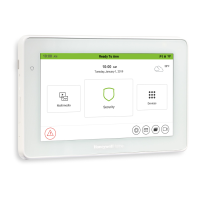
