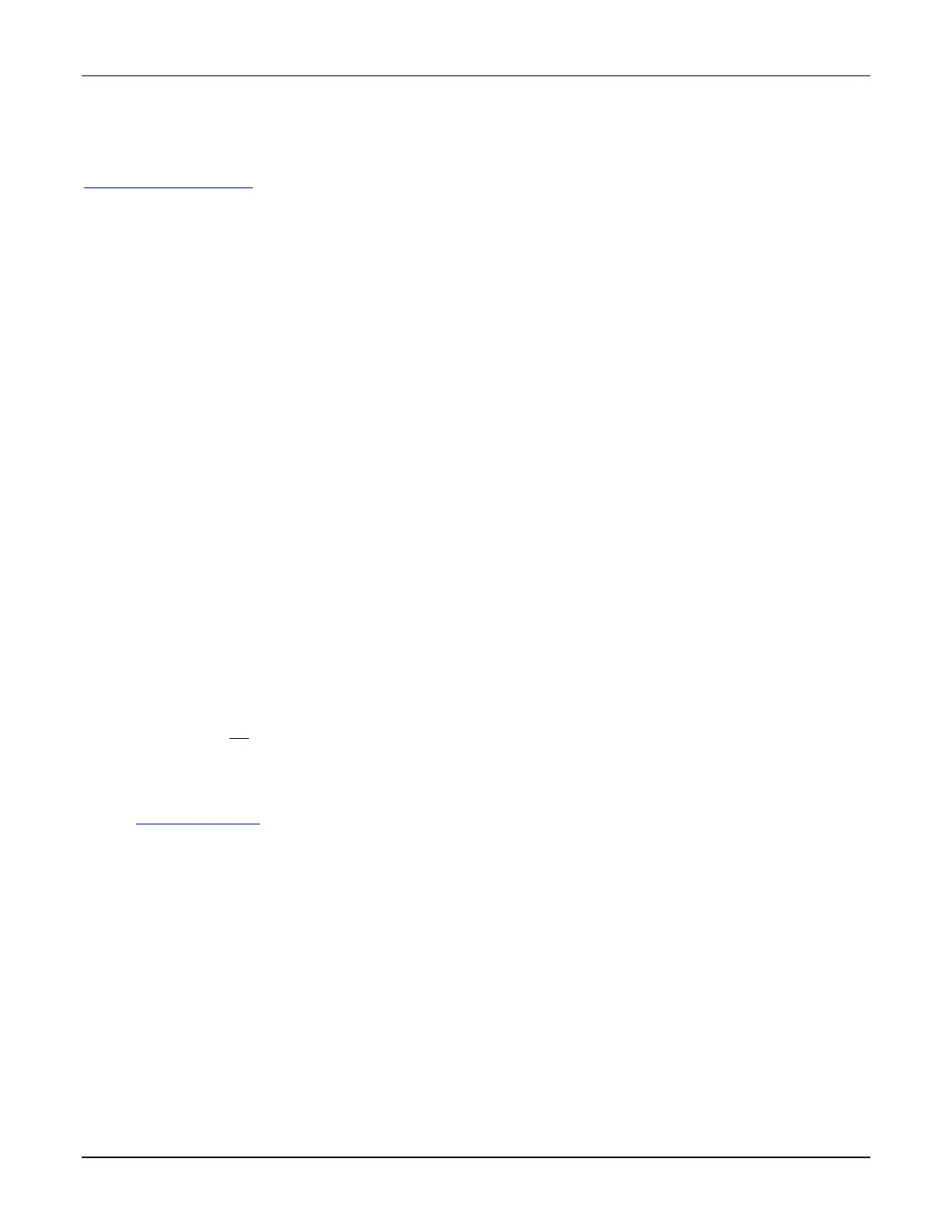TUXEDOW INSTALLATION AND SETUP GUIDE
5
PROGRAMMING THE CONTROL PANEL
Conventional Programming Methods
The keypad is not fully operational unless its address in the control panel has been enabled (set as an alpha console)
AUI type device, and assigned to a partition (where applicable). For a list of compatible alarm systems, refer to the
Control Panel Compatibility table for the quantity of TUXEDOW’s that may be used and the required control panel’s
software revision level.
We recommend that you use either a standard alpha keypad or the TUXEDOW in Console Emulation Mode when
programming the control panel. When in the Console Mode, the TUXEDOW emulates an alpha keypad and the
programming of the control panel is performed following the procedures provided in your control panel’s Installation and
Setup Guide.
NOTE:
When programming your control panel, if you change the zone types for your emergency zones you may disable the
emergency icons in the keypad. The emergency icons in the keypad are active for zone types 06 (Silent Panic Button),
and 07 (Panic Button), 08 (Medical Button), and 09 (Fire Button). Additionally, the Medical button is also compatible with
a zone type 15 (24-Hour Medical) for control panels that contain this zone type.
Residential Control Panels
Residential Control Panels consist of the VISTA-15P, VISTA-20P, and VISTA-21IP and equivalents.
• Addresses one and two are enabled by default. If the defaults have been changed, enable these addresses (in field
*189) using an alpha-keypad and the Data Field Programming procedures located in the panel Installation and Setup
Guide.
• If using Resideo Total Connect™ Remote Services, (here in referred to as Total Connect):
o Resideo residential control panel revision 9.18 (3.13 for the Vista-21IP) and under must program the Remote
Interactive Service option in the second location in *91 to a 2 (by default location 1 is set to 8, so the entry would
be *91=82)
o Resideo residential control panel revision 10.0 (4.21 for the Vista-21IP) and higher always supports the RIS
option, hence there is no programming location to enable.
Vista-Turbo Commercial Control Panels
The commercial family consist of the VISTA-128BPT, VISAT-250BPT and VISTA-128FBT, VISTA-250FBPT, 32FBPT or
equivalent.
• Any address 1-30 can be used for an AUI keypad, the Vista-Turbo control panels can support up to 6 AUI keypads.
• If using Total Connect the RIS option must be enabled in the panel. This is enabled by setting the device type to 12
for the address. Refer to the AlarmNet Communicator to determine which address to use.
Important Notes:
• The RIS option must be enabled in the AlarmNet Communicator. Failure to do so will prevent control of the
automation devices enrolled in the keypad from Total Connect.
• The Keypad should not be assigned as a Master Console.
Quick Programming (VIP Mode)
TUXEDOW supports Quick Programming VIP (VISTA
®
Intelligent Programming) mode when used with a control panel
that supports this feature. Check the control panels manual to see if it supports this function and for further instructions.
See the Quick Programming section for more information.
Data Entry Keyboard
Throughout this document, the user is required to enter information on the TUXEDOW Keypad (i.e., password, device
names etc.) Use the Data Entry Keyboard to enter all required information.
• Touch the Up Arrow to switch to upper case characters.
• Touch the Space key to add a space between characters.
• Touch the X key to delete/backspace.
• Touch the ABC/123 key to switch between numerals and symbols/characters.
• Touch GO to return to the previous screen.
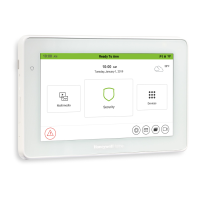