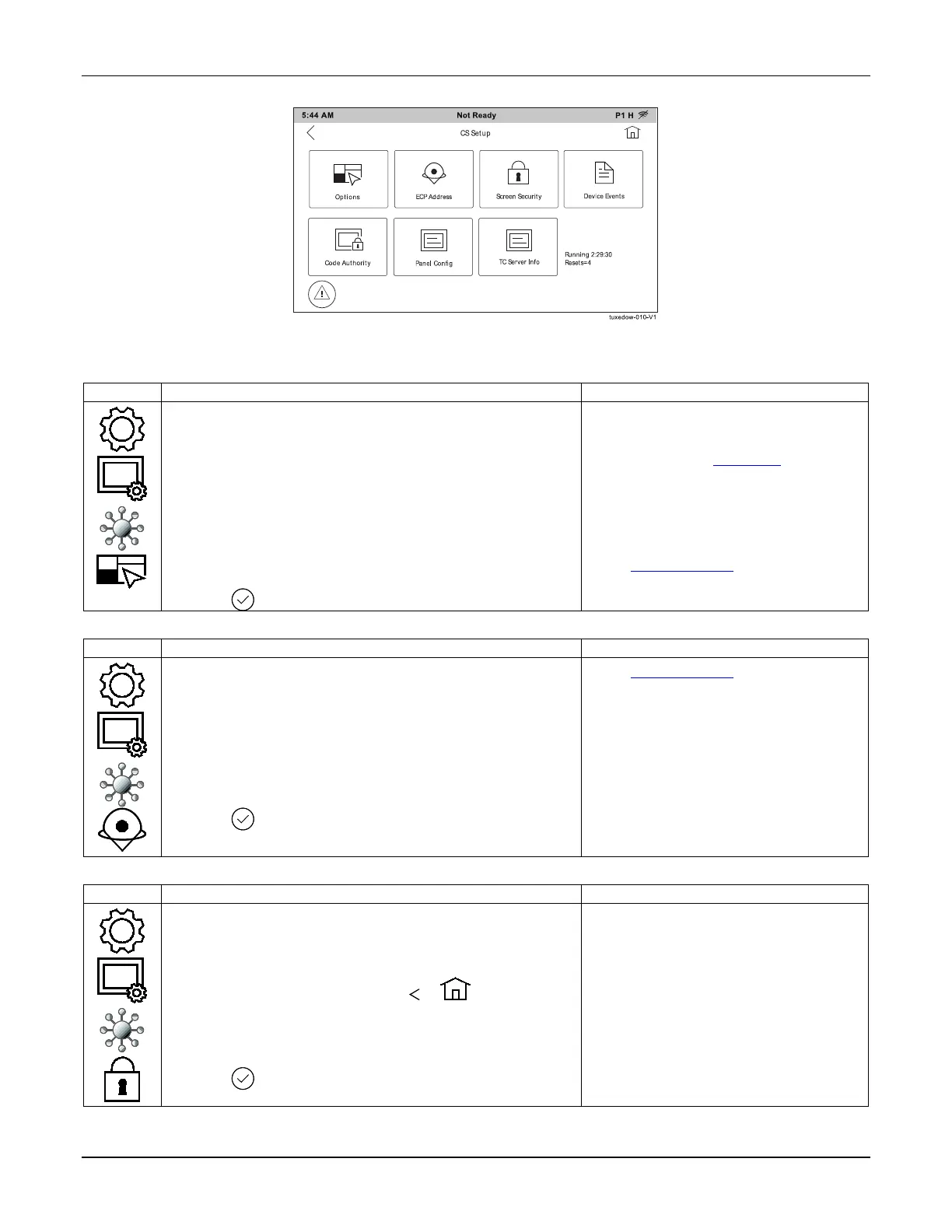TUXEDOW INSTALLATION AND SETUP GUIDE
24
CS Setup
You may access Options, ECP Address, Screen Security, Device Events, Code Authority, Panel Configuration, TC
Server Info.
Options
1. From the Home screen, touch the Setup, System Setup and
CS Setup icons.
2. Enter the Authorized Installer Code.
3. Touch the Options icon.
4. Configure Options:
Weather Forecast: Enable or Disable the Weather Forecast
on the home page.
Commercial: Only available when in Automation Operating
Mode. Give you the option of Open, Close, and Night on the
Security screen.
5. Configure Operation Modes (See notes)
6. Touch
to save settings.
Normal Mode: Runs keypad in normal
operation, connected to a supported
control panel.
Safe Mode: See Safe Mode Section
Demo Mode: Does not require a control
panel to be connected.
Automation Mode: Used for controlling
and automating the home without a
control panel attached.
See First Time Setup for more detailed
information.
ECP Address
1. From the Home screen, touch the Setup, System Setup and
CS Setup icons.
2. Touch the ECP Address icon.
3. Enter Authorized Installer Code
4.. Touch the ECP Address drop down menu and select the
desired address.
5. If using Total Connect, Set the RIS Automation ECP Address
by touching the drop down menu. Check the Primary RIS
Device only if you are not using total connect.
6. Touch
to save settings. (If changes were made the
keypad will reset.)
See First Time Setup section for more
detailed information.
Screen Security
1. From the Home screen, touch the Setup, System Setup and
CS Setup icons.
2. Enter Authorized Installer Code.
3. Touch the Screen Security icon.
4. If authority levels are correct, touch or to exit menu.
5. If changes are necessary, select the line to be changed and
the level of user to have access. Options are Installer,
Master, Manager, Operator A, Operator B, Operator C, or
Anyone.
6. Select
to save.
The Screen Security screen contains a list
of authority levels for Advanced Setup, CS
Setup, Display & Audio Setup, Event Logs,
Lighting, Message, Security, and
Time/Date Setup. It allows you to choose
which authority level is required to access
each screen.
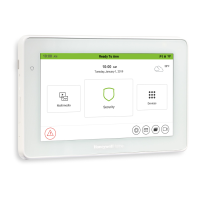