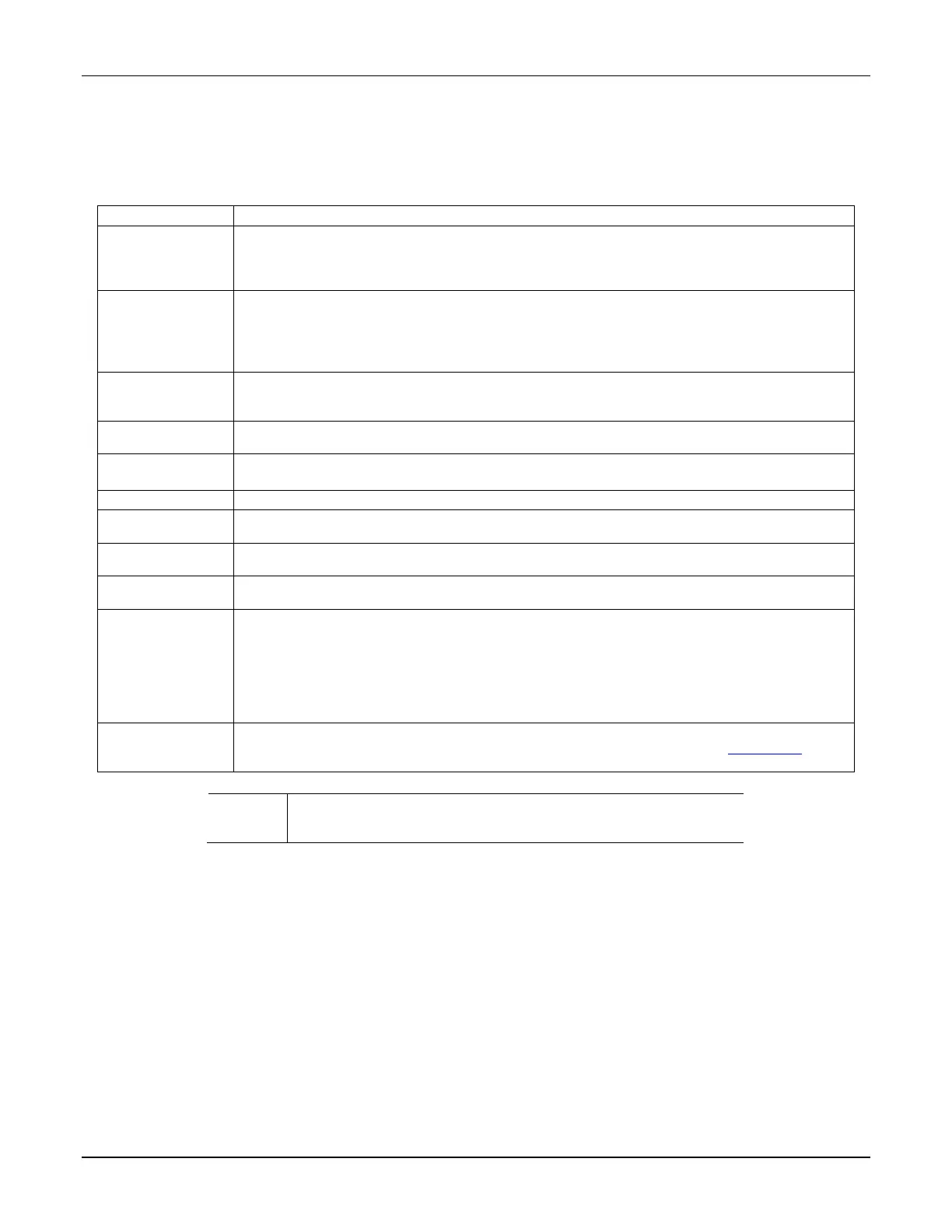TUXEDOW INSTALLATION AND SETUP GUIDE
1
ABOUT THE SYSTEM
This guide provides information to install and set-up Resideo’s TUXEDOW Home Automation and Security System. The
TUXEDOW is an Advanced User Interface (AUI) device, which combines wireless home automation and security. The
TUXEDOW connects to a VISTA
®
series control panel via the keypad (ECP) terminals or used as a stand-alone unit for
automation purposes.
TUXEDOW Features
Access
The TUXEDOW keypad contains a built-in web server, which allows local Wi-Fi access to the
system via any web-enabled device. In addition, a user account can be set up, which provides a
user name and password login before entering the TUXEDOW home screen to protect against
unauthorized access. It also provides Over the Air (OTA) updates to the keypad
Total Connect™
Remote Services
TUXEDOW supports Remote Services for controlling Z-Wave devices and scenes remotely from
an associated Total Connect™ account (contact an AlarmNet® representative to open an
account if necessary).
With TUXEDOW automation, Z-Wave devices can be controlled from a smart phone, iPad®,
TM
Tablet, or PC using Total Connect.
(Port Forwarding)
TUXEDOW’s remote access option allows the user to access TUXEDOW’s menus directly via
the Internet when away from home. Port forwarding setup in the router is required. Up to five
user logins available. Refer to the router’s instructions for details on port forwarding.
TUXEDOW supports various Z-Wave devices, including lamp modules, dimmer modules, door
locks, thermostats, water valves, garage door controllers and shade openers.
Define system actions for automatic start and stop parameters when certain conditions occur.
Supports up to 10 scenes locally and 20 remotely through Total Connect.
View up to four cameras at the same time with a maximum enrollment of 32 cameras.
View videos from the Home screen. A video converter is required, requires .avi, .ts, .mpg, .mp4,
.mov, .mkv, or .flv format for playback.
Control the security system via TUXEDOW menus. Offers burglary protection and may provide
fire, carbon monoxide and emergency protection.
The *Weather forecast (if enabled) is displayed on the “Home” screen. Touch the “Weather”
feature to enter your location and temperature unit.
In the rare event that the keypad cannot successfully communicate in its graphic mode with the
control panel, the Safe Mode is a backup mode that ensures that you can communicate with the
system. In this mode, the keypad operates much like a standard non-graphic keypad so that you
can control the system until the problem is corrected.
IMPORTANT
DO NOT perform panel programming while in the Safe Mode. Performing panel programming
while in Safe Mode may cause the panel and keypad to become out of synchronization.
Touching NIGHT icon arms the system in the STAY INSTANT mode by default. This function
can be changed to arm in one of several other modes if desired. Refer to the “Night Setup”
L
Web server hosting, Remote Arming/Disarming/Programming, and Wi-Fi
are supplementary only and not listed for use in UL compliant
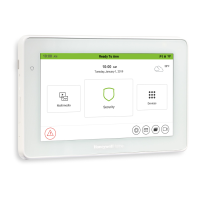