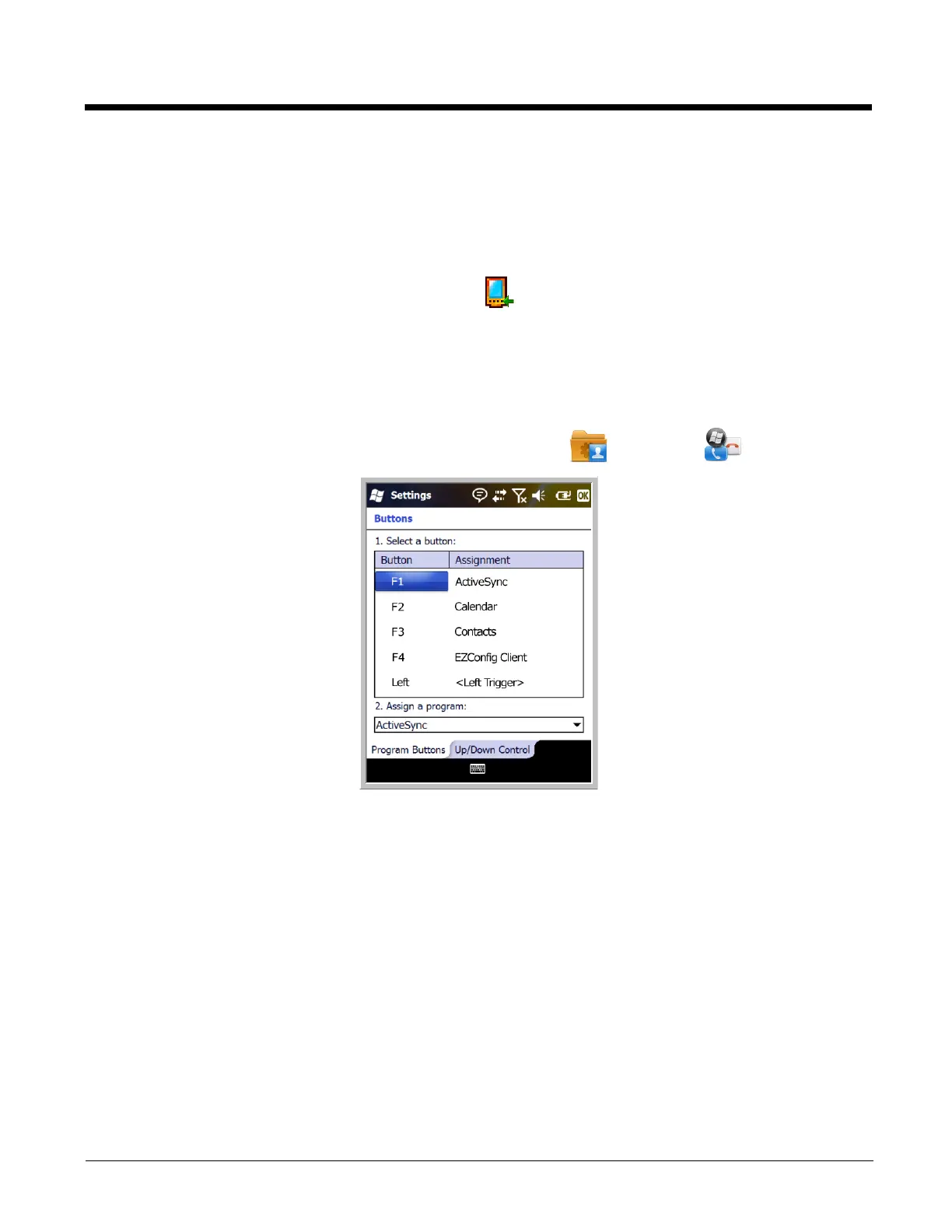7 - 4
Buttons
The Buttons setting programs certain keyboard buttons to launch applications or execute commands.
Enable HotKeys
Default Buttons setting assignments are inactive until you enable the HotKeys Power Tool.
Tap Start > Power Tools and tap the HotKeys icon once. HotKeys is enabled, and the button
assignments in the Buttons setting are active.
For more information about the HotKeys Power Tool, refer to the Dolphin Power Tools User’s Guide,
which is available for download from the web at www.honeywellaidc.com.
Changing Button Assignments
1. After HotKeys is enabled, tap Start > Settings > Personal > Buttons .
Note: The buttons that appear on this window are the only buttons that can be programmed via the Buttons setting.
You cannot add buttons to this window.
2. To change button assignment, tap on the name of the application in the Assignment column and
select a program or command in the Assign a program drop down list.
3. Tap OK to save.
4. Press the button to verify that the program is launched or action performed.
Available Applications
The Assign a program list contains the applications installed on the terminal. If there is a program
installed that you would like to see in this list, paste a Shortcut to the program in the \\Windows\Start
Menu\Programs folder. For instructions about creating shortcuts, see Using File Explorer on page 7-6.
