
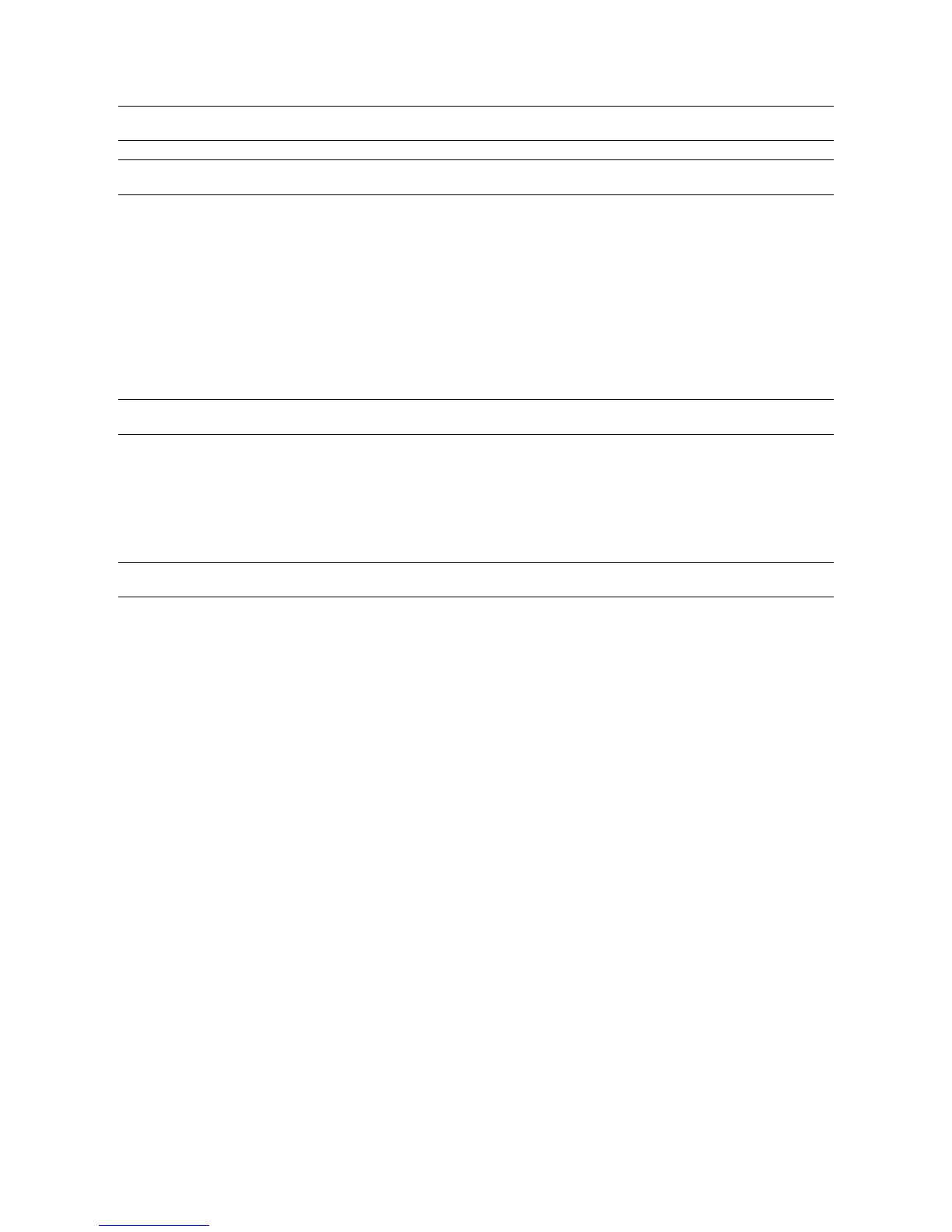
Do you have a question about the Honeywell FUSION and is the answer not in the manual?
| Recording Resolution | Up to 1080p |
|---|---|
| Operating System | Embedded Linux |
| Compression | H.264 |
| Video Inputs | 4, 8, 16 |
| Video Output | HDMI, VGA |
| Network Interface | 10/100 Mbps |
| Channels | 4, 8, 16 |
| Remote Viewing | Yes |
| Alarm Inputs | 4 |
| Operating Temperature | 0°C to 40°C (32°F to 104°F) |
| Audio Inputs/Outputs | 1/1 (RCA) |
Comprehensive list of safety guidelines for product operation and handling.
Conditions requiring service and general servicing safety advice.
Procedure for safely turning the DVR unit on and off.
Adjusting camera settings like name, brightness, contrast, and hue.
Configuring motion detection regions, sensitivity, and recording.
Configuring voice warnings, network display, alarms, and OSD settings.
Adjusting frame rates, resolution, and quality for each camera.
Creating and managing custom recording schedules.
Enabling, disabling, and configuring sensor inputs.
Setting up network connections and remote access to the DVR.
Managing system logs, user accounts, and administrator settings.
Configuring PTZ cameras and initiating instant video recording.
Utilizing a central system for managing user accounts across multiple DVRs.
Step-by-step guide to conducting a fundamental video search.
Performing searches based on motion, sensor, or instant record events.
Searching video for motion changes within a user-defined region.
Step-by-step guide to connecting and configuring PTZ cameras.
Defining and accessing user-defined camera locations.
Creating scheduled daily backups of selected times and locations.
Steps to label drives for backup and set up scheduled backups.
Process for initiating backup to various storage media.
Steps to enable and configure the DVR to send alarm events.
Setting up the client PC to receive and display alarm events.
Configuring the DVR server to accept remote client connections.
Procedure for establishing a new connection to the DVR server.
Enabling web viewer access and adjusting network settings.
Steps to access the DVR video feed using Internet Explorer.
Technical details for the 8-channel Fusion DVR model.
Technical details for the 16-channel Fusion DVR model.
Technical details for the 32-channel Fusion DVR model.











