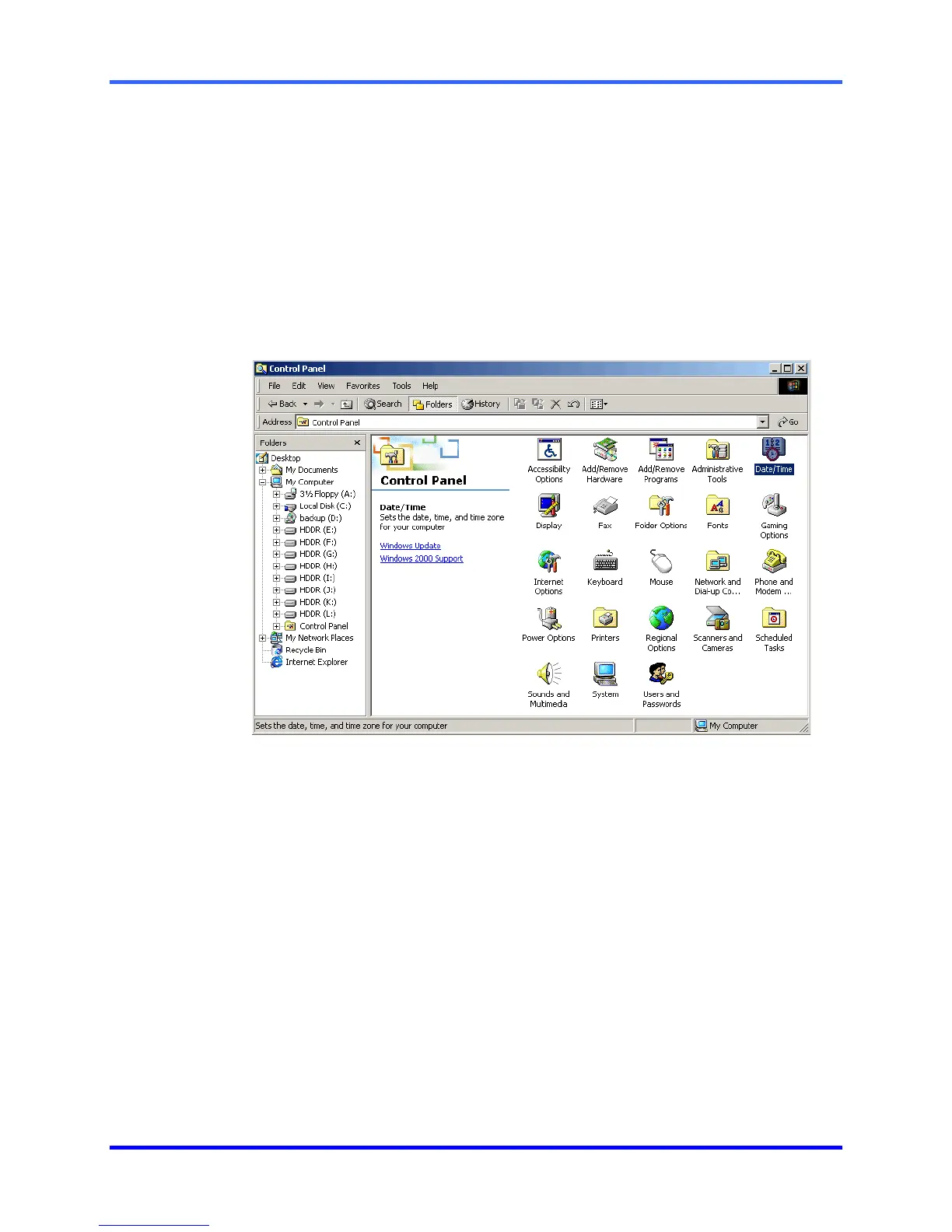FUSION DVR Digital Recording and Transmission System
5–32
5.13 ADJUSTING THE TIME, DATE, AND TIME ZONE
Exit to Windows by pressing the Exit button from the Main Display Screen and
selecting Restart in Windows Mode. (See Section 4.3 – Display Screen.)
1. Open Windows Explorer by clicking on the My Computer icon (generally located
at the top left-hand corner of the Desktop) and select Explorer.
2. Double-click on Control Panel to open it. If Control Panel is not listed, double-
click My Computer to expand the folder tree.
3. Double-click Date/Time inside the Control Panel.
4. Adjust the date, time, and time zone.
5. When finished, close all open windows and restart the DVR unit by selection
Start Æ Shut Down.