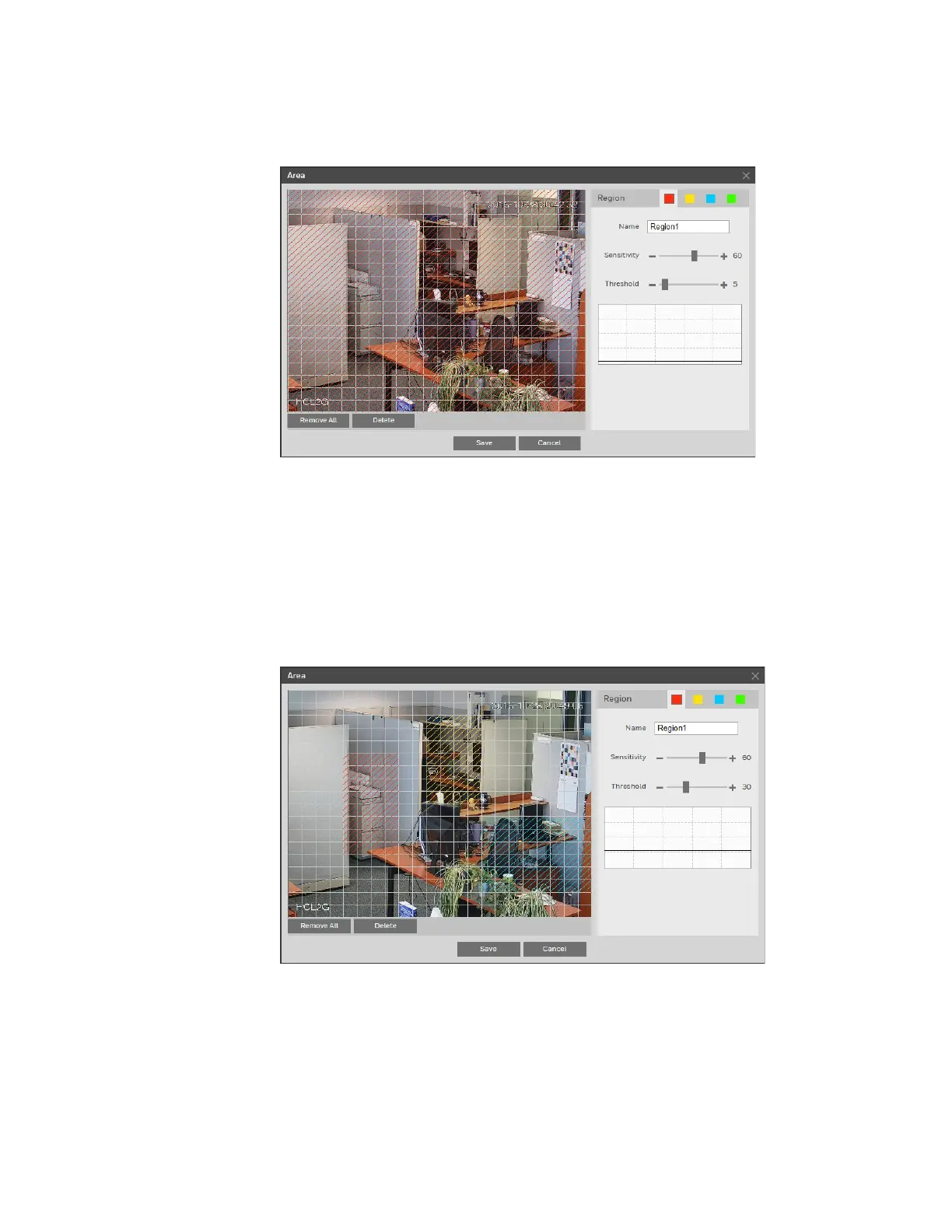Ultra HD IP Camera User Guide
46
a. Next to Area, click Setup. The Area window opens.
b. By default, the whole video window is configured as a motion detection area. To
define a smaller area, drag your mouse over the area(s) that you want to deselect, or
click Remove All, and then redraw the area(s) with your mouse.
c. You can define up to 4 motion detection profiles (regions), each with different
sensitivity and threshold settings. Next to Region, click one of the solid color tiles to
select a region. Drag the Sensitivity and Threshold sliders to the desired values.
Click the – and + signs to make fine adjustments.
Sensitivity measures the amount of change in a scene that qualifies as motion.
Threshold measures the amount of motion in a scene required to trigger a motion
detection event.
d. Click Save to apply the settings.
6. To start recording video when motion is detected, ensure that the Record check box is
selected.
7. In the Record Delay field, enter the number of seconds that the system will continue to
record video after the event has ended. Enter a value between 10 and 300.
8. To generate an alarm output when motion is detected, select the Alarm Output check
box and select the alarm output(s) to be activated.
