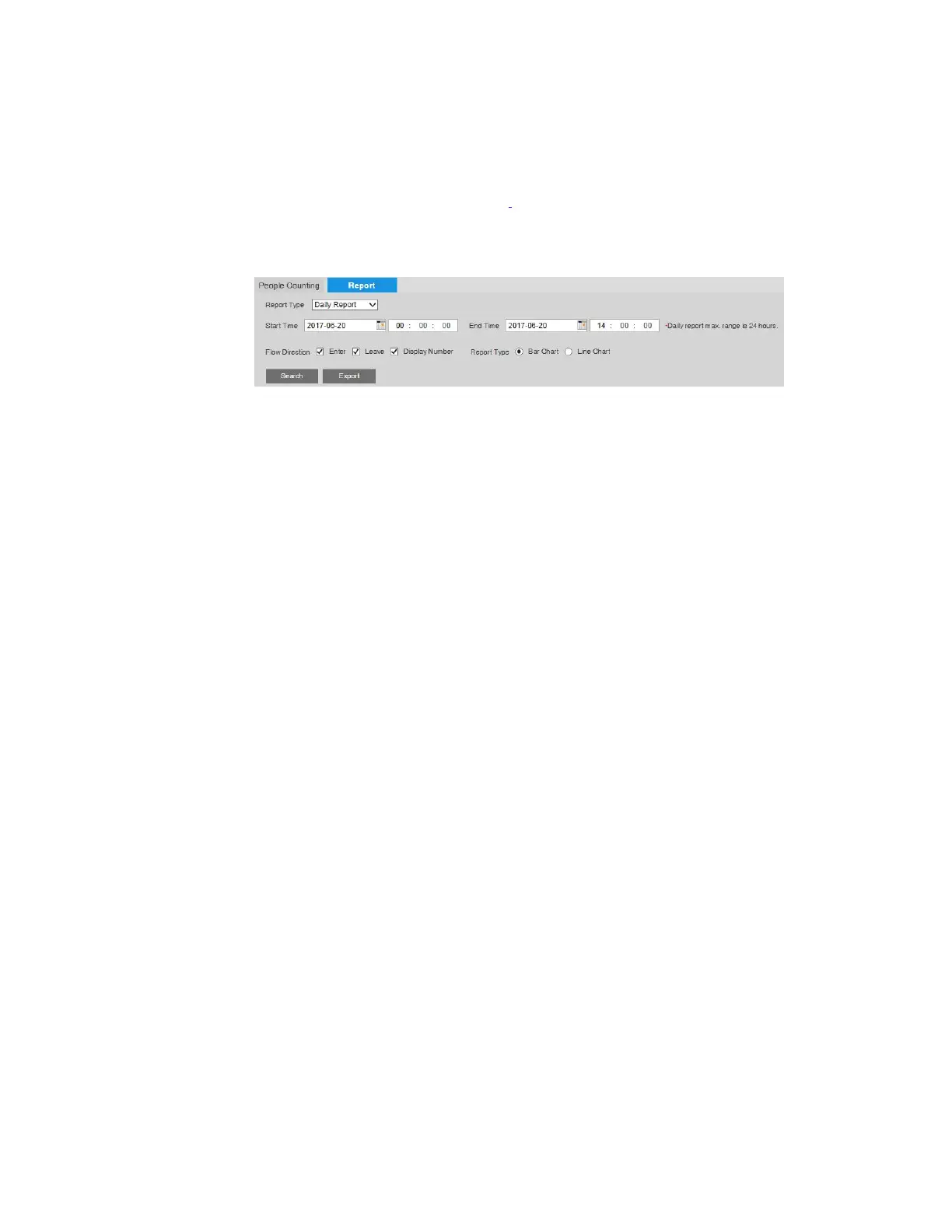Ultra HD IP Camera User Guide
54
is generated (10–300 seconds).
12.
Select the check box to send an email notification when an alarm is generated. Email
settings must be configured in Setup > Network Setup > SMTP (Email).
13.
Select the check box to save a snapshot when an alarm is generated. The snapshot is
saved to the location(s) specified in
Setup > Storage Setup > Destination > Path.
Report
You can generate a report that displays people counting data for a specified range of time.
1.
Report Type: Select the desired report type: Day, Month, or Year. To display the report as
a bar chart or as a line chart, click the corresponding radio button.
2.
Start Time: Enter the start date and time of the report.
3.
End Time: Enter the end date and time of the report.
4.
Select the Flow Direction check boxes of the information that you want to include in the
report. For example, to display the number of people entering, click the Enters check box
and the Display Numbers check box.
5.
Search: To view the report, click Search.
6.
Export: To export and save the report to a local drive, click Export.
