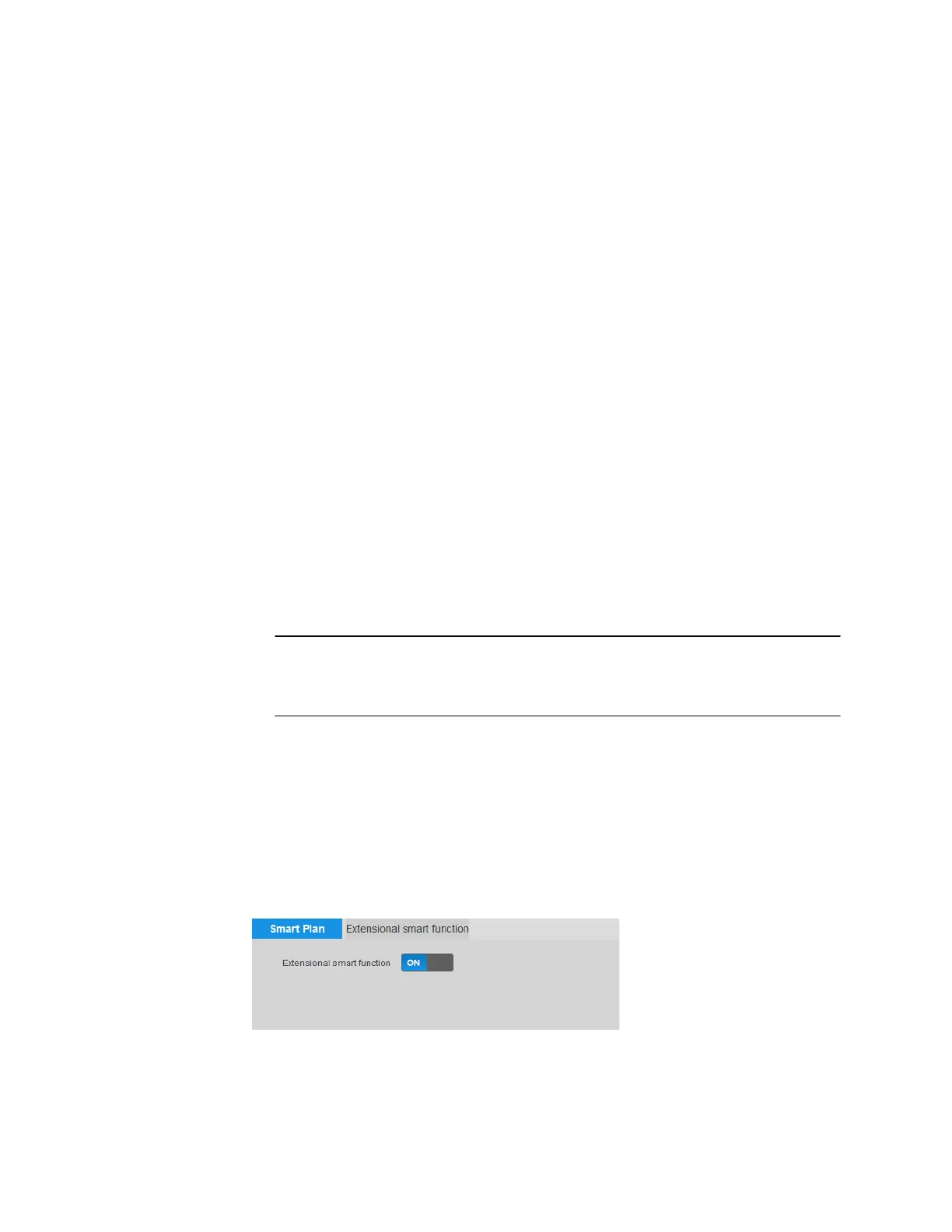Ultra HD IP Camera User Guide
50
b. Drag the Sensitivity and Threshold sliders to the desired values. Click the – and +
signs to make fine adjustments. Sensitivity controls changes to the audio input
volume. Threshold controls the amount of change allowed in the audio
environment before an audio detection event is triggered.
3. Next to Alarm Period, click Setup. The Alarm Period window opens.
4. Set the days and times when you want the alarm function to be active, and then click Save.
5. In the Anti-Dither field, enter the anti-dither time in seconds. Enter a value between 0
and 100 seconds. The system will only allow one audio event within the Anti-Dither
period.
6. To start recording video when an audio event is detected, ensure that the Record check
box is selected.
7. In the Record Delay field, enter the number of seconds that the system will continue to
record video after an audio event has ended. Enter a value between 10 and 300.
8. To generate an alarm output when an audio event is detected, select the Alarm Output
check box and select the alarm output(s) to be activated.
9. In the Alarm Delay field, enter the number of seconds that the system will continue to
generate an alarm output after an audio event has ended. Enter a value between 10 and
300.
10. To send an email notification when an audio event is detected, select the Send Email
check box. Email settings must be configured in Setup > Network Setup > SMTP
(Email). See
Configuring Email Settings on page 35.
11. To take a snapshot when an audio event is detected, select the Snapshot check box.
Note For the snapshot to be attached to the email notification, the Attachment
check box must be selected in Setup > Network Setup > SMTP (Email).
See Configuring Email Settings on page 35.
12. Click Save to apply the settings.
Accessing Extensional Smart Function
IntrusionTrace, LoiteringTrace and License Plate Recognition are video analytics
applications designed for 24/7 outdoor operation. You can access Extensional Smart
Functions from the Setup > Video Analytics > Smart Plan page.
To access Extensional Smart Function:
1. Set Extensional smart function to ON.
2. Click the Extensional smart function tab.
