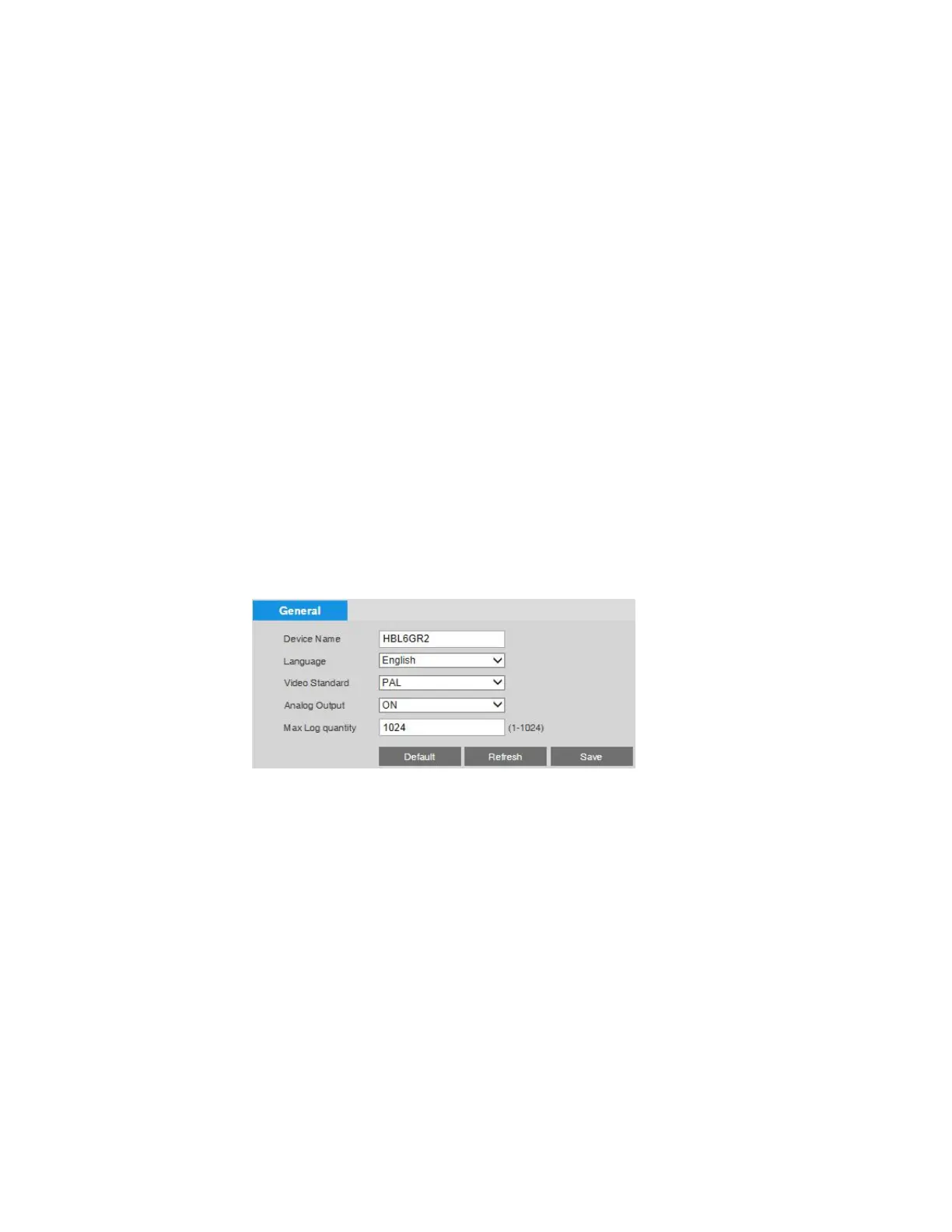Ultra HD IP Camera User Guide
60
8. Configuring System Settings
This chapter contains the following sections:
• Configuring General System Settings, page 60
• Configuring Date and Time Settings, page 61
• Configuring Account Settings, page 63
• Resetting the Camera, page 68
• Backing Up/Restoring a Configuration, page 68
• Configuring Maintenance Settings, page 69
• Upgrading the Firmware, page 69
• Viewing Version Information, page 69
• Managing Logs, page 70
• Viewing Online Users, page 72
Configuring General System Settings
You can configure the device name, user interface language, video standard, analog output,
and status LED settings on the Setup > System Setup > General page.
To change the device name, in the Device Name field, enter a new name, and then click Save.
To change the interface language, select a language from the
Language
list, and then click
Save
.
To change the video standard, select NTSC or PAL from the Video Standard list, and then click
Save.
To change the analog output, select ON or OFF from the Analog Output list, and then click Save.
To change the Max Log Quantity, enter a value between 1 and 1024, and then click Save.
