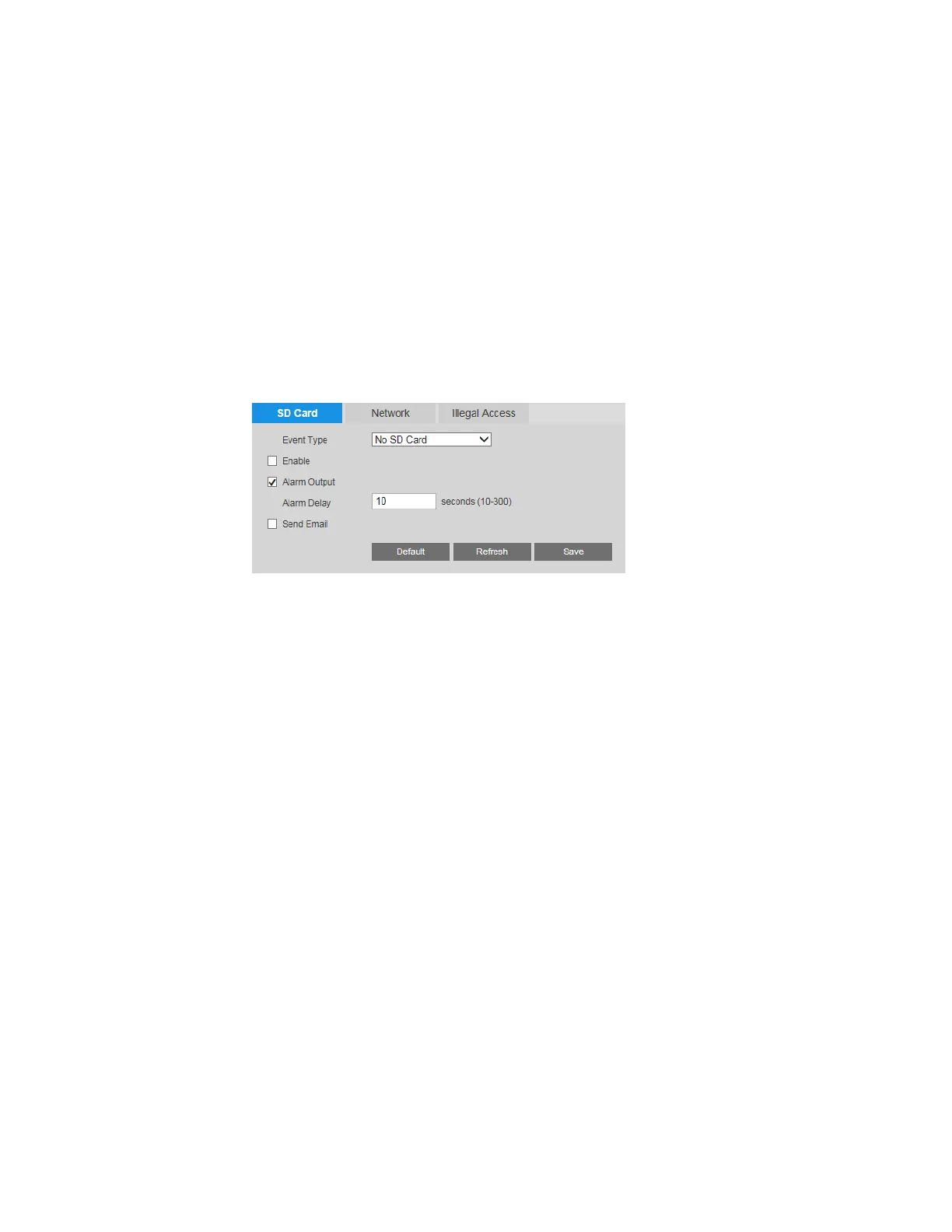Configuring Event Settings
43
Configuring System Events
You can configure system event settings (for SD card and network errors and illegal login
attempts) on the Setup > Alarm Setup > Event page.
Configuring SD Card Event Settings
There are three types of SD card events:
• No SD Card: There is no microSD card installed in the camera.
• SD Card Error: The installed microSD card is not working.
• Capacity Warning: The installed microSD card is full.
You can configure settings for each type of event.
To enable SD card event detection:
1. On the SD Card tab, select the event type that you want to configure from the Event
Type list (No SD Card, SD Card Error, or Capacity Warning).
2. Select the Enable check box.
3. To generate an alarm output when an event is detected, select the Alarm Output check
box and select the alarm output(s) to be activated.
4. In the Alarm Delay field, enter the number of seconds that the system will continue to
generate an alarm output after the event has ended. Enter a value between 10 and 300.
5. To send an email notification when the event is detected, select the Send Email check
box. Email settings must be configured in Setup > Network Setup > SMTP (Email). See
Configuring Email Settings on page 35.
6. Click Save to apply the settings.
Configuring Network Event Settings
There are two types of network events:
• Network Disconnected: The camera is offline.
• IP Conflict: The camera has the same IP address as another device on the network.
