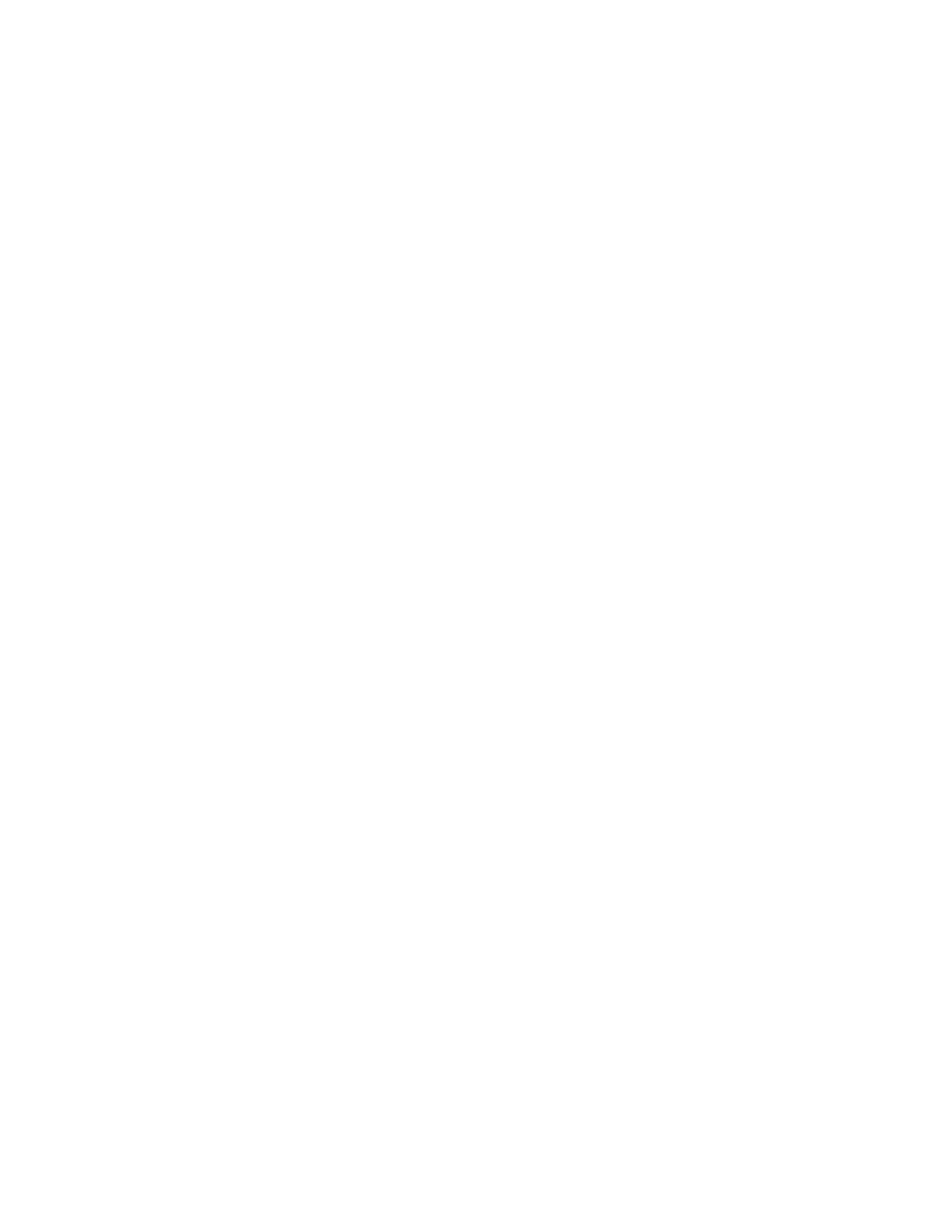PD45 User Guide 9
Smart Printing
Smart Printing refers to the ability of the printer to independently run printing
operations without being connected to a host computer. If you are running
printer-based applications written in C#, select Smart Printing as your printer
command language.
Access the Printer Web Page
1. Open a browser window on your PC.
2. In the location or address bar, type the printer IP address and press Enter.
3. Click Login. The Login page appears.
You will be prompted for a user name and password. The defaults are:
•User Name: itadmin
•Password: pass
After logging in, you will be prompted to change your password.
Set the Printer Command Language
You can use one of these methods to change the printer command language:
• From the printer web page
• From the Main Menu
• PrintSet 5
From the Printer Web Page
To set the command language from the printer web page, you need to turn on the
printer and connect to your network.
1. Make sure that the printer has media and ribbon installed (if necessary).
2. Follow the directions to Access the Printer Web Page.
3. Once you are logged in to the printer web page, click the Configure tab.
4. Click System Settings > General.
5. select the printer command language you want to used from the Command
Language list, and then click Save. A restart button will appear at the top of the
page.
6. Click Restart.