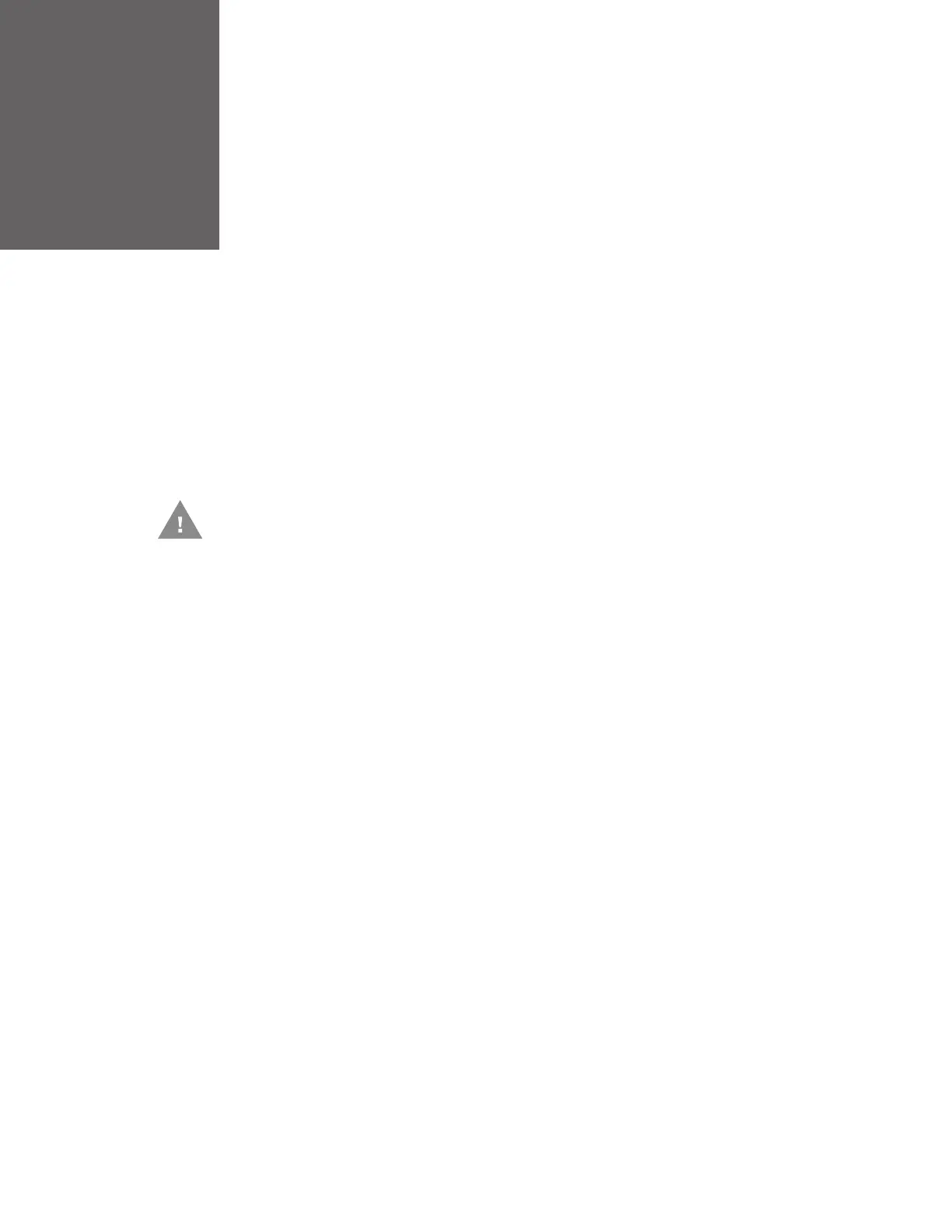PD45 User Guide 27
CONNECT THE PRINTER
This section contains information about connecting the printer to a PC or to a net-
work. Use the From the Printer Web Page or the Main Menu to configure settings.
Connect the Printer to Your PC
You can connect the printer to your PC using one of the following methods.
Connect the Printer Using a Serial Cable
You can use a serial connection to communicate with your PC and send commands
directly to the printer through a terminal connection.
1. Connect one end of the DB9 to DB9 RS-232 cable to the back of your printer
and connect the other end to a serial COM port on your PC.
Connect the Printer Using a USB Cable
Connect only one printer to your PC, either directly or through a hub. You do not
need to set up any parameters for USB communications.
1. Download and install the InterDriver software on your PC (see Install
Honeywell Windows Driver).
2. When prompted, connect one end of the USB Type A cable to the back of the
printer and connect the other end to your PC.
Connect the Printer to Your Network
These network interfaces provide features such as security, FTP/SFTP server, web
page, and Alert handling.
Caution: Read and review the warnings in this manual carefully before
connecting the printer.