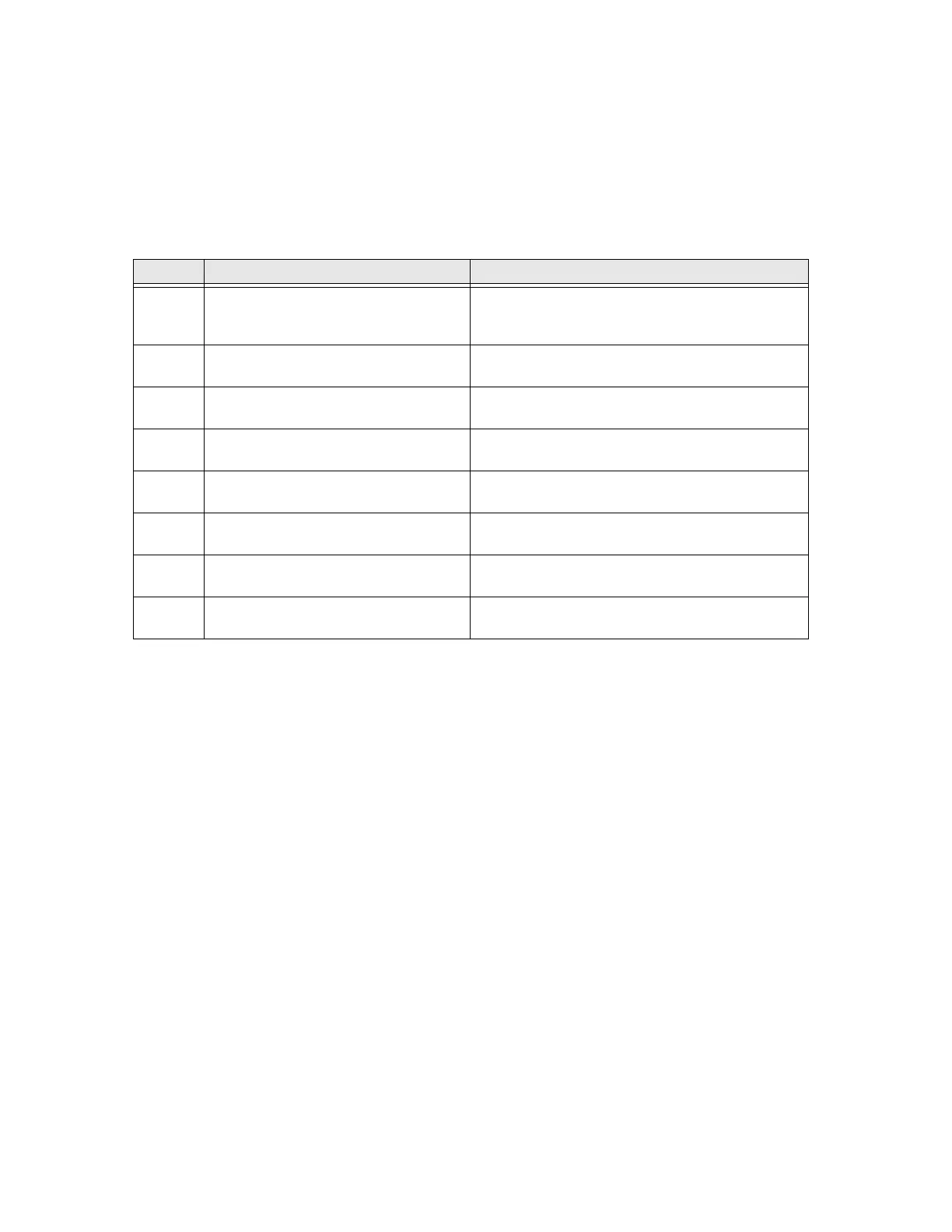PD45S User Guide 25
If any of these things occur, you probably have an unbalanced printhead. The
printer is adjusted at the factory for full-width media.
If you are using media that is less than full-width (4 inches or 102mm), adjust the
position of the toggle as necessary to provide the even pressure on the media.
Toggle Settings
Item Scenario Printhead Toggle Setting
1 Thin media or the media and ribbon
requires lower pressure to print well or
DT media
Decrease the pressure on both left and right
toggles.
2 Thick media or the media requires
high pressure to print well
Increase the pressure on both left and right
toggles.
3 Light Printing on the left side of the
label
Increase the pressure on the left toggle.
4 Light Printing on the right side of the
label
Increase the pressure on the right toggle.
5 Media moves from left side to right
side during printing
Increase the pressure on the left toggle or
decrease the pressure on the right toggle.
6 Media moves from right side to left
side during the printing
Increase the pressure on the right toggle or
decrease the pressure on the left toggle.
7 Media and ribbon slippage during
printing at retract mode
Increase the pressure on both left and right
toggles.
8 Narrow media (less than 2inch) Move the left toggle to the center of the media
and decrease the pressure on the right toggle.