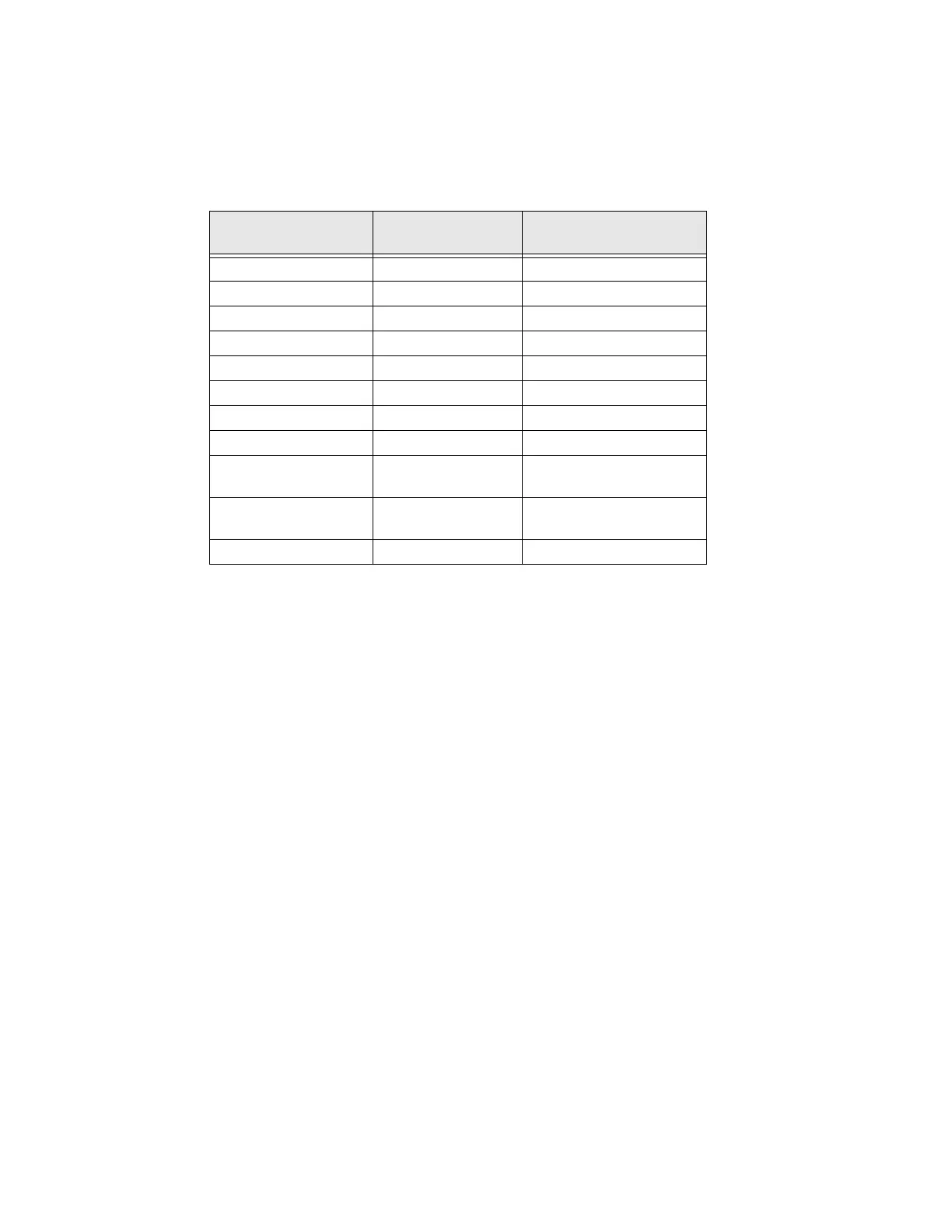PD45 User Guide 37
Uploading from a USB Storage Device
You can use a USB storage device to install fonts, images, applications, formats,
and web forms to the printer. Use this table to understand where your files need to
be located on the USB storage device for the printer to install them.
1. Copy your files to a USB storage device using the directories in the table.
2. Insert the USB storage device into one of the USB host ports on the printer.
3. The USB Device menu automatically appears:
a. Select Install Resources.
b. Select the file you want to install and wait until the item turns gray and a
checkmark appears next to it. The file is now successfully installed in the
printer.
c. Continue to another file if you have more files to install.
Change Background Image for the Ready Screen
You may customize the Ready screen that appears on the printer. The background
image you create must be:
• LCD: 320 x 234
•named background_idle.png.
1. Create a /display directory on your USB storage device.
2. Copy your background_idle.png file to the /display directory on the USB
storage device.
3. Insert the USB storage device into one of the USB host ports on the printer.
File Type
Directory to
Place the File
Installed in this
Printer Directory
Application /apps /home/user/apps
Configuration /config
Configuration profile /profiles /home/user/profiles
Display images /display /home/user/display
Fingerprint script /scripts /home/user/scripts
Font /fonts /home/user/fonts
Form/layout /forms /home/user/forms
Printed images /images /home/user/images
Installation package
(UFF file)
Root of USB storage
device
Start file Root of USB storage
device
Web Form /webforms /home/user/webforms