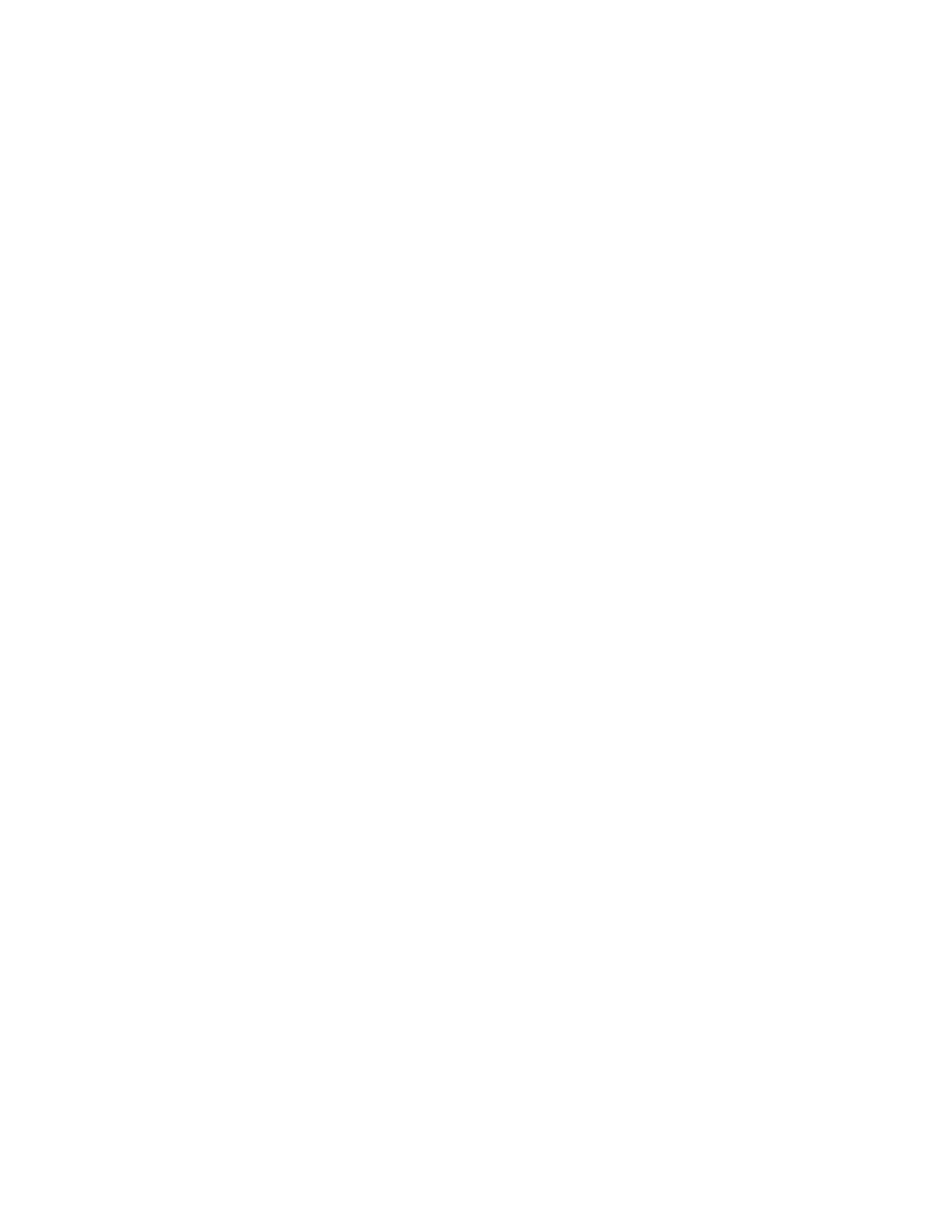36 PD45 User Guide
You can download Honeywell applications to extend the capabilities of the printer.
You may need to purchase a license to run some applications. To learn more about,
licenses and other Honeywell software solutions, go to www.sps.honeywell.com >
Software.
Support for Honeywell Safety and Productivity Solutions products is available
online through the Technical Support Portal.
Configure the Printer with Programming Commands
You can change configuration settings by sending programming commands
directly from your PC to the printer through a terminal program (such as
HyperTerminal), a serial connection, or a network connection.
If your printer uses the Fingerprint programming language, use the SETUP
command followed by the node, subnode, and parameter setting.
You must log in as an itadmin to perform a SETUP operation, but you do not need
to log in to perform a SETUP GET operation.
Note: For more information on how to change configuration settings with a programming
language, see Printer Command Languages and Simulator Support Options,
beginning on page 7.
Uploading from the Web Page
You can use the printer web page to install fonts, images, applications, formats,
and web forms to the printer.
1. Open a web browser on your PC.
2. In the address bar, type the IP address of your printer and press Enter. The
printer web page appears.
3. Click Login. The Login page appears.
4. Type your Username and Password and then click Login. The default value for
Username is itadmin and the default value for Password is pass.
5. Click the Manage tab. The Overview page appears.
6. Click on the desired item in the Overview list. The upload page appears for the
option you selected.
7. To upload a file to the printer, click Browse to locate your file. Double-click the
file to select it, then click Upload. The file uploads to the printer.
8. Click Save when you are finished.