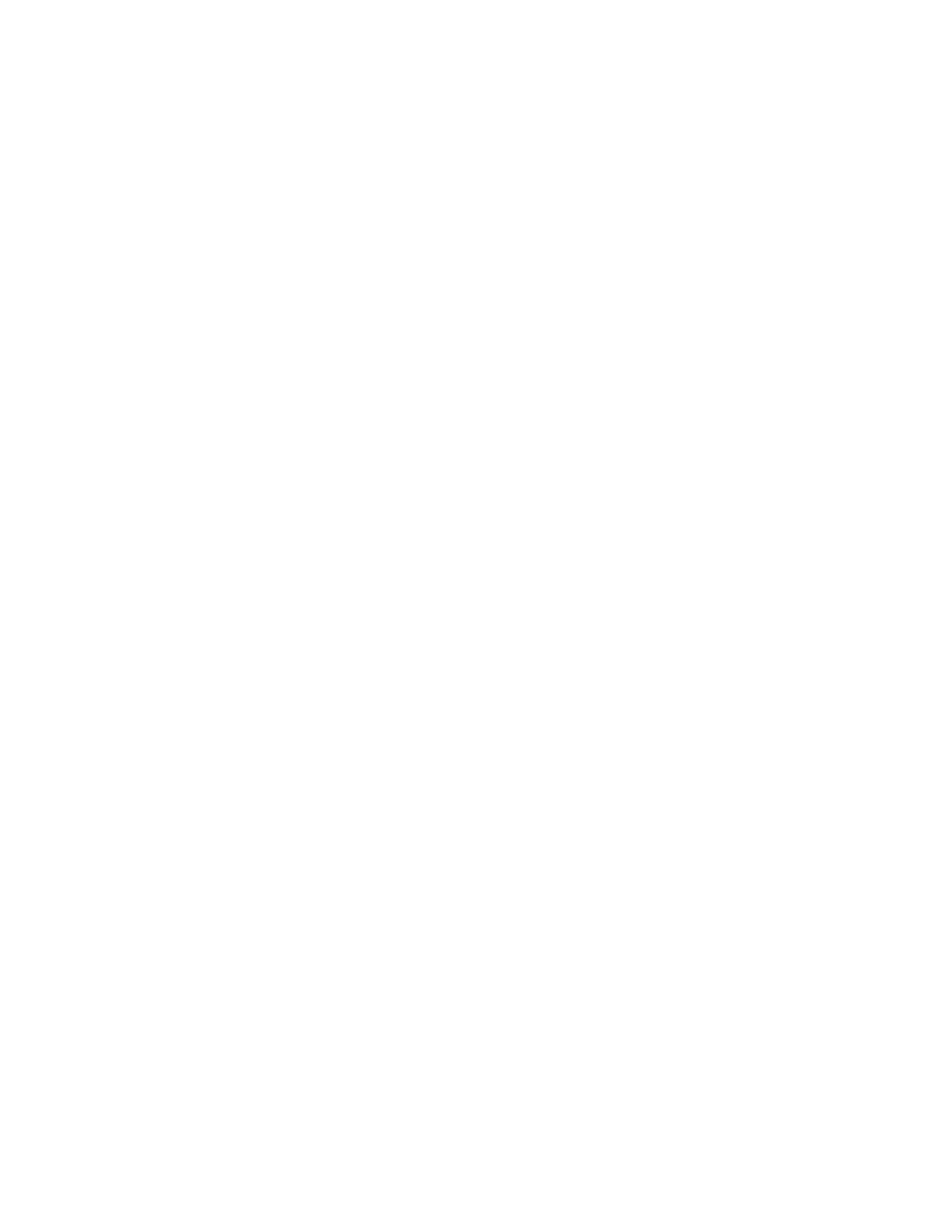12 PD45S User Guide
Calibrate the Touch Screen
You can calibrate the screen from the printer website or from the touch panel on
the printer.
To calibrate the screen from the website:
To access the website, make sure your printer is connected to the same network as
your computer.
1. Open your browser and type the printer IP address into the web address bar.
2. In the menu section, click on Services > Screen Calibration. If you are
prompted to login, the temporary username is itadmin and the password is
pass.
3. Click on the blue Screen Calibration button, this will engage the touch panel
to start screen calibration.
• When the small square appears on the front touch panel of the printer, touch
the square.
4. Once calibration is complete, your touch screen will automatically return to the
Ready screen.
Note: Typical screen calibration consists of five touches (one in each corner and one in the
middle of the screen)
About the Media
The printers can print on labels, tickets, tags, and continuous stock. The procedure
you use to load media depends on how you are operating the printer and the
options you have installed.
Load Media for Tear-Off Printing
Tear-off printing is applicable to media with perforation. Printed labels, tickets, and
other printed media are manually torn from the front of the printer. These of media
can be used for tear-off printing:
• Non-adhesive continuous stock.
• Self-adhesive continuous stock with liner.
• Self-adhesive labels with liner.
• Tickets with gaps, with or without perforations.
• Tickets with black marks, with or without perforations.