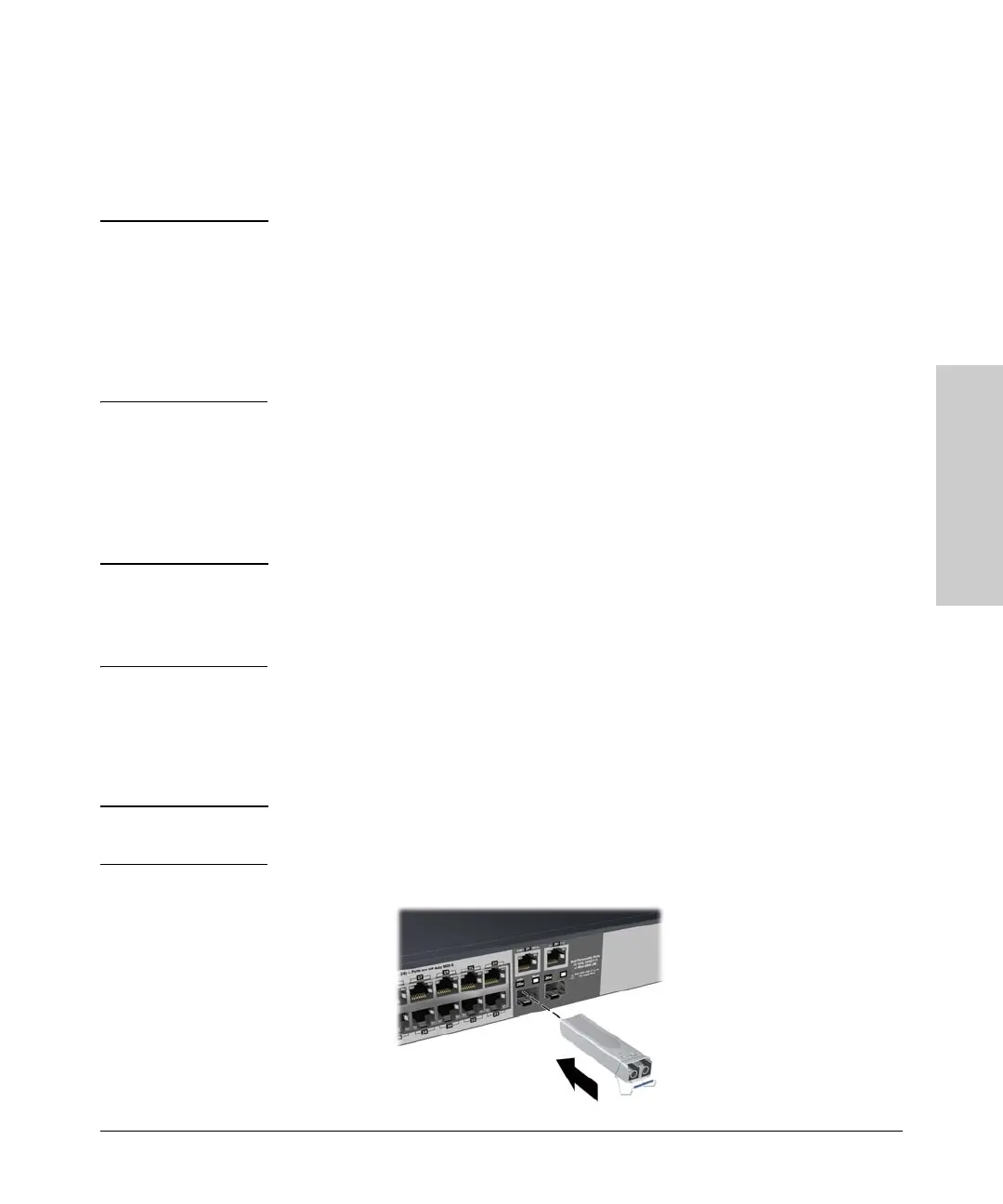2-7
Installing the Switch
Installation Procedures
Installing the Switch
2. Installing or Removing mini-GBICs
You can install or remove a mini-GBIC from a mini-GBIC slot without having
to power off the switch. Use only ProCurve mini-GBICs.
Notes ■ The mini-GBIC slots are shared with the two 10/100/1000Base-T RJ-45
ports. If a mini-GBIC is installed in a slot, the associated RJ-45 port is
disabled and cannot be used.
■ The mini-GBIC ports operate only at full duplex. Half duplex operation is
not supported.
■ Ensure the network cable is NOT connected when you install or remove
a mini-GBIC.
When this manual was printed, the supported mini-GBICs include the
following:
■ ProCurve Gigabit-SX-LC mini-GBIC (J4858B)
■ ProCurve Gigabit-LX-LC mini-GBIC (J4859B)
■ ProCurve Gigabit-LH-LC mini-GBIC (J4860B)
Caution Use only supported genuine ProCurve mini-GBICs with your switch. Non-
ProCurve mini-GBICs are not supported, and their use may result in product
malfunction. Should you require additional ProCurve mini-GBICs, contact
your ProCurve Networking Sales and Service Office or authorized dealer.
Installing the mini-GBICs:
Hold the mini-GBIC by its sides and gently insert it into either of the slots on
the switch until the mini-GBIC clicks into place.When the mini-GBIC is
installed, the Link LED turns on for 2 seconds to verify correct installation.
WARNING The ProCurve mini-GBICs are Class 1 laser devices. Avoid direct eye
exposure to the beam coming from the transmit port.