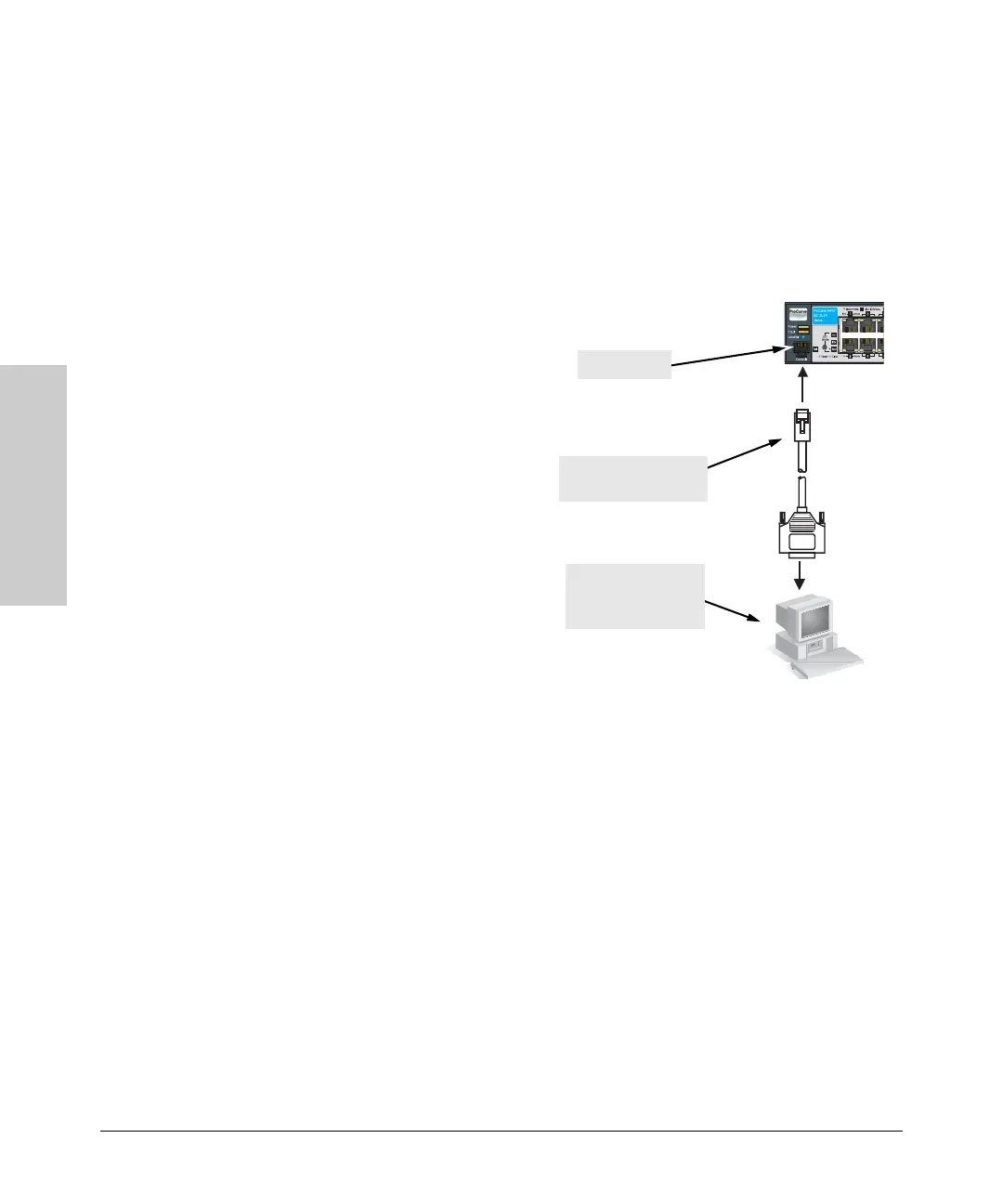2-18
Installing the Switch
Installation Procedures
Installing the Switch
If you want to operate the console using a different configuration, make sure
you change the settings on both the terminal and on the switch so they are
compatible. Change the switch settings first, save your changes, then change
the terminal settings, then reboot the switch and reestablish the console
session.
Direct Console Access
To connect a console to the
switch, follow these steps:
1. Connect the PC or
terminal to the switch’s
Console Port using the
console cable included
with the Switch. (If your
PC or terminal has a 25-pin
serial connector, first
attach a 9-pin to 25-pin
straight-through adapter
at one end of the console
cable.)
2. Turn on the terminal or
PC’s power and, if using a
PC, start the PC terminal
program.
3. Press
[Enter] two or three
times and you will see the copyright page and the message “Press any key
to continue”. Press a key, and you will then see the switch console
command (CLI) prompt, for example:
ProCurve Switch 2510-24#
If you want to continue with console management of the switch at this time,
see chapter 3, “Configuring the Switch” for some basic configuration steps.
For more detailed information, refer to the Management and Configuration
Guide, which is available on the ProCurve Networking Web site,
www.procurve.com.
This illustration demonstrates the
Switch 2510-24.
Console port
Console cable supplied
with the switch
PC running a terminal
emulator program, or
a VT-100 terminal