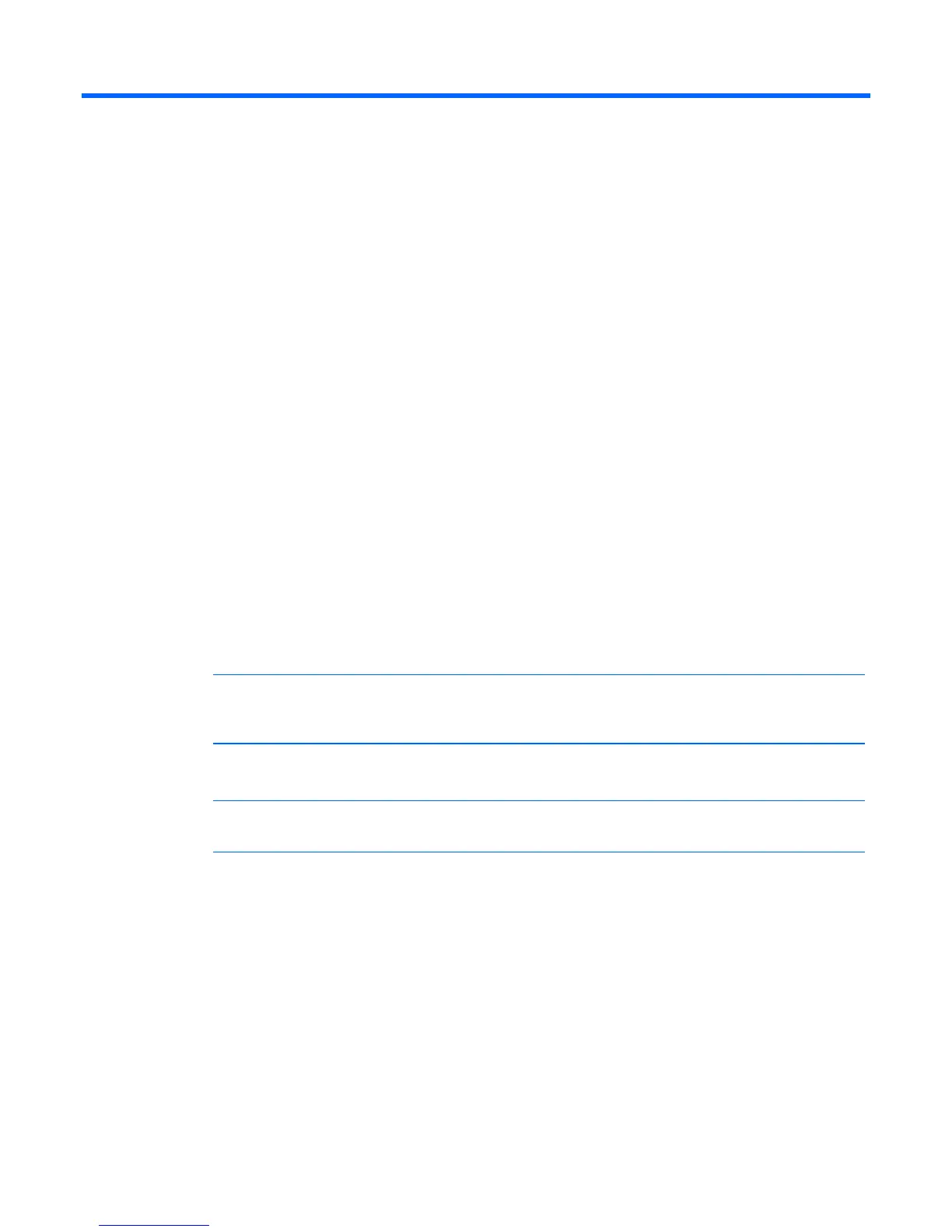Configuring the console switch 30
Configuring the console switch
The user interfaces
To configure and manage your console switch, you can use either the local console UI or the remote
OBWI.
The two user interfaces share a similar look and feel for optimal user experience. The information in this
chapter applies to both user interfaces.
From the interface, you can configure the console switch for your specific application, manage attached
devices, and handle all basic KVM or serial switching.
The following sessions are available from either interface:
• KVM—Enables you to control the keyboard, monitor, and mouse functions of individual target
devices that are connected to the switch during real-time operation. For more information, see the HP
IP Console Viewer User Guide.
• Serial—Enables you to manage individual target devices using the serial console.
Configuring the console switch using the local console UI
For detailed instructions on using the local console UI to configure the initial network setup, see Network
settings (on page 37).
To launch the local console UI interface:
NOTE: The HP IP and Server Console Switches G2 do not have PS/2 connectors for the
keyboard and mouse. You must use USB connections for your keyboard, mouse, media
devices, and smart card readers.
1. Connect your keyboard, monitor, and mouse to the local port on the rear of the console switch. For
more information, see Connecting the console switch (on page 20).
NOTE: To change the keystrokes that launch the local console UI, see Local console UI
settings (on page 42).
2. Select one of the keystrokes to launch the local console UI:
o PrtSc
o Ctrl + Ctrl
3. If local UI authentication is enabled, enter your username and password. The local console UI
interface opens.
4. Configure the network settings for either IPv4 or IPv6. For more information, see General network
settings (on page 37).
Configuring the console switch using the remote OBWI
The remote OBWI supports the following operating systems and browsers.