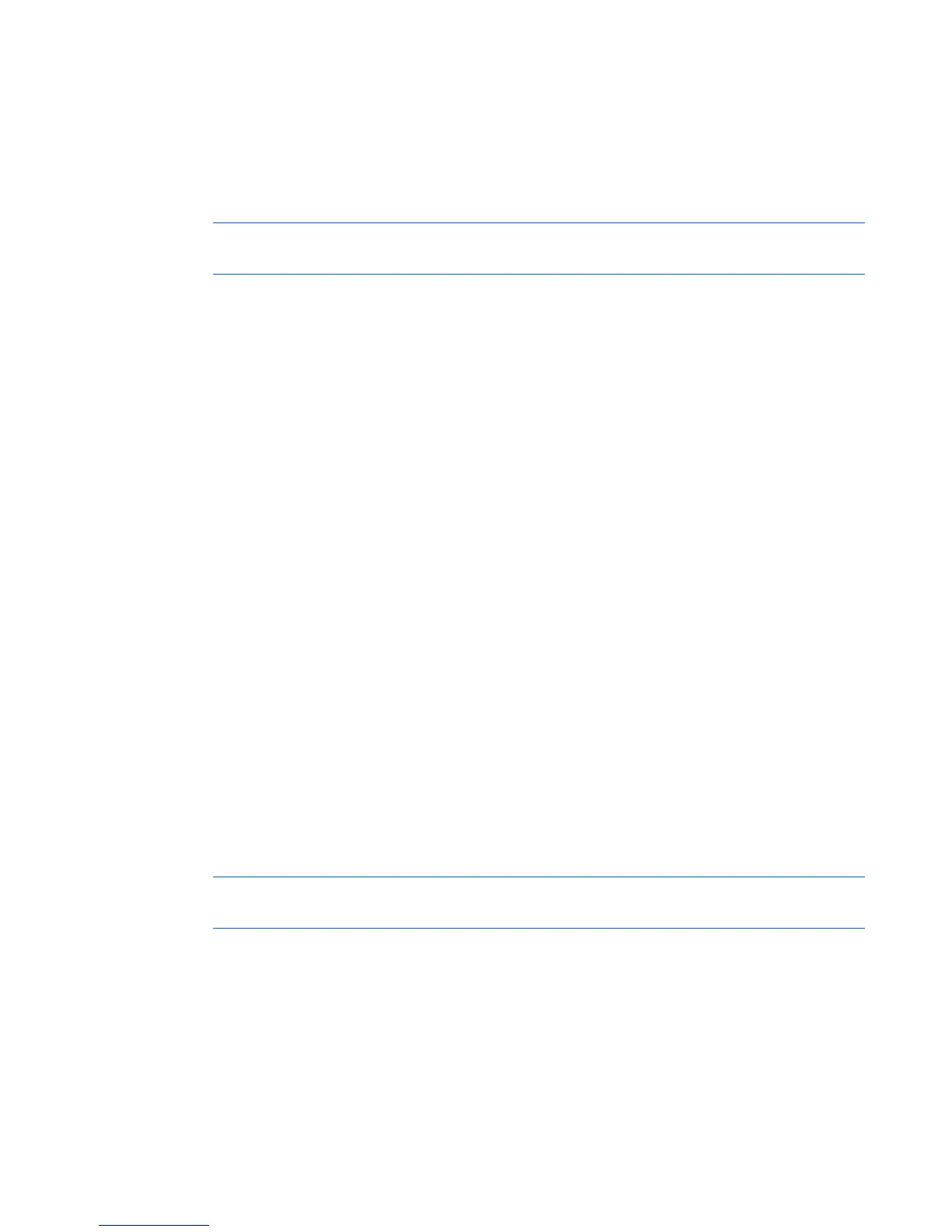Configuring the console switch 55
• Owner—The user logged in and activating the session.
• Remote host—The IP address of the computer where the active session is running.
• Duration—Amount of time the device has been in active session.
• Type—The type of session (KVM or Serial)
To launch a new active session:
NOTE: Java™ 1.5.0_11 or later is required to launch an active session when operating a
Linux or Mac operating system.
1. Select Unit View>Target Devices. A list of available devices appears.
2. On the Target Devices screen, under the Action column, select either KVM Session or Serial Session.
If the target device is currently in an active session, the user attempting to gain access can force a
connection to the device if the user's preemption level is equal to or higher than the current user's.
Local sessions
After you have established an active session, you can view the Local Session page from the local console
UI. The Local Session page only appears if there is an active session. The Local Session page provides the
following features:
• Connect Virtual Media
• Reset the USB interface
• Resume an active session
• Disconnect the active session
To launch a new active session at the local console and access the Local Session page:
1. Select one of the keystrokes to launch the local console UI:
o PrtSc
o Ctrl + Ctrl
The Local Session page appears.
2. Select Unit View>Target Devices. A list of available devices appears.
3. Select a different device and launch a KVM Session.
Scan mode
NOTE: Scan mode is only available when you are using the local console UI or the HP IP
Console Viewer software. If you are using remote OBWI, the Scan button is disabled.
In Scan mode, the console switch automatically scans from port to port (target device to target device).
You can scan multiple devices or specify exactly which devices to scan. The scanning order is determined
by the placement of target devices in the scanning list. You can also configure the time interval for the
scan.
To add target devices to the scan list:
1. Select Unit View>Target Devices. The Target Devices page appears.
2. Select the checkbox next to each device that you want to scan.