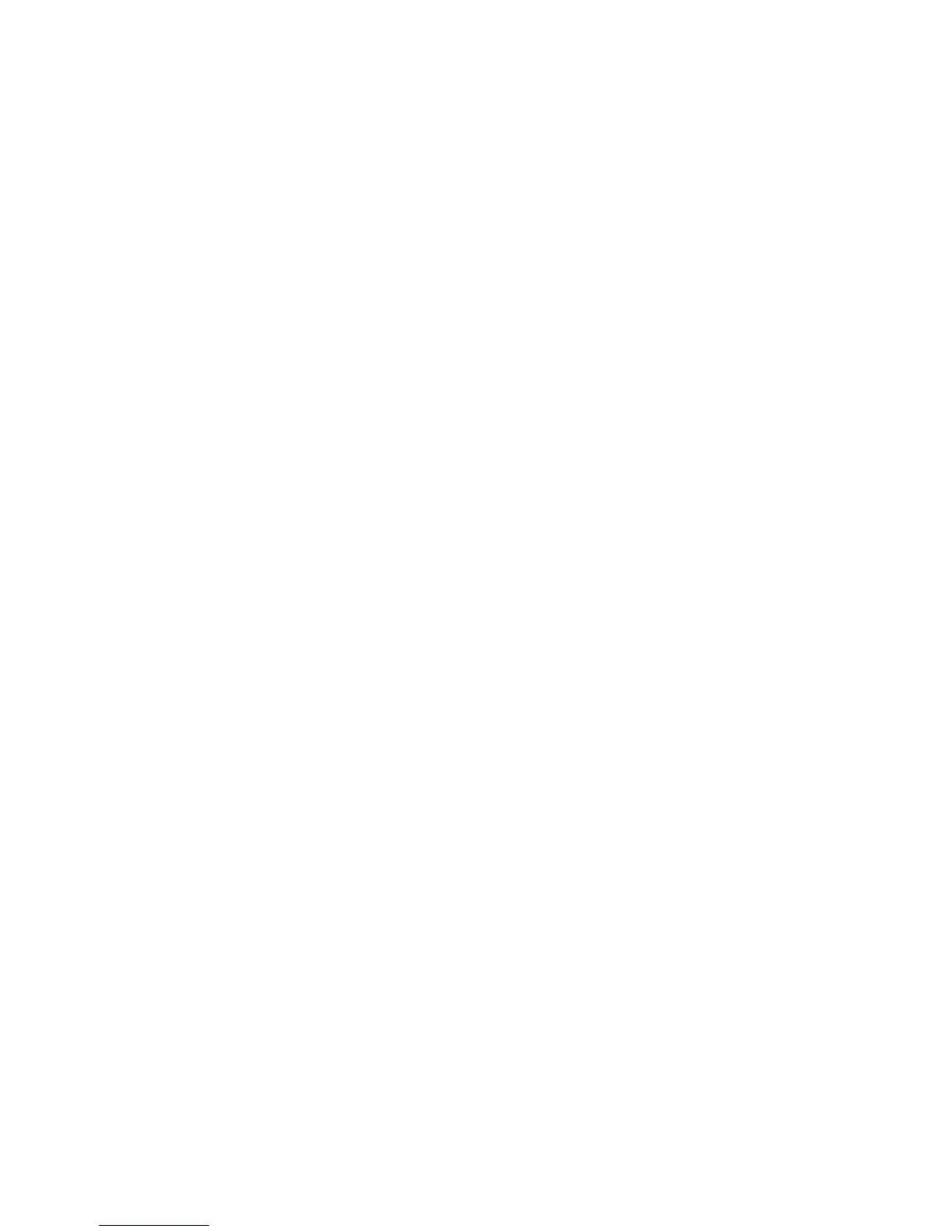Using Virtual Media 62
HP recommends using the PS2 interface adapter with Virtual Media for AMD Opteron™-based HP
ProLiant servers and Red Hat Enterprise Linux 4 (before Update 5), as well as older and third-party
servers.
Virtual Media resources
Virtual Media resources cannot be shared between a local console and a remote console. For example, a
remote user using the HP IP Console Viewer cannot use a Virtual Media resource attached to the local
console USB hub. Only Virtual Media resources directly connected to the client's computer, running the
HP IP Console Viewer, can be mapped to a target server.
You can have one CD-type device and one mass-storage-type device mapped concurrently.
• A CD-type device includes a CD/DVD drive or an .iso image of a CD.
• A mass-storage-type device includes a floppy drive, floppy image file, USB memory device, or other
removable media type, such as an external USB hard drive.
Virtual Media requirements
In order for Virtual Media to work properly, the following requirements must be met:
• The target device must be connected to the console switch with an interface adapter, where both the
console switch and the interface adapter support virtual media.
• The target device must be able to use USB 2.0 compatible media that can be mapped virtually. If the
target device does not support a portable USB memory device, you cannot map the client server as
a virtual media drive on the target device.
• The user or user group must have permission to establish virtual media sessions to the target device.
• Only one virtual media session can be active on a target device at one time.
Configuring Virtual Media
Virtual Media is configured through the remote OBWI or the local console UI. For more information on
configuring virtual media, see Configuring Virtual Media Session settings (on page 45).
Sharing and preemption considerations
The KVM and virtual media sessions are separate, creating many options for sharing, reserving, and
preempting sessions.
The KVM and virtual media sessions might be locked together. In this mode, when a KVM session is
disconnected, so is the virtual media session. If the sessions are not locked together, the KVM session can
be closed, but the virtual media session might remain active. Use this option when you are performing a
time-intensive task using the virtual media session, such as loading an operating system, and want to
establish a KVM session with a different target device to perform other functions while the operating
system is loaded.
When a target device has an active virtual media session without an associated active KVM session,
either the original user (User A) can reconnect or a different user (User B) can connect to that channel.
You can set an option in the Virtual Media Session settings ("Configuring Virtual Media Session settings"