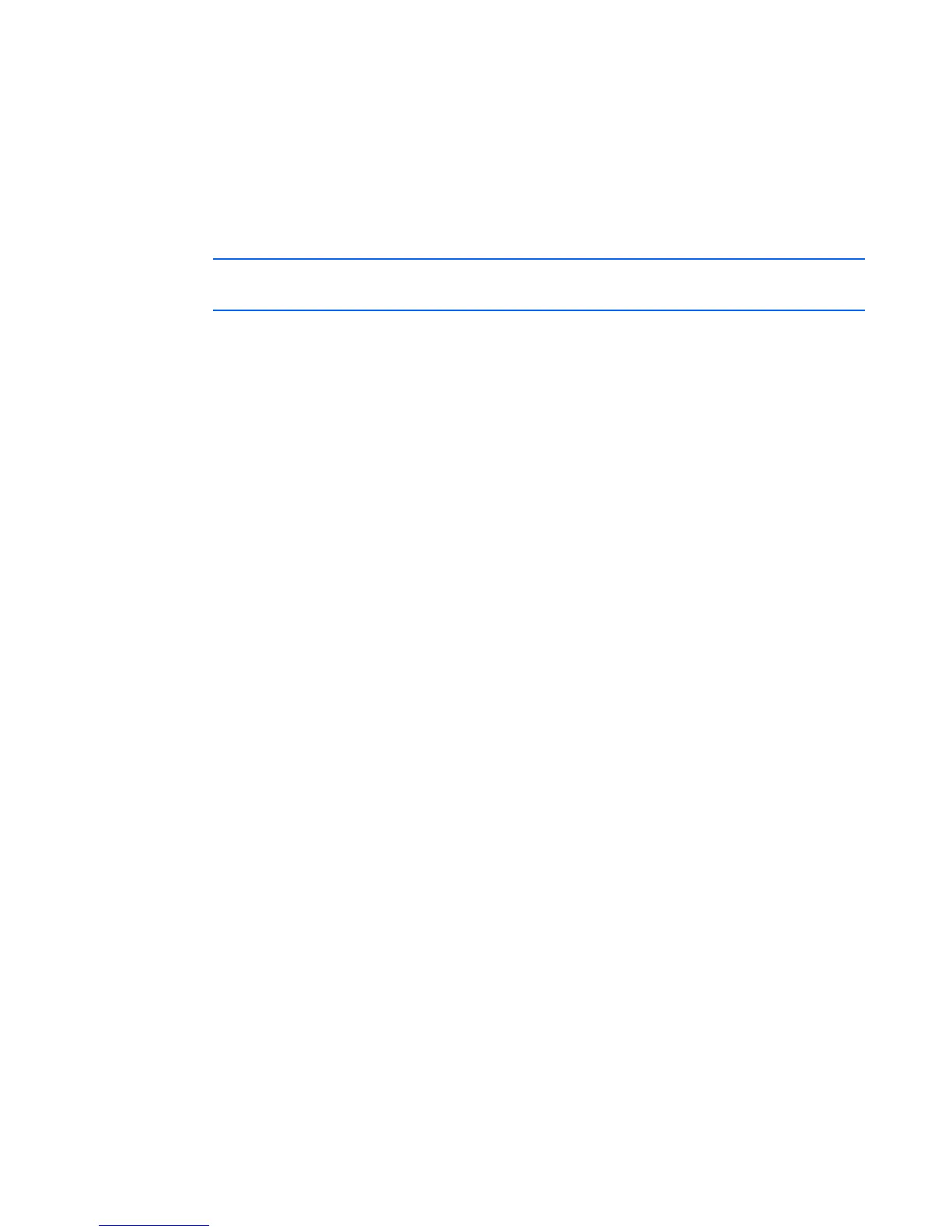Upgrading the firmware 73
2.
In the Service Configuration menu, verify that the xinetd checkbox is selected to start at boot.
-or-
If the checkbox is not selected, select the box and click Save.
3. Find TFTP in the list of services and highlight it.
4. Select the checkbox to start TFTP at boot, and then click Save.
Verifying TFTP for Linux operating systems
NOTE: The following example uses Red Hat Linux 3.0. For more information, refer to your
Linux operating system Help or documentation.
1. Verify that the in.tftpd service is running with the following ps -ef | grep tftpd.
By default the /etc/xinetd.d/tftp configuration file uses /tftpboot as the directory.
2. Create a /tftpboot directory (if it doesn't exist) and set the permissions for public access.
3. Copy the firmware file to /tftpboot.
4. Cd to /tmp.
5. From the shell prompt, enter tftp localhost (or name of local system).
6. Download the file by entering the following command: get/tftpboot/filename
7. Enter quit.
8. From the shell prompt, check to see if the file is in the /tmp directory.
If the TFTP is configured correctly, the preceding steps transfer the file to the current directory.
