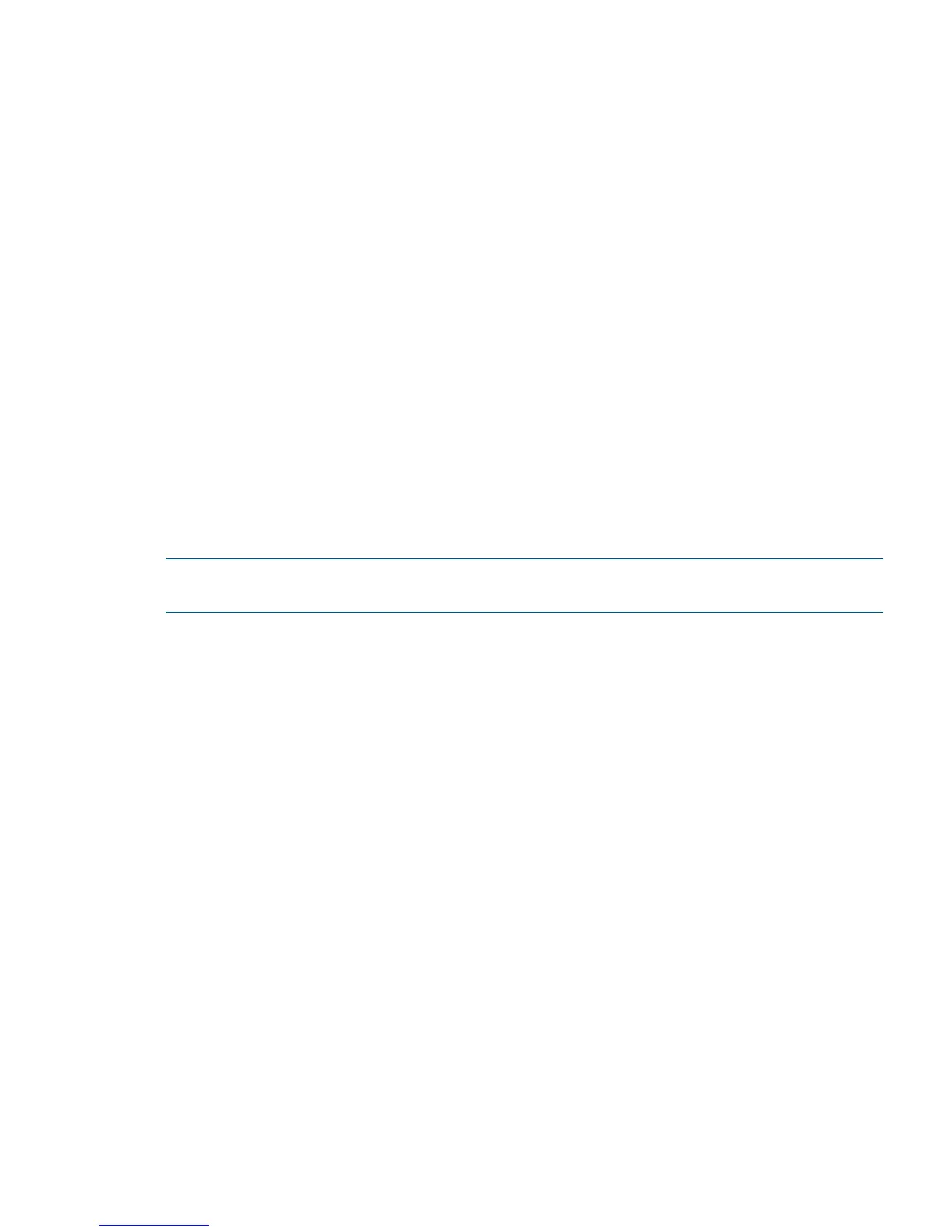Newformat Report
You must use the NEWFORMAT option for disks 36 GB or larger. While running with discs 36
GB and larger, parameters like FILES and PAGES (TOTAL, UNUSED and DEALLOC) have larger
values to display. These parameters do not fit in existing DSAP report file formats, so column widths
are increased to avoid the overlapping problem.
The NEWFORMAT option can also be used if the user wants the report in new format irrespective
of the disk size for disks of size less than 36 GB.
Tabular Report
Add the TABULAR option if you want the report in the tabular format regardless of the disk size.
You can port DSAP reports to a Microsoft PC for use as Microsoft Excel reports. The TABULAR
option can work with different DSAP options. TABULAR formats the output report for different DSAP
options by introducing new columns. Column width of TABULAR reports varies based on the disk
size. The column width is the same as in the NEWFORMAT report for disks of 72 GB or smaller.
Otherwise the column width is the same as in the TERAFORM report. If you enter any of the
NEWFORMAT or TERAFORM options with the TABULAR option, the TABULAR report is displayed.
Teraform Report
You must use the TERAFORM option in DSAP command for disks of 72 GB or larger. When you
run DSAP on disks of 72 GB or larger, fields that display size in pages (Total Pages, Unused Pages,
Dealloc Pages, and Large File) have larger values to display. These parameters do not fit in existing
DSAP report file formats, so column widths are increased. You can also use the TERAFORM option
to report in Tera format regardless of the disk size for disks smaller than 72 GB.
NOTE: Some fields cannot be shown on the screen in Tera format. For a full report, redirect the
output to a spooler.
DSAP Examples
These examples display the typical uses of DSAP at a variety of user levels, including system
managers, group managers, and individual users.
DSAP Examples 109