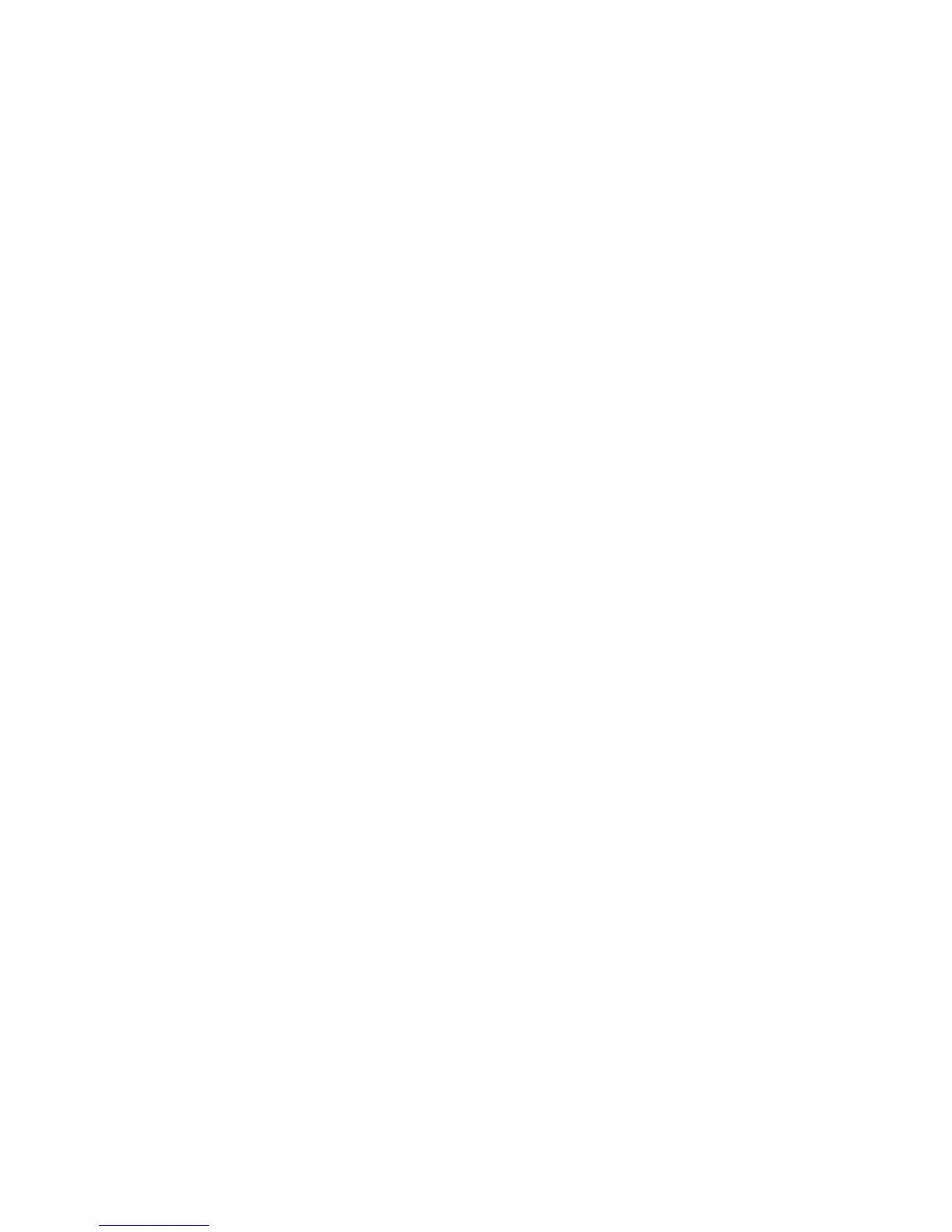1. Turn on or restart the computer, and then press esc while the “Press the ESC key for Startup Menu”
message is displayed at the bottom of the screen.
2. Press f10 to enter Computer Setup.
3. Use a pointing device or the arrow keys to select one of the following options:
●
Advanced > Boot Options > UEFI Boot Order > UEFI Hybrid
●
Advanced > Boot Options > UEFI Boot Order > UEFI Native Boot mode
●
Advanced > Boot Options > Legacy Boot Order > Legacy Boot Mode
Press enter.
4. To move the device up in the boot order, use a pointing device to click the up arrow, or press the + key.
– or –
To move the device down in the boot order, use a pointing device to click the down arrow, or press the -
key.
5. To save your changes and exit Computer Setup, click the Save icon in the lower-left corner of
the screen, and then follow the on-screen instructions.
– or –
Use the arrow keys to select Main > Save Changes and Exit, and then press enter.
Dynamically choosing a boot device using the f9 prompt
To dynamically choose a boot device for the current startup sequence, follow these steps:
1. Open the Select Boot Device menu by turning on or restarting the computer, and then pressing esc while
the “Press the ESC key for Startup Menu” message is displayed at the bottom of the screen.
2. Press f9.
3. Use a pointing device or the arrow keys to select a boot device, then press enter.
Setting a MultiBoot Express prompt
To start Computer Setup and set the computer to display the MultiBoot startup location menu each time
the computer is started or restarted, follow these steps:
1. Turn on or restart the computer, and then press esc while the “Press the ESC key for Startup Menu”
message is displayed at the bottom of the screen.
2. Press f10 to enter Computer Setup.
3. Use a pointing device or the arrow keys to select Advanced > Boot Options > MultiBoot Express Boot
Popup Delay (Sec), and then press enter.
4. In the MultiBoot Express Popup Delay (Sec) field, enter the length of time in seconds that you want
the computer to display the startup location menu before it defaults to the current MultiBoot setting.
(When 0 is selected, the Express Boot startup location menu is not displayed.)
5. To save your changes and exit Computer Setup, click the Save icon in the lower-left corner of
the screen, and then follow the on-screen instructions.
– or –
Use the arrow keys to select Main > Save Changes and Exit, and then press enter.
102 Chapter 9 Computer Setup (BIOS), MultiBoot, and HP PC Hardware Diagnostics (UEFI) – Windows 8