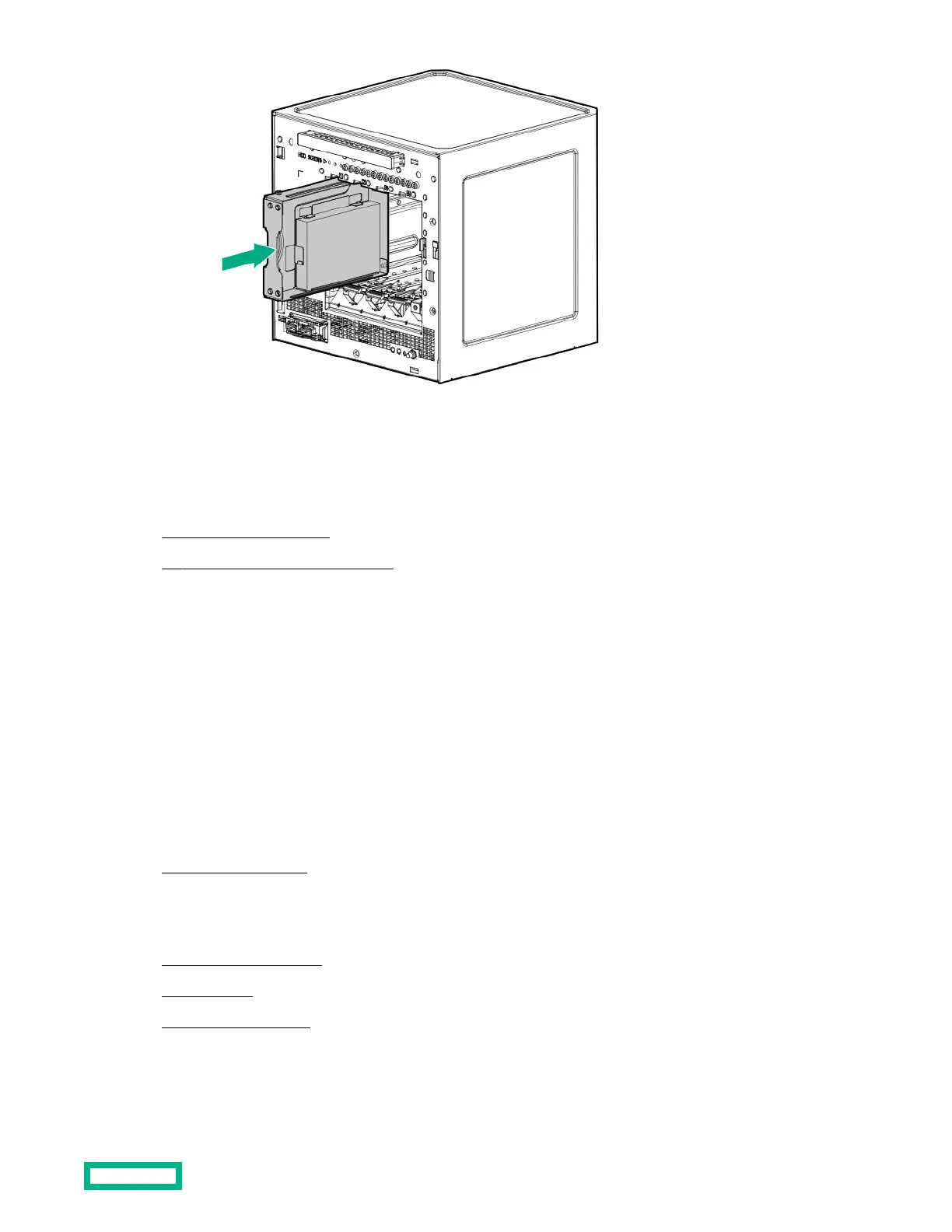Media bay options
Use the media bay to install one of these options:
• 7-mm slim-type SATA SSD
• 9.5 mm slim-type SATA optical drive
Installing an SSD
The media bay supports a 7-mm slim-type SATA solid-state drive option. SSDs have no moving parts. Information is
stored in microchips. Traditional hard disk drives use a mechanical arm with a read/write head to move around and read
information from the right location on a rotating storage platters. This lack of rotating media in SSDs:
• Greatly reduces the SSD’s power consumption
• Enable SSDs to tolerate significantly higher operating shock and vibration levels
SSDs are suitable for server workloads with highly random data under a variety of write-workload applications.
Procedure
1.
Power down the server.
2. Disconnect the power cord from the AC source, and then from the server.
3. Disconnect all peripheral cables from the server.
4.
Remove the chassis cover.
5.
Install the SSD.
6. Install the chassis cover.
7. Connect all peripheral cables to the server.
Hardware options installation
41