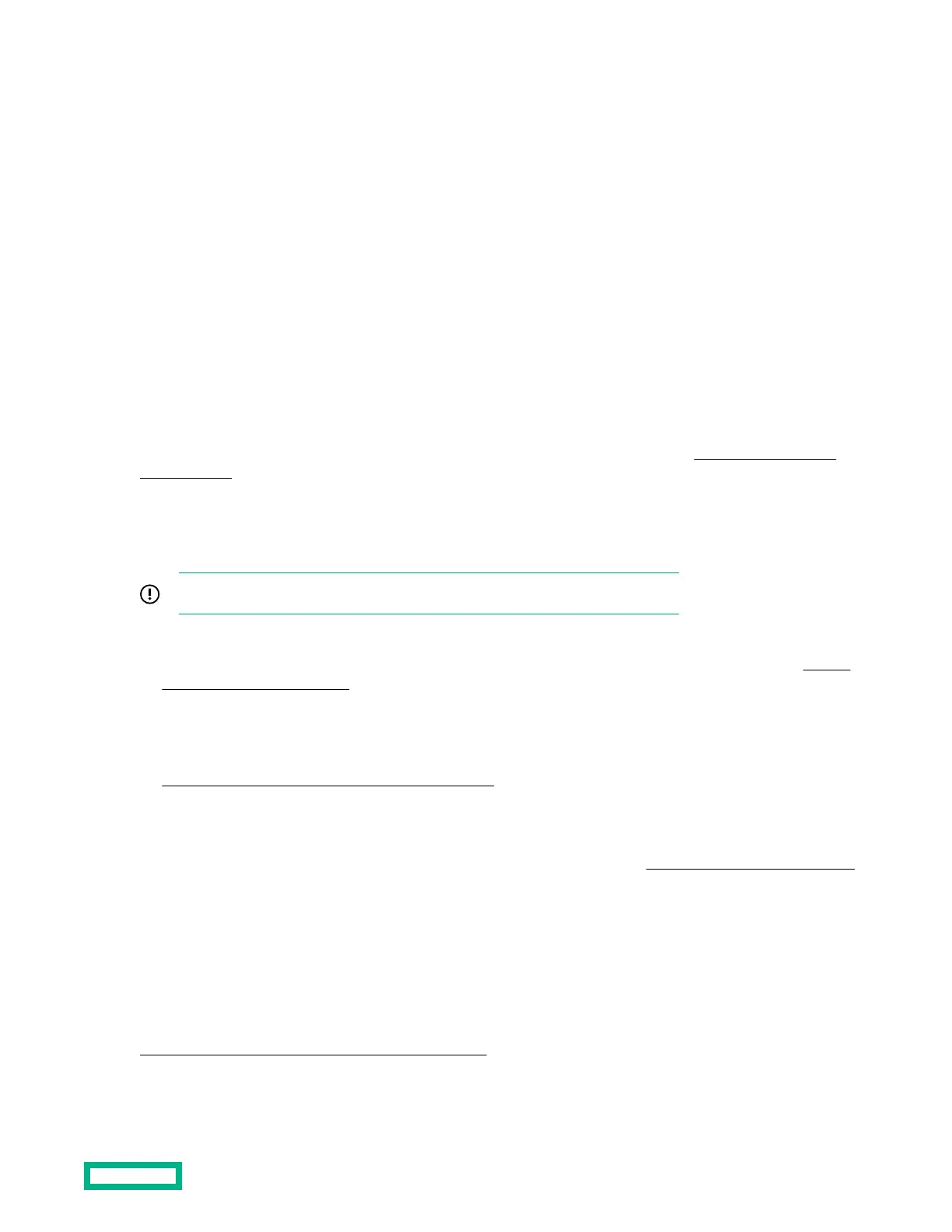4. To access the One-Time Boot Menu option, when prompted, press the F11 key.
5. Select UEFI: Built-in EFI Shell.
6. To obtain the assigned file system volume for the USB key, enter the map -r command at the UEFI Shell prompt.
7. Change to the file system that contains the System ROM Flash Binary file that you downloaded for your server. Enter
one of the fsx file systems available, such as fs0 or fs1, and then press the Enter key.
If no other storage devices are mounted on the system, the USB drive is fs0: on the UEFI Shell.
8. To change from the current directory to the directory that contains the binary file, enter the cd command.
9. To flash the system ROM from the downloaded binary file, enter the flashbios.nsh command.
10. Reboot the server.
To ensure that the firmware update takes
eect and for hardware stability to be maintained, system reboot is
required.
Online Flash components
Online Flash components provide updated system firmware that can be installed directly on supported operating systems.
To download this component, go to the Hewlett Packard Enterprise Support Center website (https://www.hpe.com/
support/hpesc). Under Select your HPE product, enter the product name or number, and then click Go. To update the
firmware, follow the instructions inside the firmware update package. The firmware update takes eect after rebooting the
server.
Drivers, firmware, and software updates
IMPORTANT: Always perform a backup before installing or updating device drivers.
• For the latest option ROM and driver updates for Hewlett Packard Enterprise hardware options, download the
individual drivers, firmware, and components from the Hewlett Packard Enterprise Support Center website (https://
www.hpe.com/support/hpesc). Under Select your HPE product, enter the product name or number, and then click
Go.
• For the latest system ROM and other systems software components, download the individual drivers, firmware, and
components from the server download page on the Hewlett Packard Enterprise website:
https://www.hpe.com/downloads/microservergen10
Operating System Version Support
For information about specific versions of a supported operating system, refer to the operating system support matrix.
HPE Pointnext Portfolio
HPE Pointnext delivers confidence, reduces risk, and helps customers realize agility and stability. Hewlett Packard
Enterprise helps customers succeed through Hybrid IT by simplifying and enriching the on-premise experience, informed
by public cloud qualities and attributes.
Operational Support Services enable you to choose the right service level, length of coverage, and response time to fit
your business needs. For more information, see the Hewlett Packard Enterprise website:
https://www.hpe.com/us/en/services/operational.html
Utilize the Advisory and Transformation Services in the following areas:
Software and configuration utilities
74