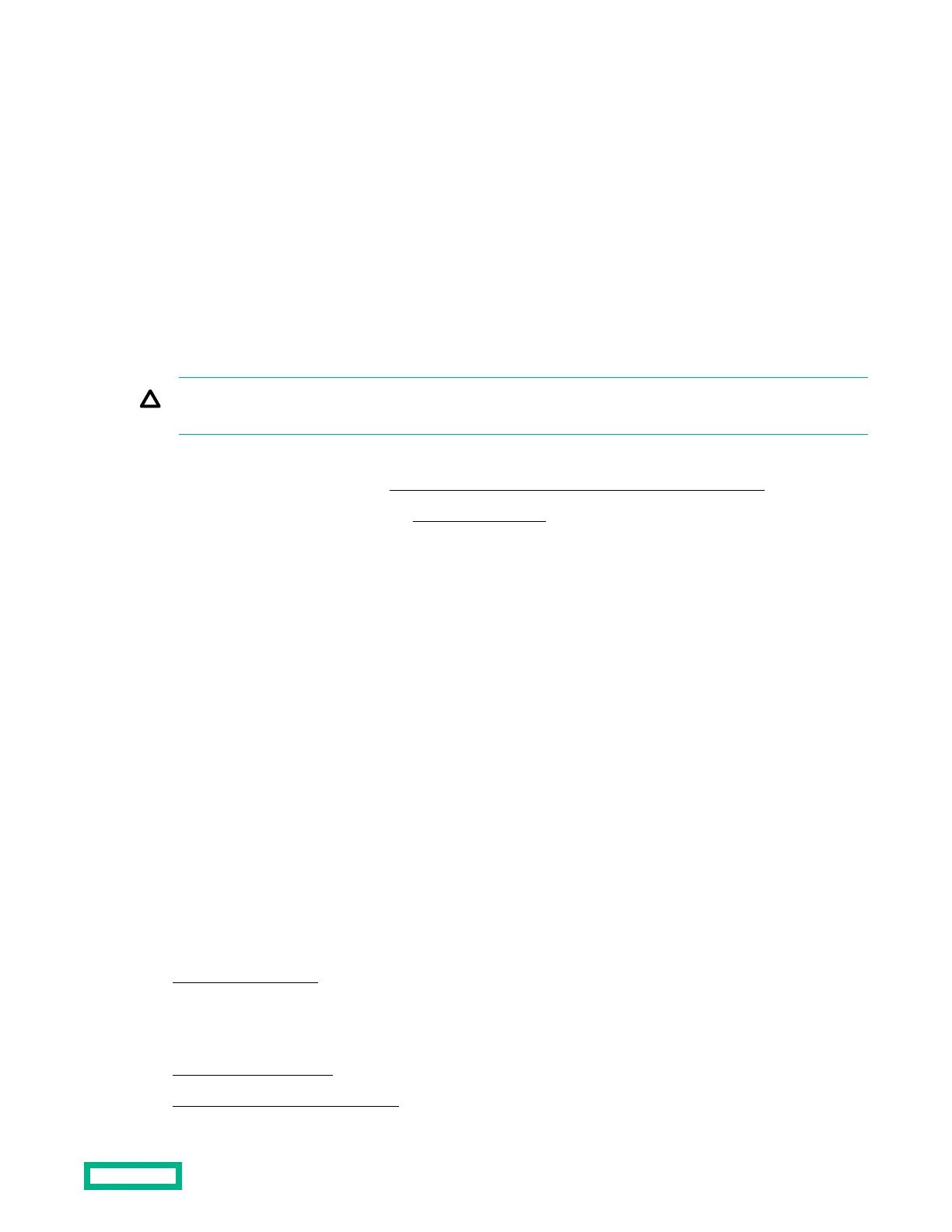To restore the user default configuration, select Save & Exit > Default Option > Restore User Default.
Clearing the BIOS configuration settings
The server BIOS configuration settings such as the system date and time, boot sequence, and hardware settings are
stored in the CMOS. These settings are configured in the Aptio Setup Utility.
You might need to clear the CMOS if any of the following conditions occur:
• POST errors or boot issues
• Corrupted BIOS settings
• Incorrect settings made in the Aptio Setup Utility have caused error messages to be unreadable.
• If there is a hardware compatibility issue of a known compatible component.
• If the power-on password is forgotten.
CAUTION: Be careful when clearing or altering the BIOS settings. Changing some settings might prevent the server
from booting up correctly or might result in data loss.
Clearing the CMOS resets the BIOS settings to their factory default state. To clear the CMOS:
• If the Aptio Setup Utility is accessible, use the Restore Defaults option under the Save & Exit menu.
• If the Aptio Setup Utility is not accessible, use the CMOS header.
After clearing the CMOS, use the Aptio Setup Utility to reconfigure the BIOS settings.
Clearing the BIOS settings by using the Aptio Setup Utility
Procedure
1.
Reboot the server.
2.
To access the Aptio Setup Utility, on the enter setup prompt, press the F2 or Del key.
3.
Select the Save & Exit menu.
4.
Under Default Options, select Restore Defaults, and then press the Enter key.
5.
Select Yes.
6.
To confirm the change and exit the utility, press the F4 key.
Clearing the BIOS settings by using the CMOS header
The arrow shown in the steps 6 and 7 illustrations points to the front of the server.
Procedure
1. Power down the server.
2. Disconnect the power cord from the AC source, and then from the server.
3. Disconnect all peripheral cables from the server.
4.
Remove the chassis cover.
5. Remove the system board assembly.
Software and configuration utilities
68