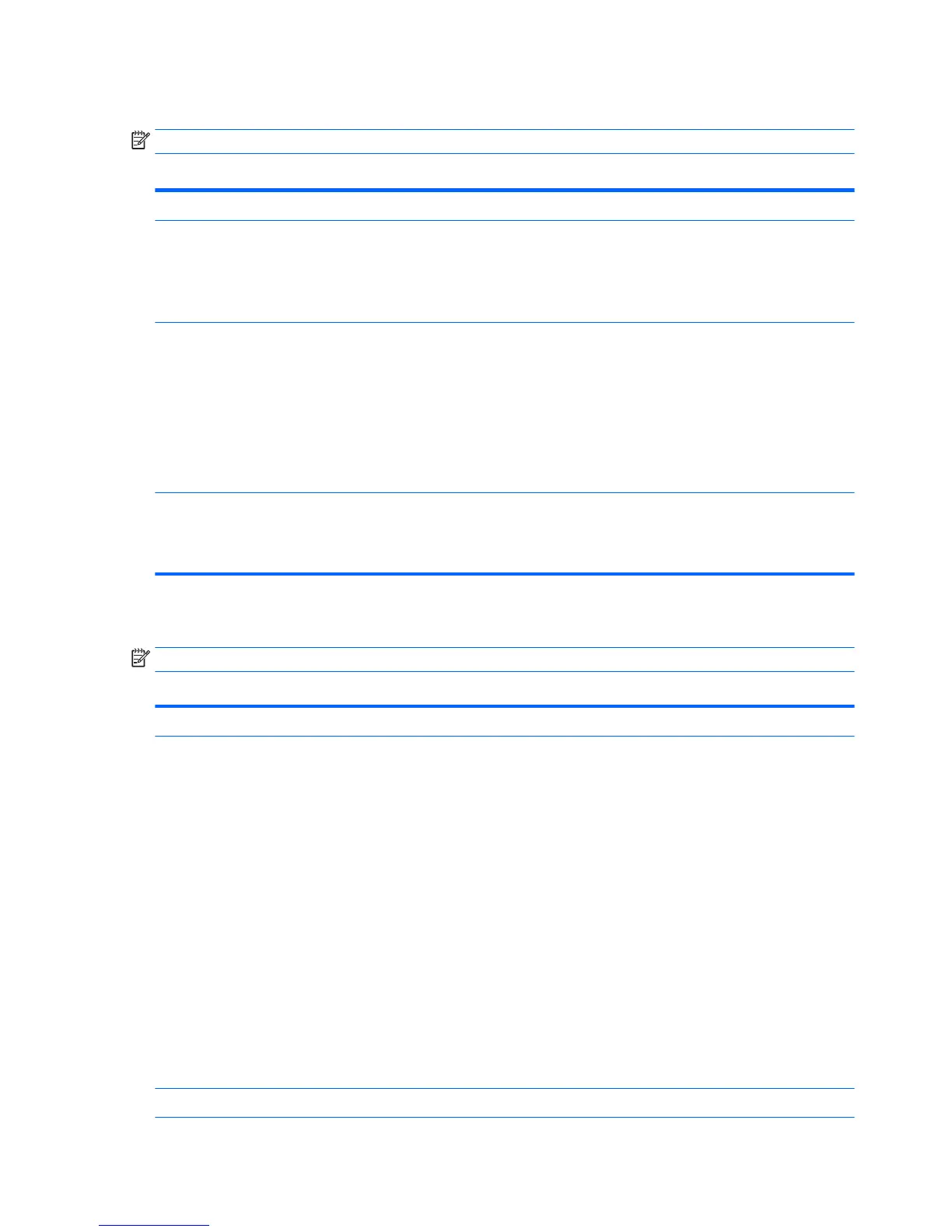Computer Setup—Power
NOTE: Support for specic Computer Setup options may vary depending on the hardware conguration.
Table 5-4 Computer Setup—Power
Option Description
OS Power Management
●
Runtime Power Management—Enable/Disable. Allows certain operating systems to reduce
processor voltage and frequency when the current software load does not require the full
capabilities of the processor. Default is enabled.
●
Idle Power Savings—Extended/Normal. Allows certain operating systems to decrease the
processors power consumption when the processor is idle. Default is extended.
Hardware Power
Management
SATA Power Management – Enables or disables SATA bus and/or device power management. Default is
enabled.
S5 Maximum Power Savings – Turns o power to all nonessential hardware when system is o to meet
EUP Lot 6 requirement of less than 0.5 Watt power usage. Default is disabled.
S4/S5 Wake On LAN. Lets you set the computer to power on at the specied days/times set in the BIOS
power-on. Default is disabled.
USB Fast Charging Port in S4/S5. Lets you enable or disable the USB charging port when the computer is in
S4 (hibernate) or S5 (power o) state. Default is enabled.
Thermal Fan idle mode—This bar graph controls the minimum permitted fan speed.
NOTE: This setting only changes the minimum fan speed. The fans are still automatically controlled.
CPU Fan Speed—Shows the fan speed.
Computer Setup—Advanced
NOTE: Support for specic Computer Setup options may vary depending on the hardware conguration.
Table 5-5 Computer Setup—Advanced (for advanced users)
Option Heading
Power-On Options Allows you to set:
●
POST messages (enable/disable). Enabling this feature will cause the system to display POST error
messages, which are error messages displayed on the monitor during the Power On Self Test if the
BIOS encounters some kind of problem while starting the PC. A POST error message will only display
on screen if the computer is capable of booting this far. If the POST detects an error before this
point, a beep code is generated instead. Default is disabled.
●
After Power Loss (o/on/previous state). Default is Power o. Setting this option to:
◦
Power o—causes the computer to remain powered o when power is restored.
◦
Power on—causes the computer to power on automatically as soon as power is restored.
◦
Previous state—causes the computer to power on automatically as soon as power is restored,
if it was on when power was lost.
NOTE: If you turn o power to the computer using the switch on a power strip, you will not be able to
use the suspend/sleep feature or the Remote Management features.
●
POST Delay (in seconds). Enabling this feature will add a user-specied delay to the POST process.
This delay is sometimes needed for hard disks on some PCI cards that spin up very slowly, so slowly
that they are not ready to boot by the time POST is nished. The POST delay also gives you more
time to select F10 to enter Computer (F10) Setup. Default is None.
BIOS Power-On Allows you to set the computer to turn on automatically at a time you specify.
58 Chapter 5 Computer Setup (F10) Utility
