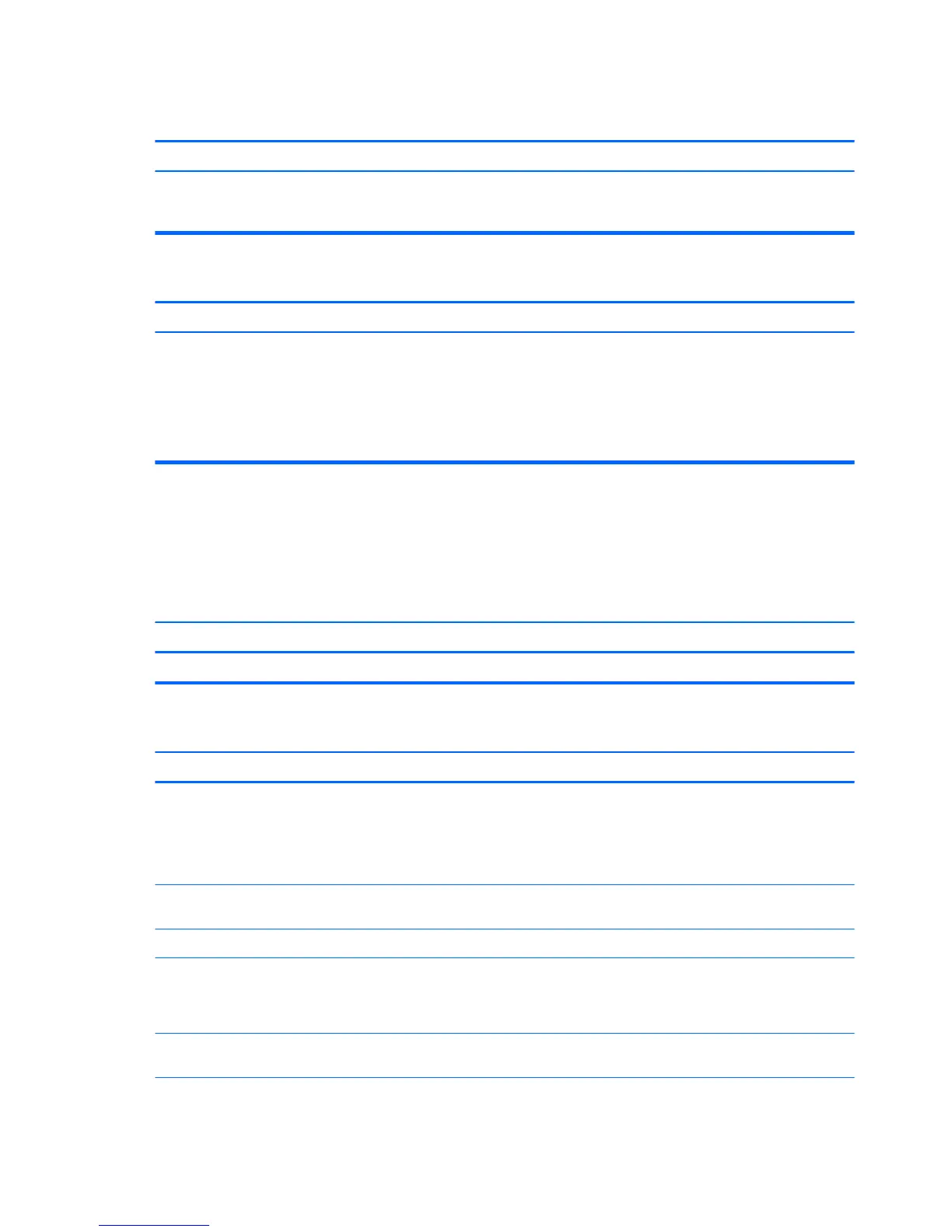After installing the media card reader and booting to Windows, the reader and the inserted cards are not recognized by the
computer.
Cause Solution
The operating system needs time to recognize the device if the
reader was just installed into the computer and you are turning
the PC on for the rst time.
Wait a few seconds so that the operating system can recognize
the reader and the available ports, and then recognize the media
inserted in the reader.
After inserting a media card in the reader, the computer attempts to boot from the media card.
Cause Solution
The inserted media card has boot capability. 1. If you do not want to boot from the media card, remove it
during boot or do not select the option to boot from the
inserted media card during the boot process.
2. During POST (Power On Self-Test), press F9 to modify the
boot menu.
3. Change the boot sequence in F10 Computer Setup.
Solving audio problems
If the computer has audio features and you encounter audio problems, see the common causes and solutions
listed in the following table.
Sound cuts in and out.
Cause Solution
Processor resources are being used by other open applications. Shut down all open processor-intensive applications.
Sound does not come out of the speaker or headphones.
Cause Solution
Software volume control is turned down or muted. Double-click the Speaker icon on the taskbar, then make sure
that Mute is not selected and use the volume slider to adjust the
volume.
NOTE: In Windows 8.1, the taskbar is available at the bottom of
the Desktop screen.
Audio is hidden in Computer Setup. Enable the audio in Computer Setup: Advanced > Built-in Device
Options.
The external speakers are not turned on. Turn on the external speakers.
The audio device may be connected to the wrong jack. Ensure that the device is connected to the correct jack on the
computer. The rear audio jack output is the green receptacle. The
speakers should be plugged into the line-out jack and the
headphones should be plugged into the headphone jack.
External speakers plugged into the wrong audio jack on a recently
installed sound card.
See the sound card documentation for proper speaker connection.
The rear audio jack output is the green receptacle.
72 Chapter 7 Troubleshooting without diagnostics
