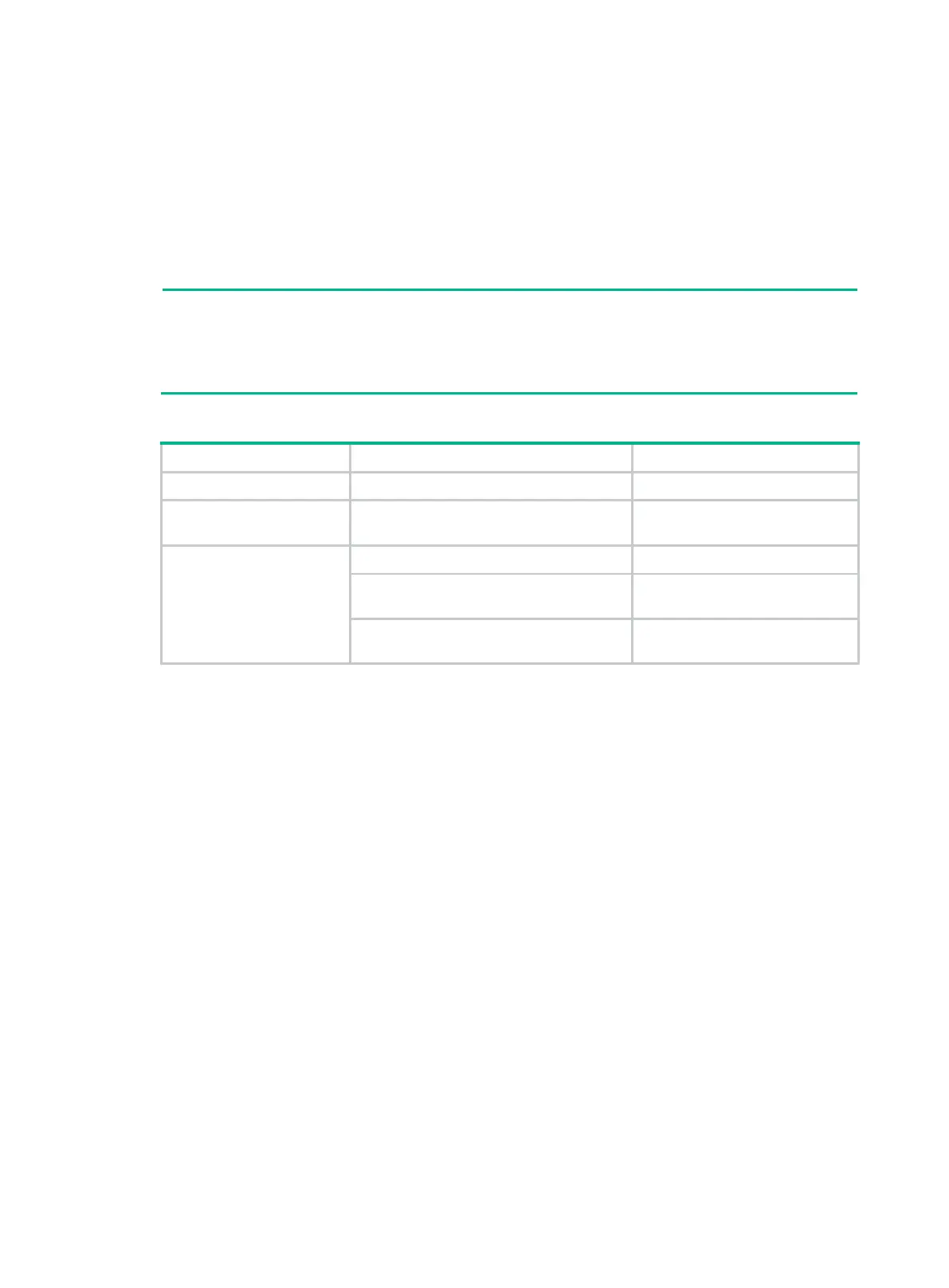34
Maintenance and troubleshooting
Fixed power supply failure
To identify a power failure on a switch with fixed power supplies, examine the system status LED
(SYS) and the RPS status LED (RPS) on the switch.
the following switches provide an RPS status LED:
HPE 5140 24G PoE+ 4SFP+ EI
• HPE 5140 48G PoE+ 4SFP+ EI
Table 11 Power failure indication of the system status and RPS status LEDs
AC input The system status LED is off. AC power input failure
DC input
The system status LED or RPS status
LED is off.
DC power input failure
Concurrent AC and DC
inputs
The system status LED is off. AC and DC power inputs failure
The system status LED is on. The RPS
status LED is steady yellow.
AC input failure
The system status LED is on. The RPS
status LED is off.
DC input failure
Symptom
The system status LED is off, or RPS status LED is yellow or off. The AC or DC input failure has
occurred.
Solution
To resolve the issue:
1. Verify that the AC or DC power cord is correctly connected to the switch.
2. Verify that the AC-input or DC-input power receptacle on the switch and the connected AC or
DC power outlet are in good condition.
3. Verify that the AC or DC power source is operating correctly.
4. Verify that the operating temperature of the switch is in the acceptable range, and the power
supply has good ventilation. Overtemperature can cause the power supply to stop working and
enter protection mode.
5. If the issue persists, contact HPE Support.
Removable power supply failure
The HPE 5140 24G SFP w/8G Combo 4SFP+ EI switches use removable power supplies. You can
determine the power supply operating status by examining the power supply LEDs PWR1 and