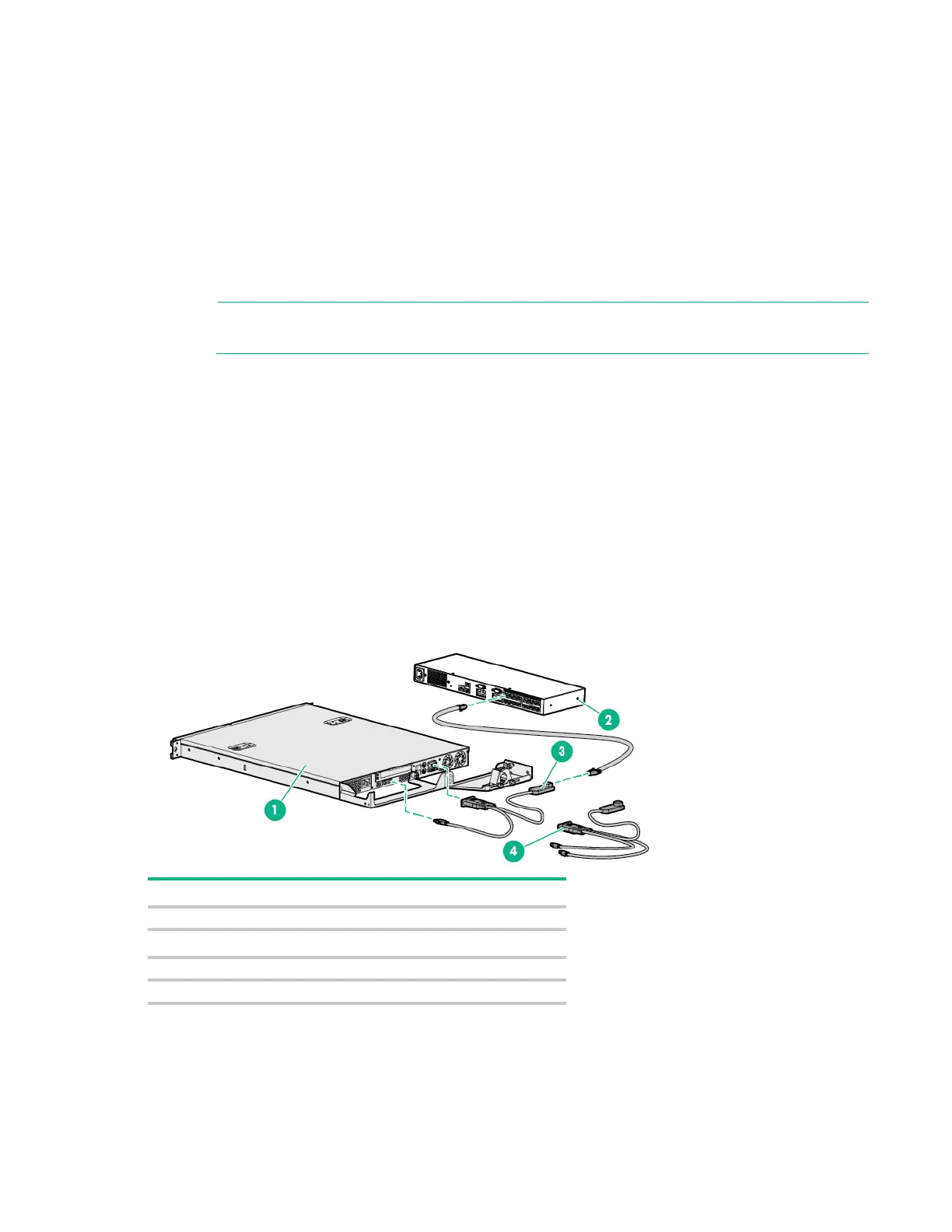Installing the interface adapter 18
Installing the interface adapter
Integrating the IA
An IA (sold separately) is required for the KVM Console Switch system to function properly. An IA
connects to the KVM Console Switch using UTP CAT5 or higher cables. The IA connects to the keyboard,
video, and mouse interfaces of the server.
NOTE: UTP CAT5 or higher cables are used throughout the examples in this guide.
Connecting the IA
To connect the IA:
1. Connect a UTP CAT5 cable or higher to the server connection port ("Console switch components"
on page 14) on the KVM Console Switch.
2. Connect the other end of the cable to the RJ-45 connector on the IA.
3. Connect the IA to the appropriate connectors on the server.
4. Repeat these steps to connect additional servers to this system, if needed.
To add server names, see "Assigning names to servers (on page 35)."
The following figure shows one possible configuration for the KVM Console Switch system with an IA.
2