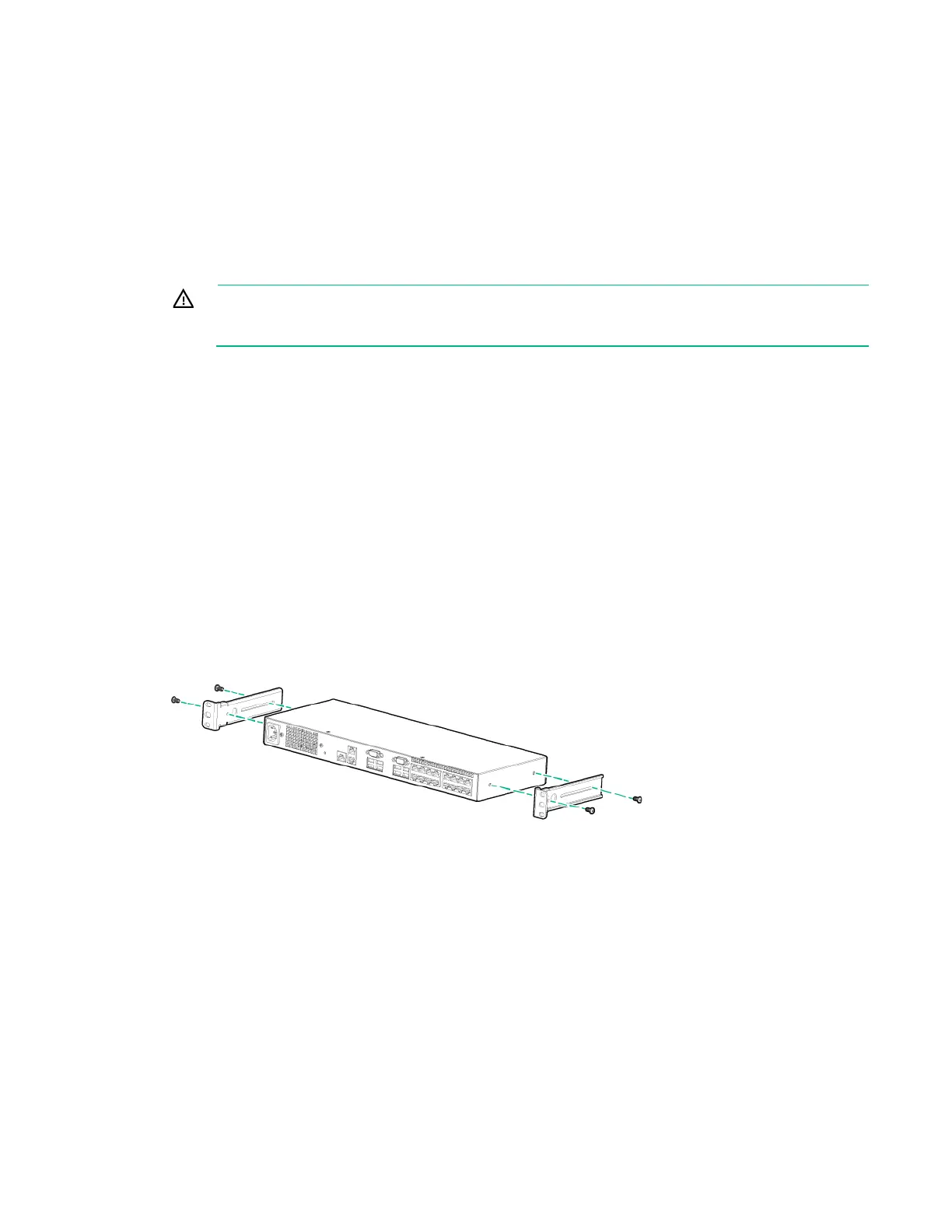Installing the HPE G3 KVM Console Switch 9
Required tools
The following tools are required for some procedures:
• Phillips screwdriver
• Cage nut insertion tool (included with your original rack hardware kit)
Rack-mounting the console switch
To install the KVM Console Switch into the rack:
WARNING: To reduce the risk of fire, do not mount this product with the rear panel, which is
the side of the KVM Console Switch with I/O connectors and the AC power inlet, facing
downward (facing the floor).
1. Before installing the KVM Console Switch into the rack, connect the KVM Console Switch to a power
source, using the power cords provided, and power on the unit.
The system health LED illuminates after a few seconds. If the system health LED does not illuminate,
be sure that the power is on, the power cord is connected, and the power source is valid.
2. Choose one of the following configurations:
o Standard-mount ("Performing a standard-mount installation" on page 9)
o Cantilever-mount ("Performing a cantilever-mount installation" on page 10)
o Side-mount ("Performing a side-mount installation" on page 11)
Performing a standard-mount installation
1. Remove the four screws, two on each side, from the console switch.
2. Attach the short 1U brackets to the console switch using the four screws you removed.
3. If not already installed, install a cage nut behind each rear rail.